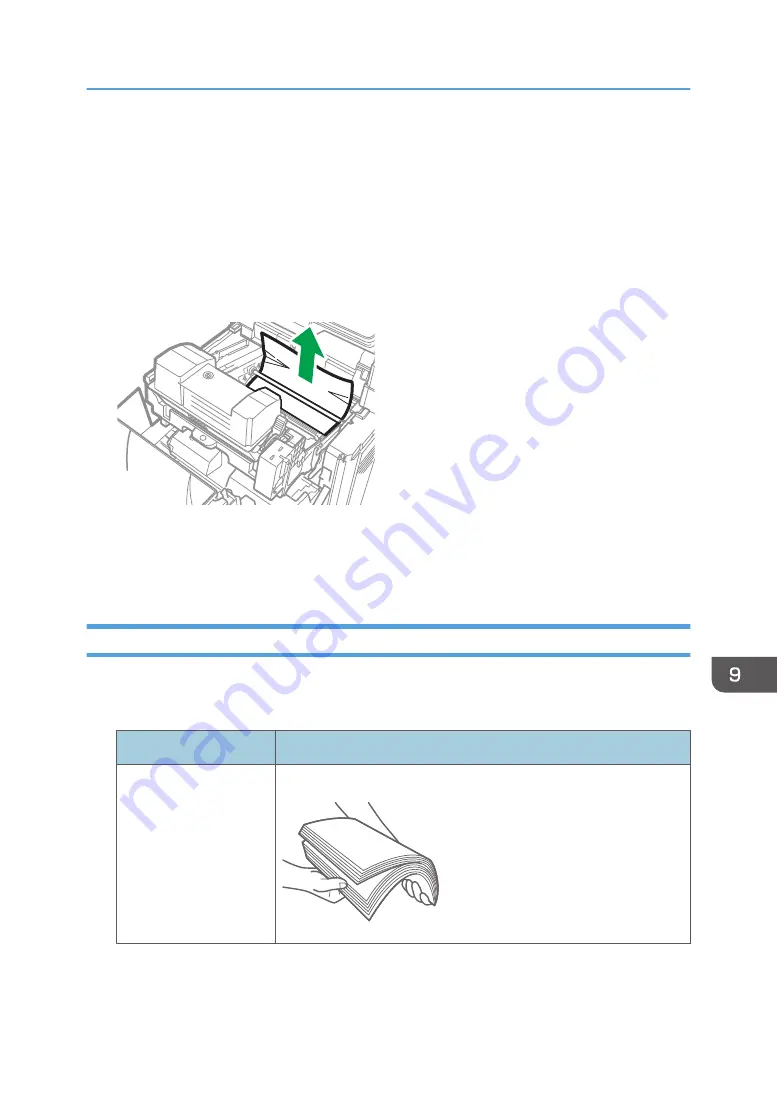
• If the message remains displayed even after you remove the jammed paper, open the front cover
completely and then close it. Check whether any paper is jammed in another location on the screen
shown in Step 1 if the message persists.
• Multiple paper misfeed locations may be indicated at the same time. When this happens, check all
the areas indicated.
• If there is no misfed paper in the area you check first, see the other areas that are indicated.
• If paper misfeed message (B) appears, carefully remove jammed paper from behind the
registration roller.
EAT772
• If a paper misfeed occurs, remove paper left in the machine or caught among parts of the machine.
• If you notice a paper jam about to occur in the ADF, press [Stop] to pause scanning, and place the
original in the ADF again.
If Paper Jams Occur Frequently
Check that the paper is loaded properly and the settings in [Tray Paper Settings] are specified correctly.
Paper condition
Items to check
Solution if applicable
Are the sheets of paper
in close contact with
each other?
Fan the sheets thoroughly before loading them in the tray.
DZB723
When Paper or an Original Is Jammed
291
Summary of Contents for IM 550 Series
Page 2: ......
Page 76: ...1 Getting Started 74...
Page 94: ...2 Copy 92...
Page 168: ...5 Scan 166...
Page 176: ...6 Document Server 174...
Page 182: ...7 Web Image Monitor 180...
Page 218: ...8 Adding Paper and Toner 216...
Page 332: ...10 Specifications for the Machine 330...
Page 340: ...MEMO 338...
Page 341: ...MEMO 339...
Page 342: ...MEMO 340 EN GB EN US EN AU D0BW 7024...
Page 343: ...2019...
Page 344: ...D0BW 7024 AU EN US EN GB EN...






























