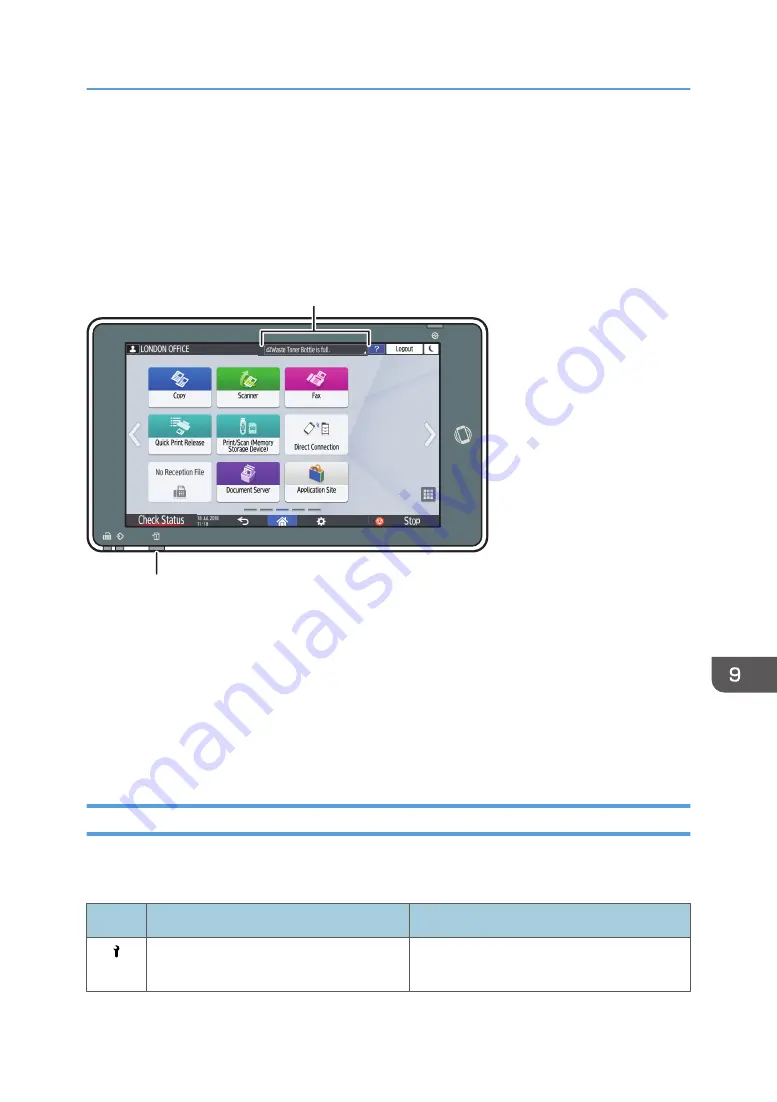
Checking the Indicators, Icons, and Messages
on the Control Panel
The machine notifies you of the machine condition or status of an application with the [Check Status]
indicator or a message displayed on the control panel. Check the status and resolve the problem
accordingly.
DZC702
Message
[Check Status] indicator
• Message
Displays a message indicating the status of the machine or application. Press the message to
display it in full text. You can also view more than one message as a list.
• [Check Status] indicator
If there is a problem such as a paper jam, the [Check Status] indicator lights up or flashes along
with a message displayed on the screen. Press [Check Status] to check the status of the machine or
application, and resolve the problem accordingly.
When an Icon Is Displayed with a Message
When you need to resolve a problem such as a paper jam, an icon is displayed at the beginning of a
message. See the table below for the meaning of each icon.
Icon
Condition
Solution and reference
Maintenance or repair is required.
Prepare for maintenance or consider
repairing the machine.
Checking the Indicators, Icons, and Messages on the Control Panel
219
Summary of Contents for IM 550 Series
Page 2: ......
Page 76: ...1 Getting Started 74...
Page 94: ...2 Copy 92...
Page 168: ...5 Scan 166...
Page 176: ...6 Document Server 174...
Page 182: ...7 Web Image Monitor 180...
Page 218: ...8 Adding Paper and Toner 216...
Page 332: ...10 Specifications for the Machine 330...
Page 340: ...MEMO 338...
Page 341: ...MEMO 339...
Page 342: ...MEMO 340 EN GB EN US EN AU D0BW 7024...
Page 343: ...2019...
Page 344: ...D0BW 7024 AU EN US EN GB EN...






























