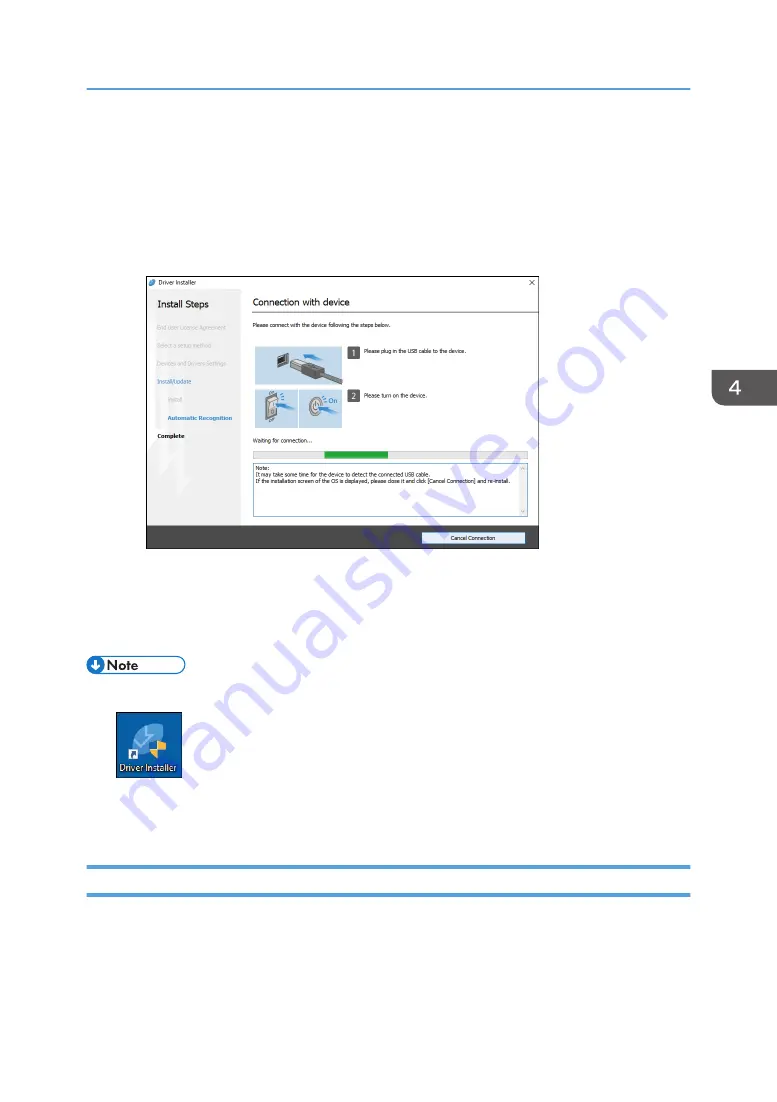
The installation of the driver starts.
• If "Could not verify publisher" is displayed at the beginning of installation, continue the
installation. There is no problem with the started installer that is downloaded from the
manufacturer's website. Continue the installation.
• When you connect the machine and the computer with a USB cable, follow the instructions on
the installer screen.
If the machine is not detected, click [Cancel Connection]. Even if the connection is canceled,
the installation is complete. After the installer screen is closed, the machine is added
automatically when it is connected to the computer with the USB cable.
8.
When the installation is complete, click [Finish].
• After completing the installation, Device Software Manager icon is created on the desktop screen.
• You can update the installed printer driver with Device Software Manager.
• See "Updating the Driver (Windows)", User Guide (Full Version).
Installing Device Software Manager from the Downloaded File
1.
Double-click the downloaded file.
2.
Select [I accept the agreement] on the "License Agreement" screen, and then click [Install].
3.
Click [Next] on the "Welcome to the Device Software Manager Setup Wizard" screen.
Installing the Printer Driver by Using Device Software Manager Installer
109
Summary of Contents for IM 550 Series
Page 2: ......
Page 76: ...1 Getting Started 74...
Page 94: ...2 Copy 92...
Page 168: ...5 Scan 166...
Page 176: ...6 Document Server 174...
Page 182: ...7 Web Image Monitor 180...
Page 218: ...8 Adding Paper and Toner 216...
Page 332: ...10 Specifications for the Machine 330...
Page 340: ...MEMO 338...
Page 341: ...MEMO 339...
Page 342: ...MEMO 340 EN GB EN US EN AU D0BW 7024...
Page 343: ...2019...
Page 344: ...D0BW 7024 AU EN US EN GB EN...






























