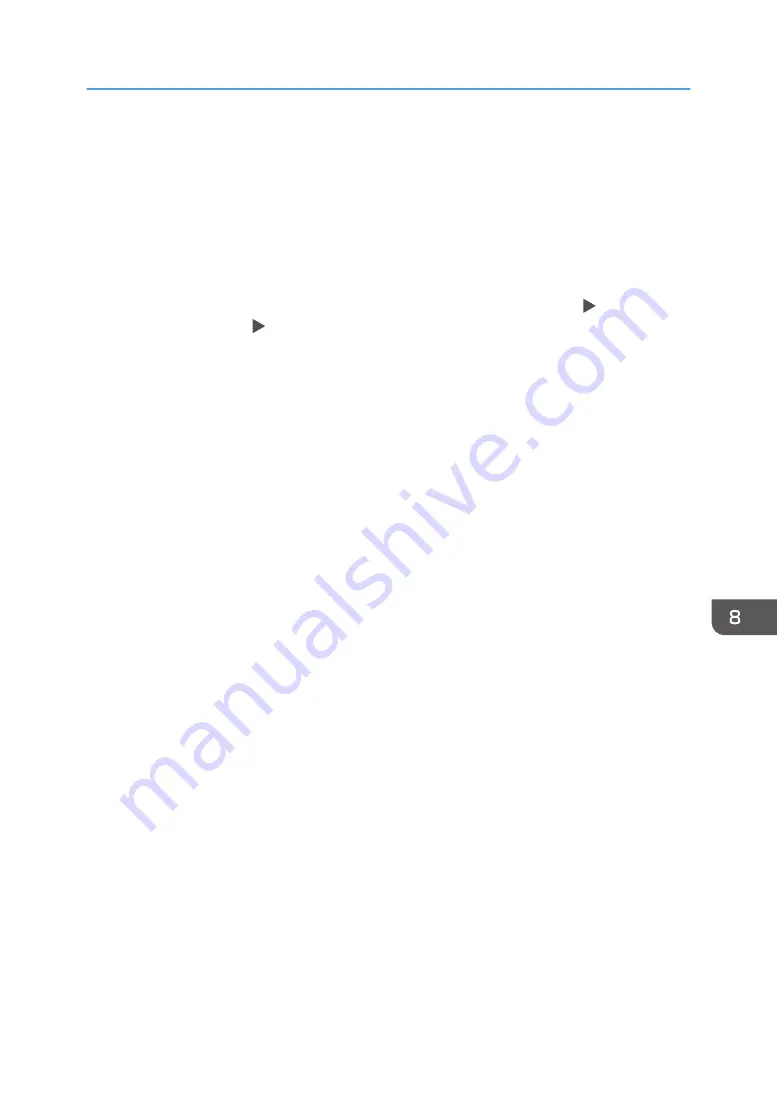
On the printer driver
Check the settings of paper tray and paper type on the printer driver and make sure the settings
match the loaded paper.
On the control panel
Press [Settings], [Tray Paper Settings], and then [Next]. Check the settings of the tray you use
(bypass tray, tray 1, tray 2, tray 3 and tray 4) and make sure [Paper Type] and [Paper Thickness]
match the loaded paper.
• If [Display Automatically] in [Display Paper Settings in Bypass] of [Settings] [Machine
Features Settings] [Copier / Document Server Settings] is enabled, the paper type
currently specified appears on the control panel when you load paper on the bypass tray.
Make sure the settings match the type of the paper you load on the bypass tray.
Loading Paper into the Paper Tray
189
Summary of Contents for IM 550 Series
Page 2: ......
Page 76: ...1 Getting Started 74...
Page 94: ...2 Copy 92...
Page 168: ...5 Scan 166...
Page 176: ...6 Document Server 174...
Page 182: ...7 Web Image Monitor 180...
Page 218: ...8 Adding Paper and Toner 216...
Page 332: ...10 Specifications for the Machine 330...
Page 340: ...MEMO 338...
Page 341: ...MEMO 339...
Page 342: ...MEMO 340 EN GB EN US EN AU D0BW 7024...
Page 343: ...2019...
Page 344: ...D0BW 7024 AU EN US EN GB EN...






























