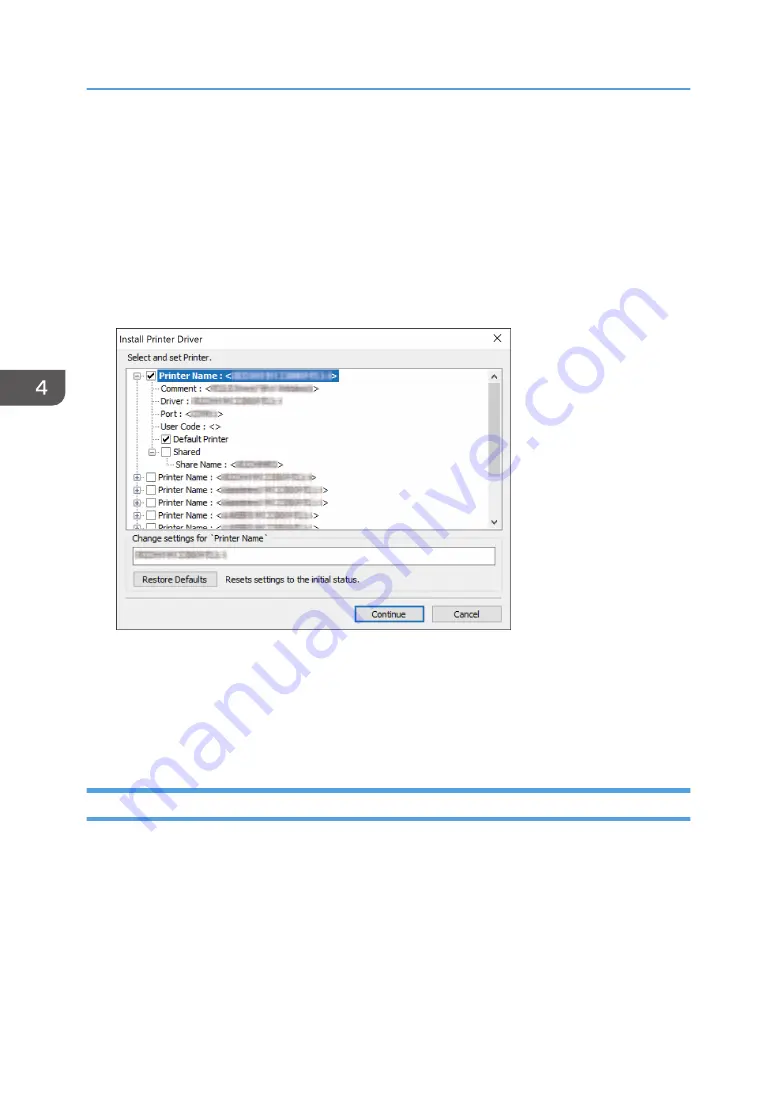
4. On the "Add port" screen, enter the printer name or IP address of the machine, and then
click [Next].
The port name is automatically entered. You can change the port name.
5. When the "Additional port information required" screen is displayed, select [RICOH
Network Printer C model], and then click [Next].
6. Click [Finish].
7.
Select the [Printer Name] of the machine to open the menu tree, and then specify the
setting items.
8.
Click [Continue].
Printer driver installation starts.
9.
Click [Finish].
When you are prompted to restart your computer, restart it by following the instructions that
appear.
Installing the PCL 6/PostScript 3 Printer Driver from the Downloaded File
1.
Double-click the downloaded file.
2.
Confirm where to install, and then click [Extract] or [Install].
• If the "Security Warning" screen is displayed, click [OK].
• If the "User Account Control" screen is displayed, click [Yes] or [Allow].
3.
On the "End User License Agreement" screen, select [Agree], and then click [Next].
4. Print
118
Summary of Contents for IM 550 Series
Page 2: ......
Page 76: ...1 Getting Started 74...
Page 94: ...2 Copy 92...
Page 168: ...5 Scan 166...
Page 176: ...6 Document Server 174...
Page 182: ...7 Web Image Monitor 180...
Page 218: ...8 Adding Paper and Toner 216...
Page 332: ...10 Specifications for the Machine 330...
Page 340: ...MEMO 338...
Page 341: ...MEMO 339...
Page 342: ...MEMO 340 EN GB EN US EN AU D0BW 7024...
Page 343: ...2019...
Page 344: ...D0BW 7024 AU EN US EN GB EN...






























