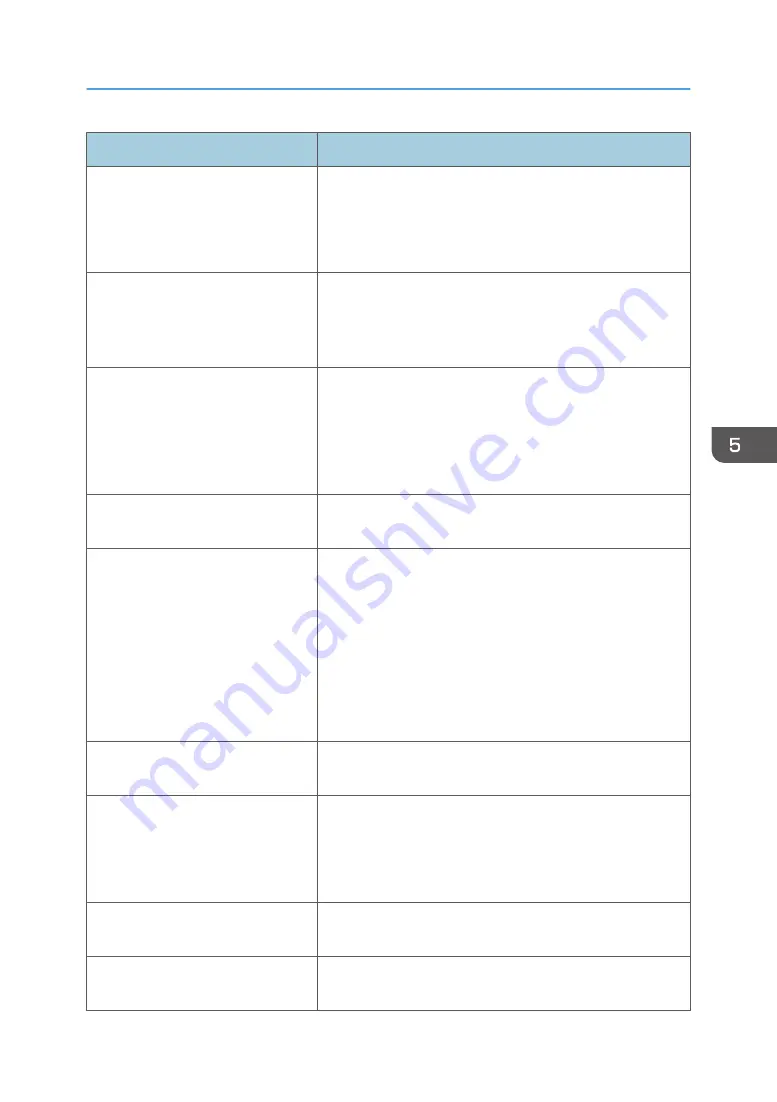
Error message
Causes and solutions
Failed to communicate with the
printer.
The smart device has failed to communicate with the printer.
• Check whether the printer is connected to a network.
• Check whether the printer is connected to a network that
the smart device can access.
Cannot find the following projector:
(projector name)
The smart device scanned the connecting code on the
projector but could not find the projector on the network. Enter
the projector information on the projector selection screen to
connect the smart device to the projector.
Failed to communicate with the
projector.
The smart device has failed to communicate with the
projector.
• Check whether the projector is connected to a network.
• Check whether the projector is connected to a network
that the smart device can access.
Failed to project.
An error has occurred on the projector to which your smart
device is connected. Check the projector's status.
Failed to upload.
The smart device has failed to upload the file to the machine.
• Check the free hard disk space of the machine.
• The file size must be 2 GB or less when the file contains
the photographs taken with a smart device's camera or
when the files are uploaded using the "Open in Another
App" command from a different application.
• The size of photographs stored in a smart device must be
10 MB or less when they are uploaded.
Failed to request scanning.
DocsConnect has failed to send the specified scan settings.
Try uploading again.
The storage device is not connect to
the relay server.
The machine is not connected to a relay server.
• Connect the machine to a relay server.
• Check whether the proxy server settings of the machine
are correct.
Cannot print the file because it is
print-restricted.
The settings of the selected file cannot be used for printing.
Change the settings, and then try printing the file again.
Cannot transmit the print-restricted
file by fax.
The settings of the selected file cannot be used for faxing.
Change the settings, and then try sending the file again.
Troubleshooting
103
Summary of Contents for e-Sharing Box
Page 2: ......
Page 42: ...2 Operating from Computers 40...
Page 86: ...4 Operating from Multifunction Peripherals MFPs 84...
Page 133: ...MEMO 131...
Page 134: ...MEMO 132 EN GB EN AU D668 8607D...
Page 135: ......
Page 136: ...EN GB EN AU D668 8607D 2014 2015 Ricoh Co Ltd...
















































