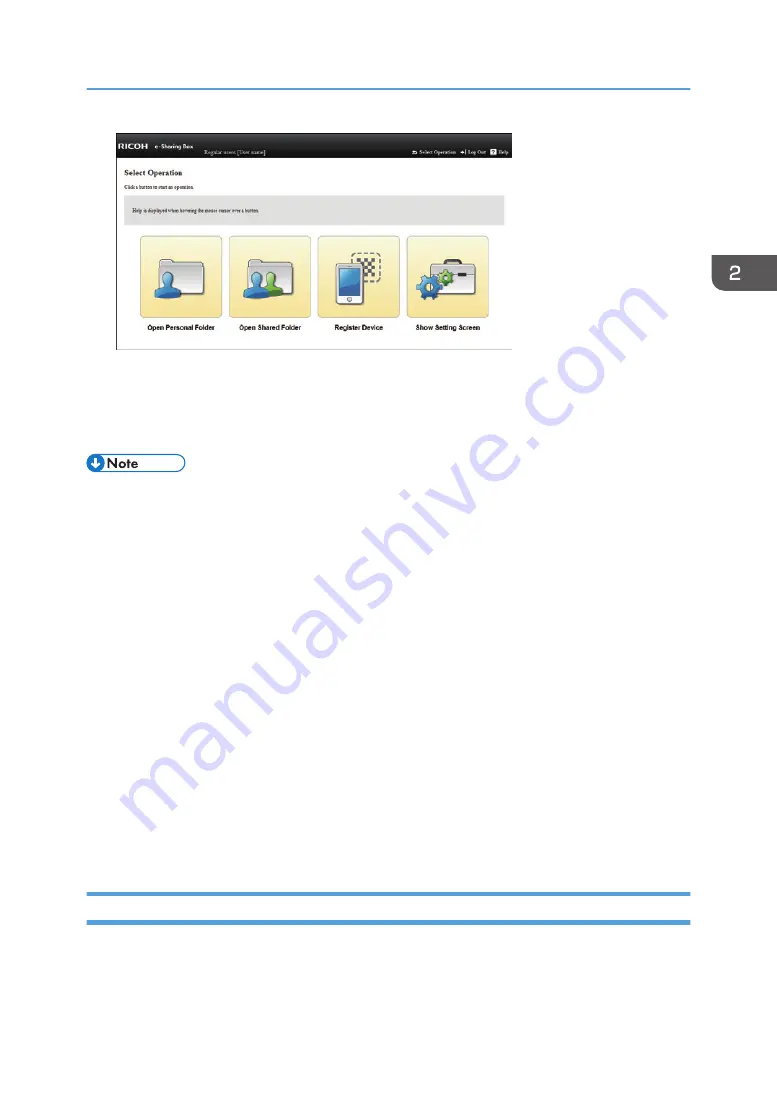
5.
Click [Open Personal Folder] to open a personal folder. Click [Open Shared Folder] to
open the "AllUsers" folder.
[Open Personal Folder] and [Open Shared Folder] appear when you log in to the machine as a
general user using Internet Explorer.
• To log out of the machine, click [Log Out], and then click [OK] on the confirmation screen.
• You can drag and drop files into the personal folder, the "AllUsers" folder, and a limited shared
folder.
• If no operation has been performed for a certain period of time, you are automatically logged out
of the machine.
• You can also access this machine directly using Explorer by entering the machine's IP address or
host name in the address bar.
• Access a limited shared folder using Explorer.
• Access the shared folder or personal folders from Explorer when using a web browser other than
Internet Explorer.
• If the "Auto. detection:" check box in "Security Settings" under "System Settings" is selected, and if
the Windows network search function is enabled, the icon for RICOH e-Sharing Box appears in
"My Network" or "Network". You can easily access this machine from "My Network" or "Network".
This function can be enabled when a computer and the machine are connected to the same sub-
network. However, if you access the machine using Windows Server 2012/2012 R2, the icon for
RICOH e-Sharing Box may not appear. If this is the case, enable "SSDP Discovery" and "UPnP
Device Host" in Windows services settings. For details, see the Microsoft website.
How to Use the Top Page
The top page appears when you log in to the machine.
Accessing from a Computer
19
Summary of Contents for e-Sharing Box
Page 2: ......
Page 42: ...2 Operating from Computers 40...
Page 86: ...4 Operating from Multifunction Peripherals MFPs 84...
Page 133: ...MEMO 131...
Page 134: ...MEMO 132 EN GB EN AU D668 8607D...
Page 135: ......
Page 136: ...EN GB EN AU D668 8607D 2014 2015 Ricoh Co Ltd...






























