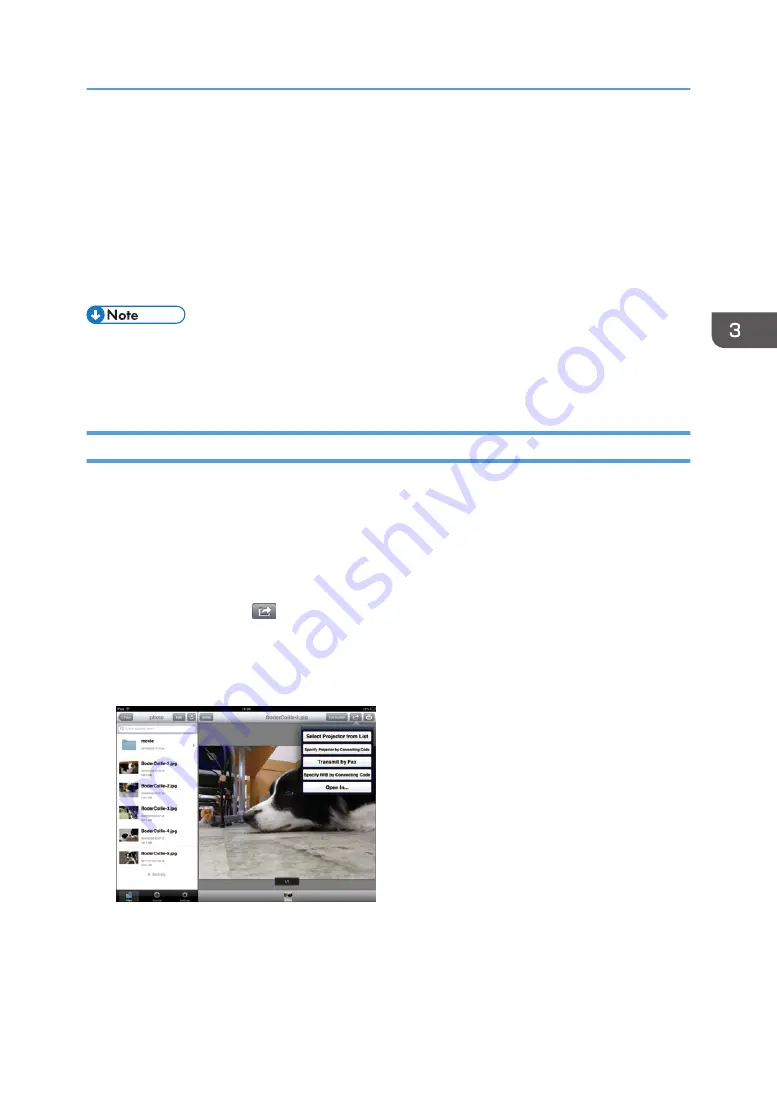
Projecting Files Using a Projector
DocsConnect converts files displayed on a smart device to JPEG files, and then projects them using a
projector.
The smart device on which the files are displayed and the projector you are using must be on the same
network.
For details about supported projectors, see page 9 "Supported devices".
• When PDF files with annotations are projected, the annotations are not displayed.
• When images are projected from a smart device, images cannot be zoomed in or out while they
are displayed on the smart device even though you pinch them in or out.
Specifying a Projector Using Connecting Codes
You can connect your smart device to a projector by scanning the connecting code on the projector and
project files from your smart device.
First, you need to create a connecting code with the registered projector information. For details about
creating a connecting code, see page 66 "Creating connecting codes for a projector".
1.
Open a file to project.
2.
Tap the linkage icon (
) or [Project].
3.
Tap [Specify Projector by Connecting Code].
When using an Android smart device, tap [Specify Projector by Connecting Code], and then tap
[Next].
The connecting code reader starts.
Projecting Files Using a Projector
65
Summary of Contents for e-Sharing Box
Page 2: ......
Page 42: ...2 Operating from Computers 40...
Page 86: ...4 Operating from Multifunction Peripherals MFPs 84...
Page 133: ...MEMO 131...
Page 134: ...MEMO 132 EN GB EN AU D668 8607D...
Page 135: ......
Page 136: ...EN GB EN AU D668 8607D 2014 2015 Ricoh Co Ltd...






























