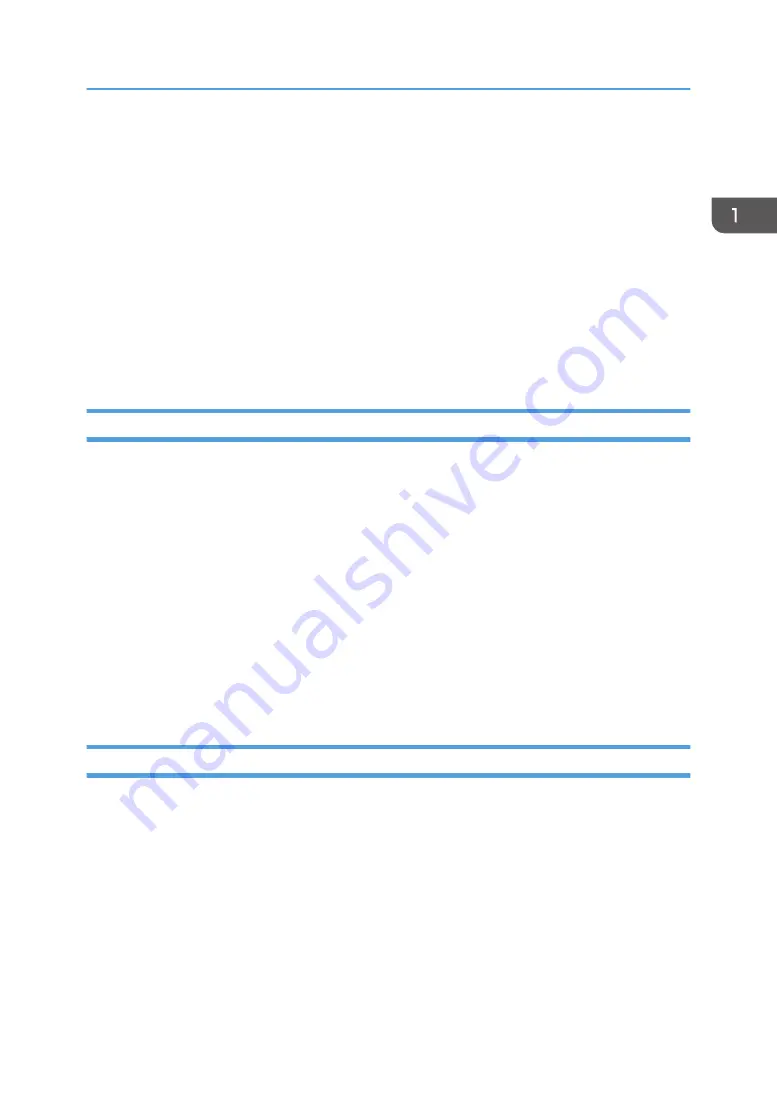
Easy Connection Using a Connecting Code
You can print files that are opened with DocsConnect by scanning the connecting code displayed
on the control panel of an MFP.
By scanning the connecting code on a projector, you can also project files that are opened with
DocsConnect.
In addition, by scanning the connecting code on an interactive whiteboard, you can display the
files that are opened with DocsConnect on the interactive whiteboard, and upload files displayed
on the interactive whiteboard to RICOH e-Sharing Box using DocsConnect.
For details, see page 60 "Specifying a Printer Using Connecting Codes", page 65 "Specifying
a Projector Using Connecting Codes" and page 70 "Linking with an Interactive Whiteboard to
Display and Store Files".
You Can Print or Store Files Using Multifunction Peripherals (MFP)
Direct Access from MFPs
It is possible to directly access from an MFP on which a browser function is installed to RICOH e-
Sharing Box. You can store files that are scanned by an MFP to a specified folder in the machine or
print files stored in the machine on the MFP. For this, you do not need to use a computer.
For details, see page 75 "Accessing from Multifunction Peripherals (MFPs)".
LDAP Server Function
RICOH e-Sharing Box can be used as a LDAP server.
It is possible to access RICOH e-Sharing Box from an MFP connected to a network, so that user
information and the address book stored in this machine can be referred to. You can manage user
information centrally because there is no need to configure the settings for each MFP.
For details, see page 83 "Using the Address Book in the Machine".
You Can Access Files from Outside Your Intranet
Even if RICOH e-Sharing Box is connected to an intranet that is protected by a firewall, you can access
the machine using a smart device via a relay server. This may be useful when you are outside your office
and want to browse documents on your server.
In addition, if you register a workflow to this machine in advance, you can be notified by e-mail every
time you receive a facsimile and confirm its contents even if you are outside the company.
For details, see page 72 "Accessing from Outside Your Intranet".
What You Can Do with this Machine
7
Summary of Contents for e-Sharing Box
Page 2: ......
Page 42: ...2 Operating from Computers 40...
Page 86: ...4 Operating from Multifunction Peripherals MFPs 84...
Page 133: ...MEMO 131...
Page 134: ...MEMO 132 EN GB EN AU D668 8607D...
Page 135: ......
Page 136: ...EN GB EN AU D668 8607D 2014 2015 Ricoh Co Ltd...










































