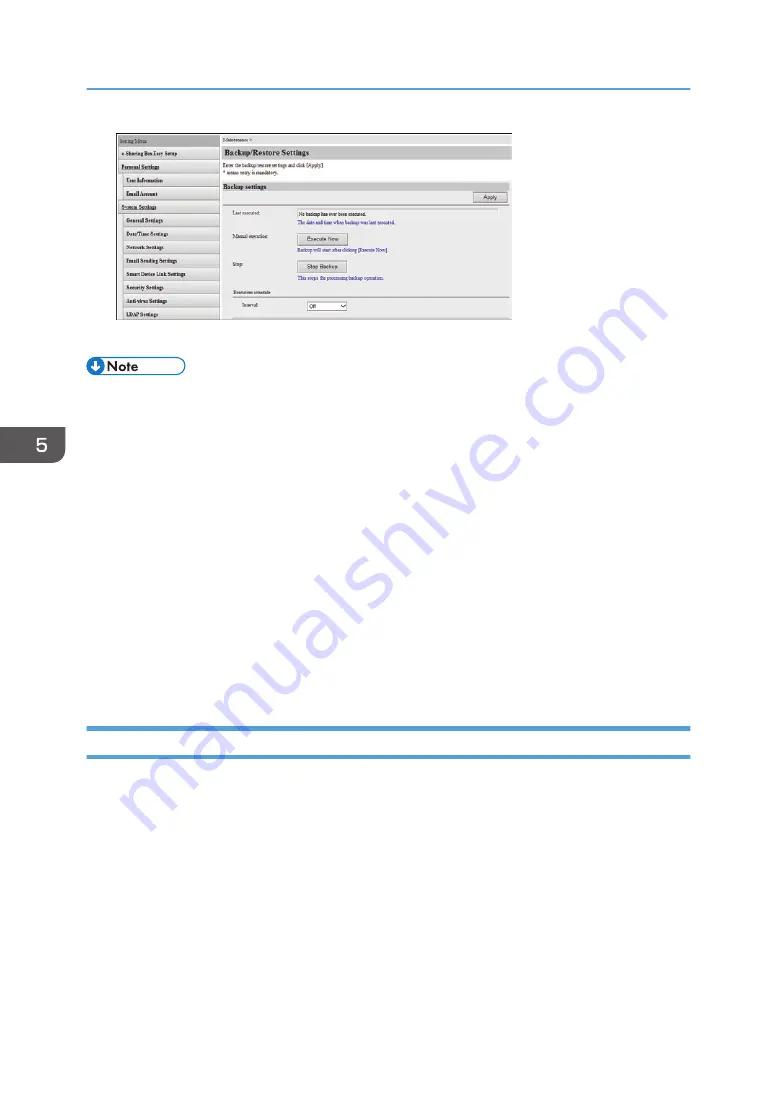
5.
Click [Apply], and then click [OK].
• If you click [Execute Now] in "Manual execution", data backup starts immediately.
• The backup status is displayed on the screen during backup.
• To cancel ongoing backups, click [Stop Backup].
• The data that is updated after backup starts is not stored on the hard disk for backup.
• If you cancel an ongoing backup, some data saved to the backup hard disk may be only partially
saved or corrupted because of the backup is cancelled. Delete this data if you do not want it.
• You can check the backup results by looking at the logs. Download the log files from "Execution
History" under "Device Information" to check the logs.
• If you use @Remote and select the "@Remote Alert notification" check box, a notification is sent to
the @Remote center if:
• Data backup cannot be performed when "Every day" is specified in "Interval:" under
"Execution schedule".
• An external hard disk is connected to the machine when data backup is not scheduled.
Restoring Data
If restoration is performed, all data and settings stored on the machine are deleted and replaced with
the backup data. We recommend that you copy the current data to another device in advance.
In addition, the machine cannot be used while data restoration is in progress.
1.
Log in to the machine as an administrator using a web browser from a computer.
2.
Click [Show Setting Screen].
3.
Click [Backup/Restore Settings] in "Maintenance" under "Setting Menu".
4.
Check the data that you want to restore in "Restore from:".
5.
Check the "I agree to the deletion of all data and settings" check box in "Check".
5. Managing the Machine
92
Summary of Contents for e-Sharing Box
Page 2: ......
Page 42: ...2 Operating from Computers 40...
Page 86: ...4 Operating from Multifunction Peripherals MFPs 84...
Page 133: ...MEMO 131...
Page 134: ...MEMO 132 EN GB EN AU D668 8607D...
Page 135: ......
Page 136: ...EN GB EN AU D668 8607D 2014 2015 Ricoh Co Ltd...






























