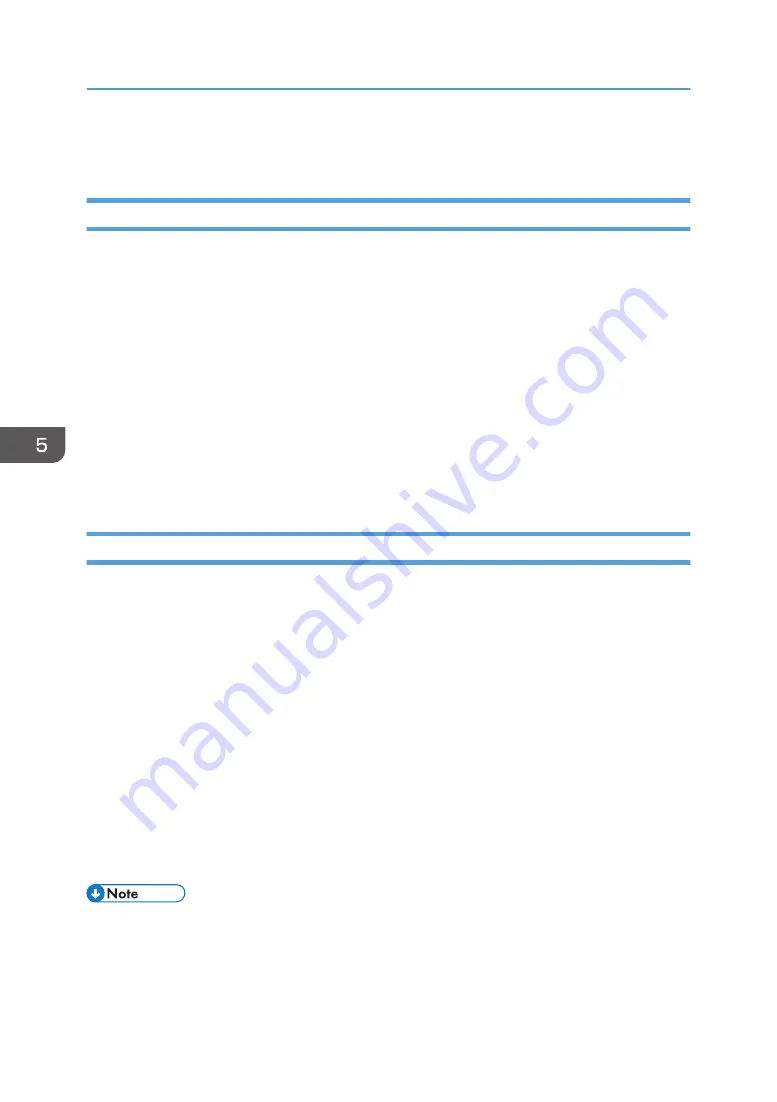
Enhancing Security
Using an Anti-Virus Function
An anti-virus function is available on this machine. To use the function, a separate contract is required.
For details, contact your service representative.
1.
Log in to the machine as an administrator using a web browser from a computer.
2.
Click [Show Setting Screen].
3.
Click [Application Management] in "System Settings" under "Setting Menu".
4.
Click [Add New Application].
5.
Select [AntiVirus Service] for "Application name".
6.
Enter the product key.
7.
Click [Add Application].
8.
Click [OK].
Creating Digital Certificates
You can encrypt communications with RICOH e-Sharing Box using a digital certificate. Use the
procedure below to configure a digital certificate for SSL communications in "Security Settings" under
"System Settings".
To access the machine using SSL communications, enter "https://(IP address or host name of the
machine)/" in the address bar.
1.
Log in to the machine as an administrator using a web browser from a computer.
2.
Click [Show Setting Screen].
3.
Select "Security Settings" in "System Settings" under "Setting Menu".
4.
Enter the settings for each item in "X.509 server certificate" as necessary.
5.
Click [Apply], and then click [OK].
6.
Restart the machine.
Specified settings are applied after it is restarted.
• Data stored on the external hard disk is not encrypted.
• Since the SSL communication is using a self-signed certificate as a device certificate, a warning
message appears on the web browser when you access the machine. If this is the case, click
"Continue to this website (not recommended)", and then continue the operation.
5. Managing the Machine
96
Summary of Contents for e-Sharing Box
Page 2: ......
Page 42: ...2 Operating from Computers 40...
Page 86: ...4 Operating from Multifunction Peripherals MFPs 84...
Page 133: ...MEMO 131...
Page 134: ...MEMO 132 EN GB EN AU D668 8607D...
Page 135: ......
Page 136: ...EN GB EN AU D668 8607D 2014 2015 Ricoh Co Ltd...






























