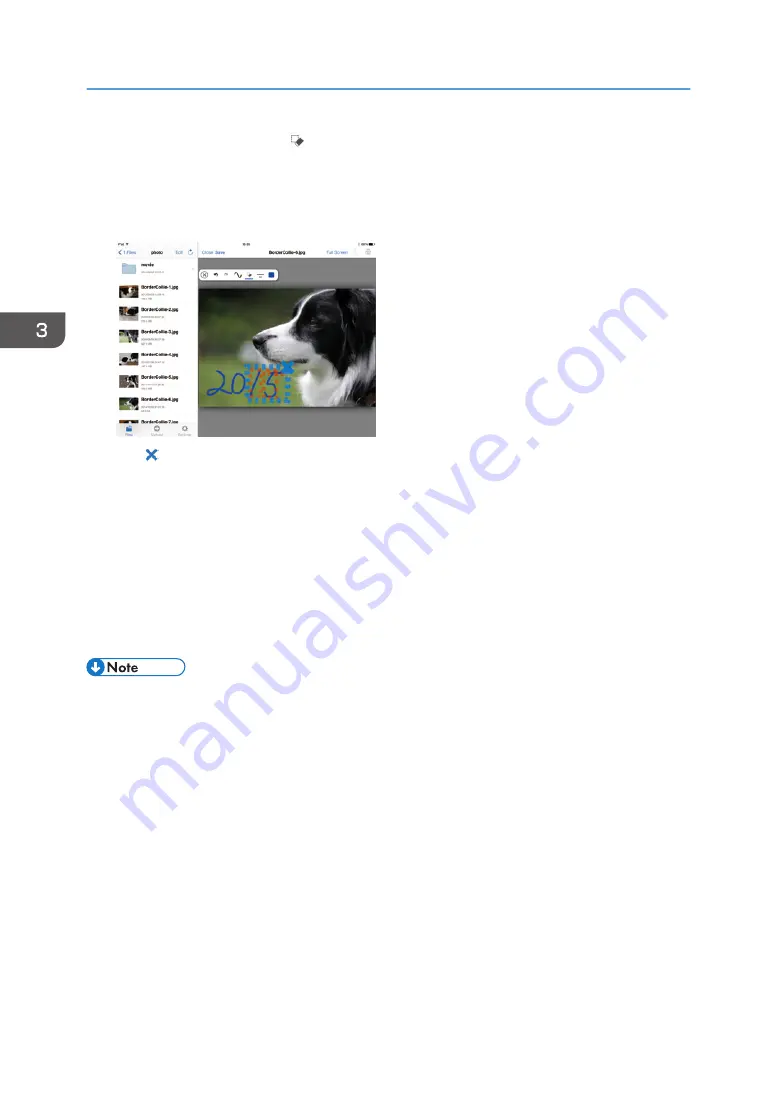
6.
To erase written notes, tap .
If you do not want to erase notes, go to Step 9.
7.
Surround the notes you want to erase by drawing a square around them.
Notes contained in the surrounded area are selected.
8.
Tap at the top right of the square.
Selected notes will be erased.
9.
Save the written file.
When using iOS smart devices, tap [Save].
When using Android smart devices, press the menu button, tap [More], and then tap [Save].
10.
Enter the file name.
11.
Tap [OK].
The machine stores the file as a PDF file.
• You cannot write a note in files in the Favorite folder.
• After you write a note, you can delete the note you have written by tapping [Close] or the back
button.
• You cannot print, send by fax, or use the [Open in Another App] function when the file is being
edited.
• You cannot erase notes saved as a PDF file.
3. Operating from Smart Devices
58
Summary of Contents for e-Sharing Box
Page 2: ......
Page 42: ...2 Operating from Computers 40...
Page 86: ...4 Operating from Multifunction Peripherals MFPs 84...
Page 133: ...MEMO 131...
Page 134: ...MEMO 132 EN GB EN AU D668 8607D...
Page 135: ......
Page 136: ...EN GB EN AU D668 8607D 2014 2015 Ricoh Co Ltd...






























