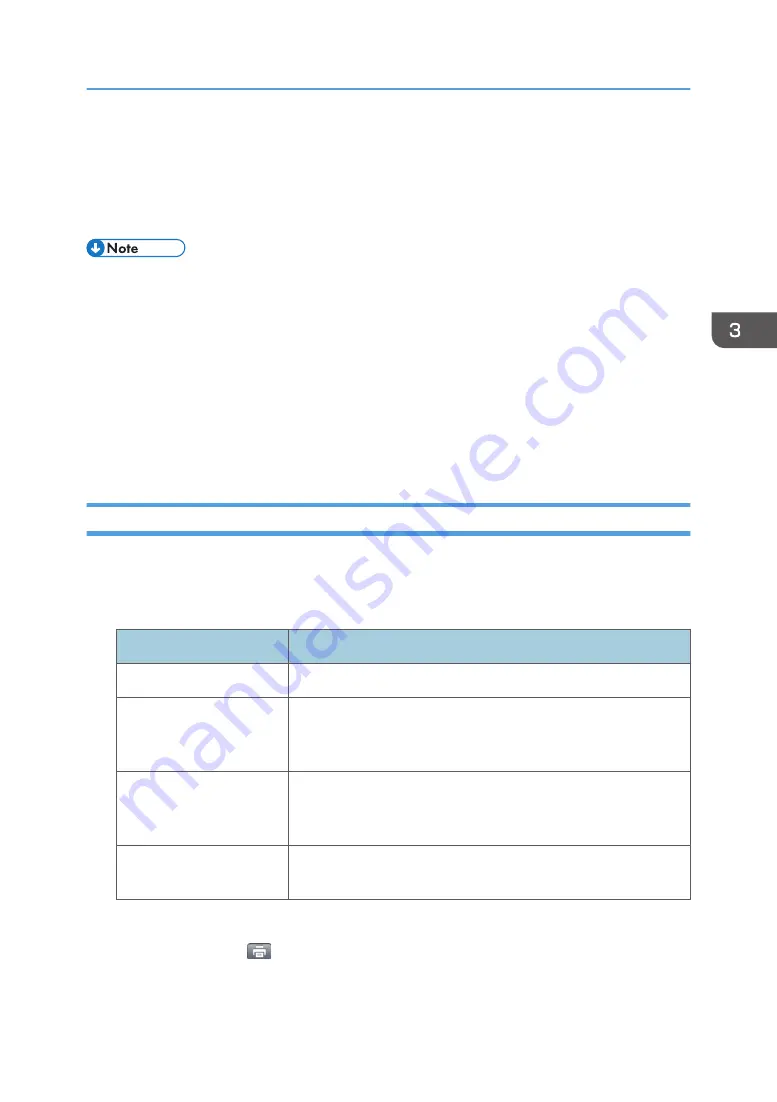
Printing Files
You can print files displayed on a smart device screen by using MFPs.
The machine on which the files are stored and the MFP you are using must be on the same network.
• Files that are protected by passwords or prohibited from being printed cannot be printed.
• The minimum paper size of printable paper is the same with the size of the paper that can be
loaded on your MFP. For details, see the manuals provided with your MFP.
• Pages with margins or lines outside the print area might be blank when you print Word files, Excel
spreadsheets, or PowerPoint files.
• A4 or letter size paper is used to print PowerPoint files if no paper size is specified. To print a
PowerPoint file using paper other than A4 or letter paper, specify the paper size.
• When a PDF file is printed, print results may not be the same with the PDF file, depending on the
fonts used for the print.
Specifying Printing Conditions
You can specify the print settings for DocsConnect. The print settings specified on the smart device are
applied, regardless of the settings specified on the MFP.
Print settings that can be configured
Items
Descriptions
Copies
Specify the number of copies.
Color printing
Specify whether or not to print in color. When Excel files are used
for printing, this setting is disabled: Excel files are printed
according to the settings specified on the Excel files.
Paper size
Specify the size of the paper to print on. When Excel files are used
for printing, this setting is disabled: Excel files are printed
according to the settings specified on the Excel files.
1sided/2sided
Specify whether or not one-sided or two-sided printing is used. If
you select two-sided, specify the binding orientation.
1.
Open a file to print.
2.
Tap the printer icon (
) or [Print].
Printing Files
59
Summary of Contents for e-Sharing Box
Page 2: ......
Page 42: ...2 Operating from Computers 40...
Page 86: ...4 Operating from Multifunction Peripherals MFPs 84...
Page 133: ...MEMO 131...
Page 134: ...MEMO 132 EN GB EN AU D668 8607D...
Page 135: ......
Page 136: ...EN GB EN AU D668 8607D 2014 2015 Ricoh Co Ltd...






























