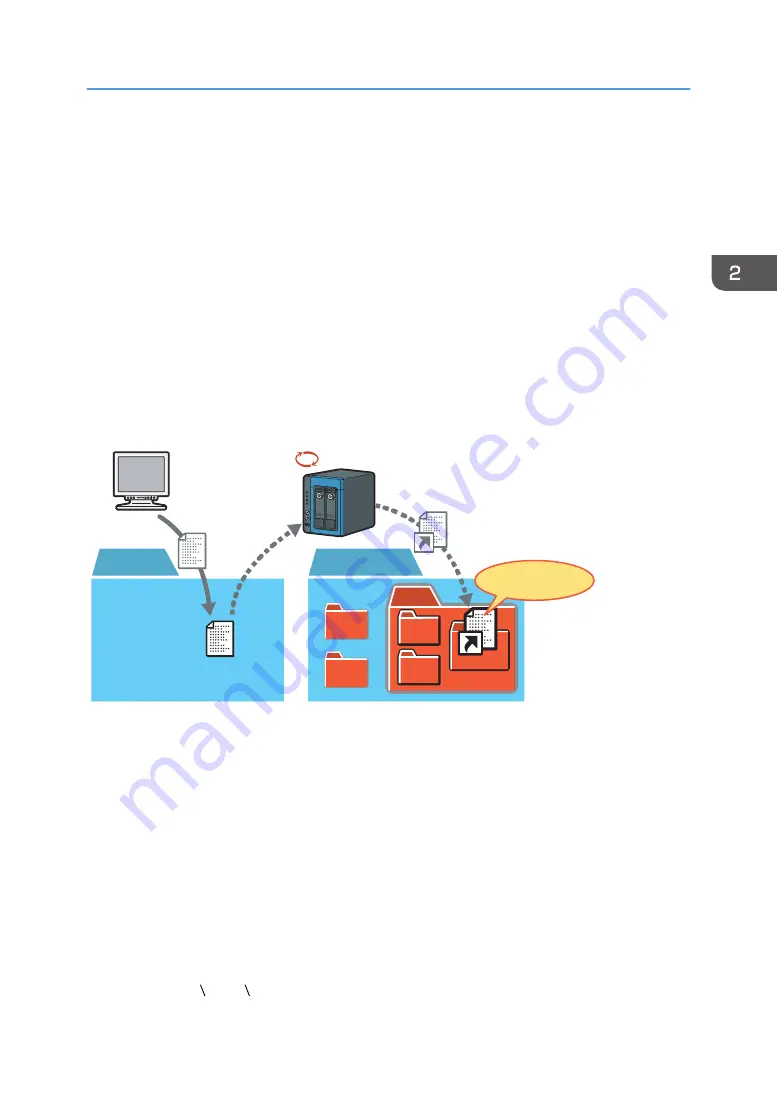
Sorting Files Automatically
RICOH e-Sharing Box uses keywords to search for files stored in the "1.Files" folder of the "AllUsers"
folder and files stored in the "1.Files" folder of the personal folder. The keywords are folder names that
are created in the "2.KeywordSearch" folders. The machine searches the keywords in the names and
contents of files.
When the machine finds files that contain the keywords, it creates links to those files and stores them in
folders that have the same name as the keywords. When you create a subfolder under a folder created
in the "2.KeywordSearch" folder, the machine creates links to the files that have both the folder and the
subfolder names in their names and contents, and stores them in the subfolder.
Up to 100 folders can be created in the "2.KeywordSearch" folder of the "AllUsers" folder. Up to 10
folders can be created in the "2.KeywordSearch" folder of a personal folder.
This function is only available on Windows operating systems.
DEH005
1.Files
2.KeywordSearch
Journal(2013_Jan).lnk
journal
Journal(2013_Jan).doc
2013
File sorting
This section explains the procedures to search for files that contain both "2013" and "journal" in their
titles or contents.
1.
Log in to the machine.
2.
Click [Open Personal Folder].
Explorer starts.
3.
Double-click the "2.KeywordSearch" folder.
4.
Create a new folder, and then enter "2013" as the folder name.
5.
Double-click the "2013" folder.
6.
Create a new folder in the "2013" folder, and then enter "journal" as the folder name.
If "Journal(2013_Jan).doc" is stored in the "1.Files" folder, a link to this file is created in the
"2.KeywordSearch 2013 journal" folder.
Sorting Files Automatically
25
Summary of Contents for e-Sharing Box
Page 2: ......
Page 42: ...2 Operating from Computers 40...
Page 86: ...4 Operating from Multifunction Peripherals MFPs 84...
Page 133: ...MEMO 131...
Page 134: ...MEMO 132 EN GB EN AU D668 8607D...
Page 135: ......
Page 136: ...EN GB EN AU D668 8607D 2014 2015 Ricoh Co Ltd...






























