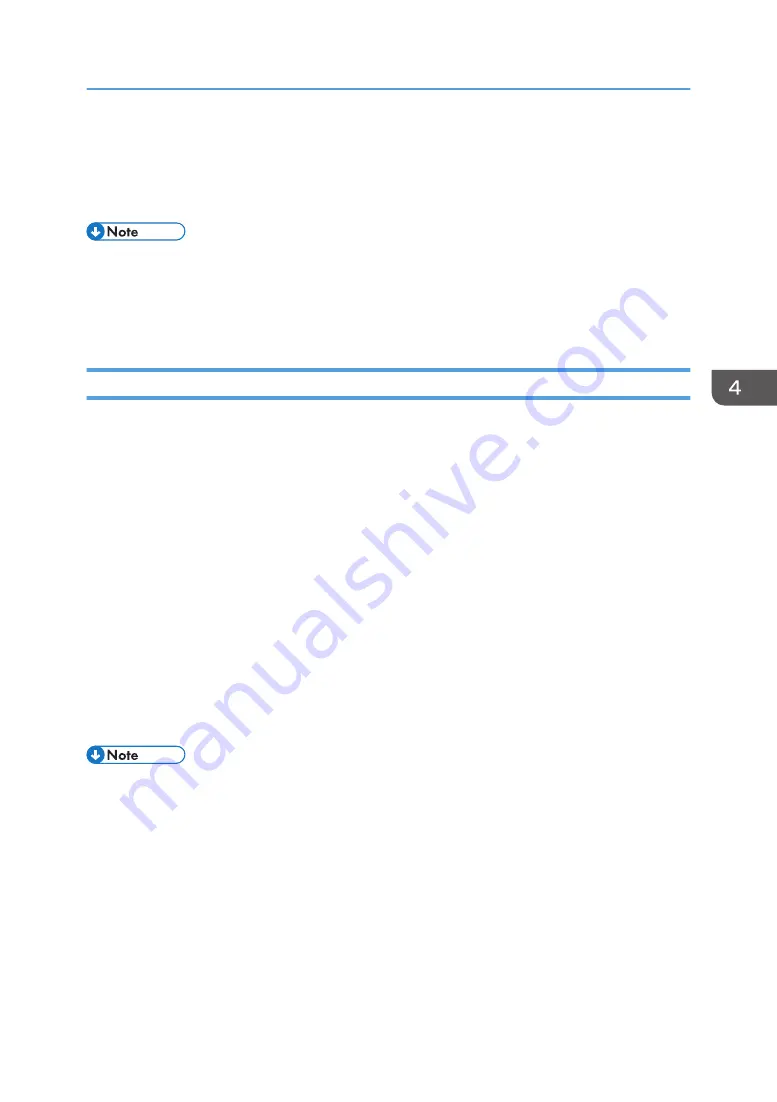
Accessing from Multifunction Peripherals
(MFPs)
• The confirmation screen may appear when you switch between pages. If this happens, press
[Move] on the confirmation screen.
• You can configure the settings not to display the confirmation screen on the MFP's system settings.
For details, see the manuals provided with your MFP.
Logging in to the Machine from MFPs
When the proxy settings for the Smart Operation Panel of your MFP are enabled, be sure to add the IP
address or host name of the machine to the proxy exceptions. For details about the configurations of the
Smart Operation Panel, see the manual provided with your MFP.
1.
Display the top page of DocsConnect.
• When using the Smart Operation Panel
Tap [DocsConnect] on the Home screen.
• When using the standard operation panel
Press the [Home] key, and then press [Browser].
If the top page does not appear, enter "http://(IP address or host name of the machine)/
mfphome/" in the address bar, and then press [OK].
2.
Press [Log In].
3.
Enter the user ID and password.
4.
Press [Log In].
• If you log in to the machine from an MFP equipped with the Smart Operation Panel when user
authentication is enabled on the MFP, Steps 2 to 4 may not be required when you log in to the
machine the second time and subsequent times. If you log in to the MFP using the login user name
and password that are registered to the MFP, you can automatically log in to the machine.
• Press [Log Out] to log out from the machine.
• If the logged-in user performs no operations for a certain period of time, the logged-in user is
automatically logged out.
• When you use an MFP equipped with the standard operation panel, you can specify the top page
of RICOH e-Sharing Box as the home screen of your browser. For details to customize the home
screen, see the manuals provided with your MFP.
Accessing from Multifunction Peripherals (MFPs)
75
Summary of Contents for e-Sharing Box
Page 2: ......
Page 42: ...2 Operating from Computers 40...
Page 86: ...4 Operating from Multifunction Peripherals MFPs 84...
Page 133: ...MEMO 131...
Page 134: ...MEMO 132 EN GB EN AU D668 8607D...
Page 135: ......
Page 136: ...EN GB EN AU D668 8607D 2014 2015 Ricoh Co Ltd...






























