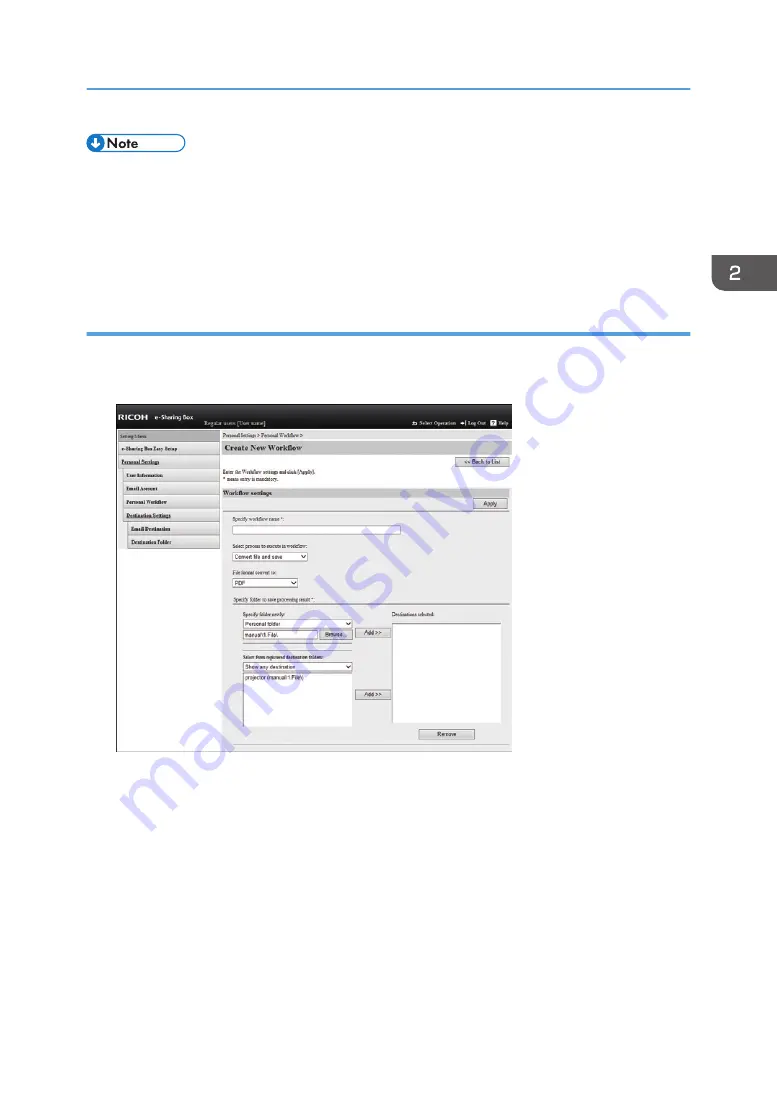
• If you check the "Publish this email destination:" check box, other users can select this e-mail
address from their e-mail destination list.
• To delete e-mail destinations, select e-mail destinations on the [Email Destination] screen, and then
click [Delete Selected Destination].
• To edit e-mail destinations, click [Edit] for the e-mail destination on the [Email Destination] screen.
Step 3 Registering a personal workflow
1.
Click [Create New Workflow] on the [Personal Workflow] screen.
2.
Enter a workflow name in "Specify workflow name:".
The folder with the same name as that entered in "Specify workflow name:" is created under the
"3.Workflows" folder.
3.
Select a type of processes from "Select process to execute in workflow:".
4.
Select a file type the original file is converted to from "File format convert to:".
5.
Select a folder type from "Specify folder to save processing result:", and then select
folders in which the converted files are stored on the list.
Multiple folders can be selected.
If you select "Show any destination" from "Select from registered destination folders:", all folders
that can be selected are displayed on the list.
Converting Files Automatically
31
Summary of Contents for e-Sharing Box
Page 2: ......
Page 42: ...2 Operating from Computers 40...
Page 86: ...4 Operating from Multifunction Peripherals MFPs 84...
Page 133: ...MEMO 131...
Page 134: ...MEMO 132 EN GB EN AU D668 8607D...
Page 135: ......
Page 136: ...EN GB EN AU D668 8607D 2014 2015 Ricoh Co Ltd...






























