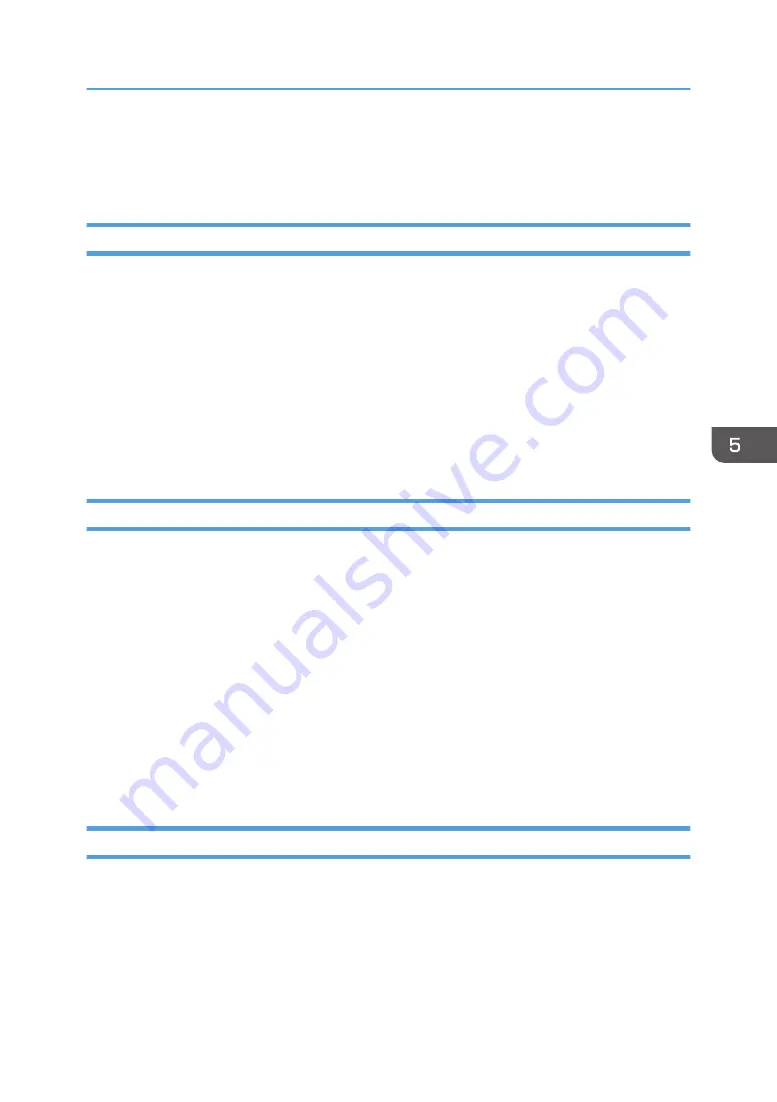
• You can configure the settings to always encrypt communications with the machine using SSL
communication. While the web browser is connected to the machine using SSL, select the "Forces
SSL connection" check box in "Force SSL conct." of "Security Settings", and then click [Apply].
Managing Registered Smart Devices
You can check the list of information about smart devices registered in RICOH e-Sharing Box. You can
also delete registered smart devices from the list, if they are not needed.
1.
Log in to the machine as an administrator using a web browser from a computer.
2.
Click [Show Setting Screen].
3.
Select "Device Authentication" in "System Settings" under "Setting Menu".
The device information of registered smart devices is displayed.
4.
To delete registered smart devices, select the smart devices which you want to delete, and
then click [Delete Selected Device].
Restricting Access to the Machine
Specifying a passcode can restrict the access to the machine from smart devices.
1.
Log in to the machine as an administrator using a web browser from a computer.
2.
Click [Show Setting Screen].
3.
Select "Smart Device Link Settings" in "System Settings" under "Setting Menu".
4.
Specify the settings for "Passcode" in "Smart Device Security".
• Passcode lock: Specifies whether to enter a passcode when a smart device accesses the
machine.
• Digits of passcode: Specifies the number of digits used in passcodes.
• Auto lock: Specifies whether to lock the machine if it is not operated for a certain period of
time. To use this function, specify the period of time before the machine is locked.
Monitoring Access to Documents
You can log the names of files smart devices access.
1.
Log in to the machine as an administrator using a web browser from a computer.
2.
Click [Show Setting Screen].
3.
Select "Smart Device Link Settings" in "System Settings" under "Setting Menu".
Enhancing Security
97
Summary of Contents for e-Sharing Box
Page 2: ......
Page 42: ...2 Operating from Computers 40...
Page 86: ...4 Operating from Multifunction Peripherals MFPs 84...
Page 133: ...MEMO 131...
Page 134: ...MEMO 132 EN GB EN AU D668 8607D...
Page 135: ......
Page 136: ...EN GB EN AU D668 8607D 2014 2015 Ricoh Co Ltd...






























