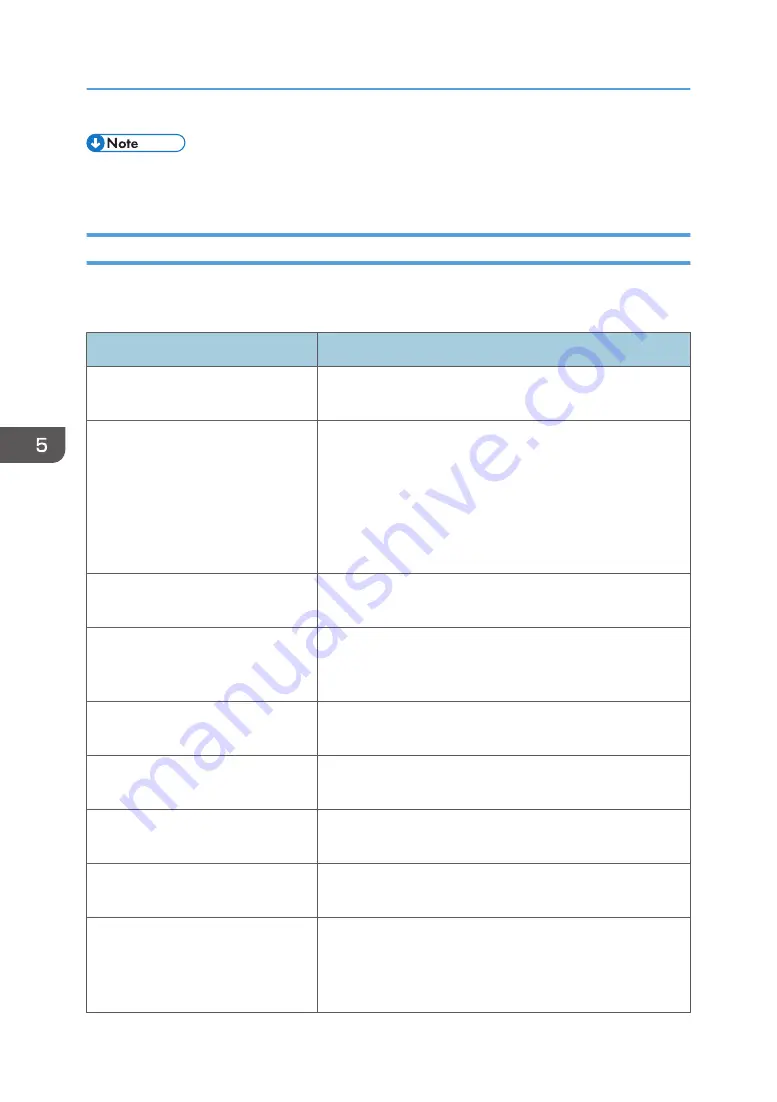
• Do not replace or modify the internal hard disk by yourself. Request a service engineer to replace
the internal hard disk.
When Error Messages Appear
Possible solutions for the main error messages displayed on DocsConnect and the web browser are
described below.
Error message
Causes and solutions
Cannot use the network.
Your smart device is not connected to a network. Check the
network settings.
Failed to communicate with the
storage device.
Your smart device cannot connect to the machine.
• Check whether the machine is connected to a network.
• Check whether the proxy settings of DocsConnect are
correct.
• Check whether the smart device is accessing the same
network as the machine.
Access was denied.
The logged-in user does not have access privileges for the
selected file or folder. Select another file or folder.
The Connecting Code has expired.
A connecting code is valid for 10 minutes only. Click [Refresh
Connecting Code] on the web browser, and then scan the
refreshed connecting code with your smart device.
The user information could not be
found.
Your user information does not exist in the machine. Register it
as a new user from your web browser.
Failed to connect to the storage
device.
The machine has failed to authorize your user information.
Check your user information.
The Connecting Code is invalid.
The format of the connecting code is not correct. Check
whether the connecting code is correct.
The device is invalid.
The device connected using the connecting code does not
have the required functions. Use a different device.
The storage device which is
connected to the smart device is not
the same as that connected to the
MFP.
The machine to which the MFP is connected and the machine
to which the smart device is connected are different. Connect
the MFP and smart device to the same machine.
5. Managing the Machine
102
Summary of Contents for e-Sharing Box
Page 2: ......
Page 42: ...2 Operating from Computers 40...
Page 86: ...4 Operating from Multifunction Peripherals MFPs 84...
Page 133: ...MEMO 131...
Page 134: ...MEMO 132 EN GB EN AU D668 8607D...
Page 135: ......
Page 136: ...EN GB EN AU D668 8607D 2014 2015 Ricoh Co Ltd...
















































