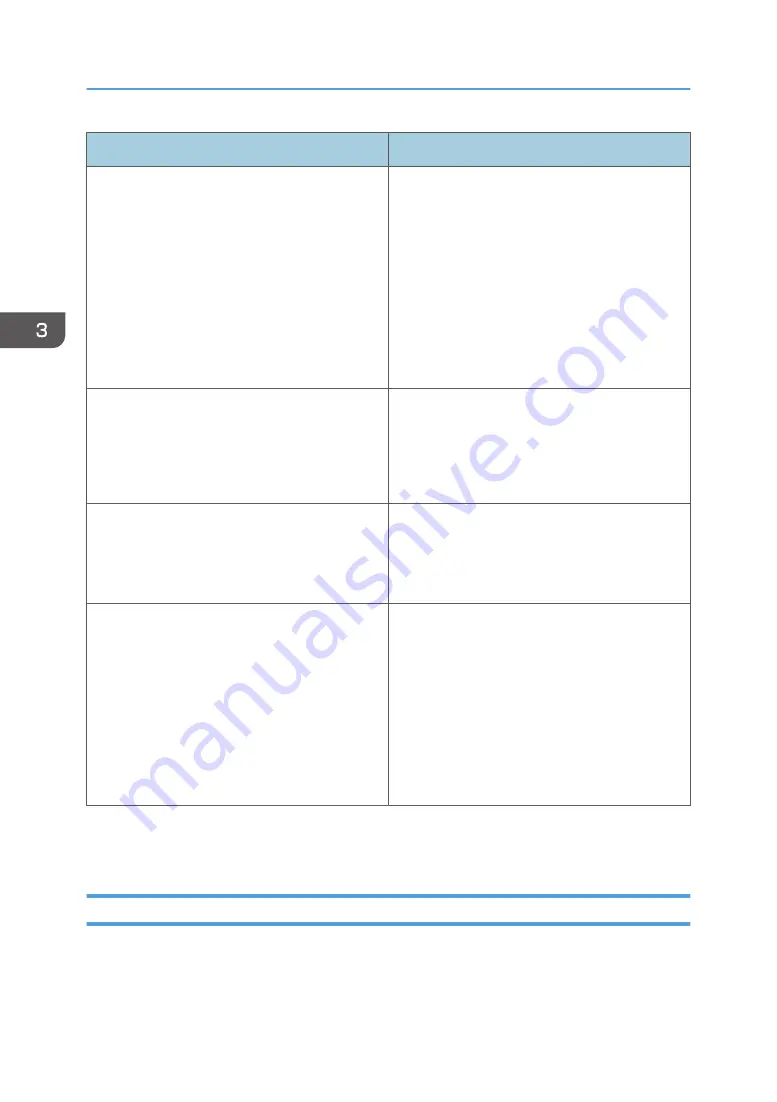
Cause
Solutions
The connecting code that appears on a
computer's display is too small.
• Enlarge the display of the web browser on
your computer. For details about enlarging
the display, see the web browser's help.
• Lower the computer's screen resolution.
However, if the resolution becomes too low,
the smart device might not scan the
connecting code. For details about
changing the computer's screen resolution,
see the manuals provided with your
computer.
The smart device is too far from the computer's
screen.
Move the smart device closer to the computer's
screen, and then scan the connecting code. Even
if the entire connecting code does not touch the
frame displayed on the smart device, the code
can be scanned.
The computer's screen reflects light.
• Avoid exposing the computer's screen to
light.
• Adjust the brightness of the computer's
screen.
The smart device's camera is not brought into
focus.
Hold the smart device and wait until the
connecting code comes into focus automatically.
When the connecting code comes into focus, the
smart device scans it.
If the connecting code does not come into focus,
adjust the smart device's position backward and
forward so that the code comes into focus. The
connecting code does not need to touch the
frame displayed on the smart device.
If you cannot scan a connecting code by following the instructions, print the connecting code, and then
scan the printed connecting code.
Disconnecting from the Machine
1.
Tap [Settings].
2.
Tap [Disconnect].
3. Operating from Smart Devices
46
Summary of Contents for e-Sharing Box
Page 2: ......
Page 42: ...2 Operating from Computers 40...
Page 86: ...4 Operating from Multifunction Peripherals MFPs 84...
Page 133: ...MEMO 131...
Page 134: ...MEMO 132 EN GB EN AU D668 8607D...
Page 135: ......
Page 136: ...EN GB EN AU D668 8607D 2014 2015 Ricoh Co Ltd...






























