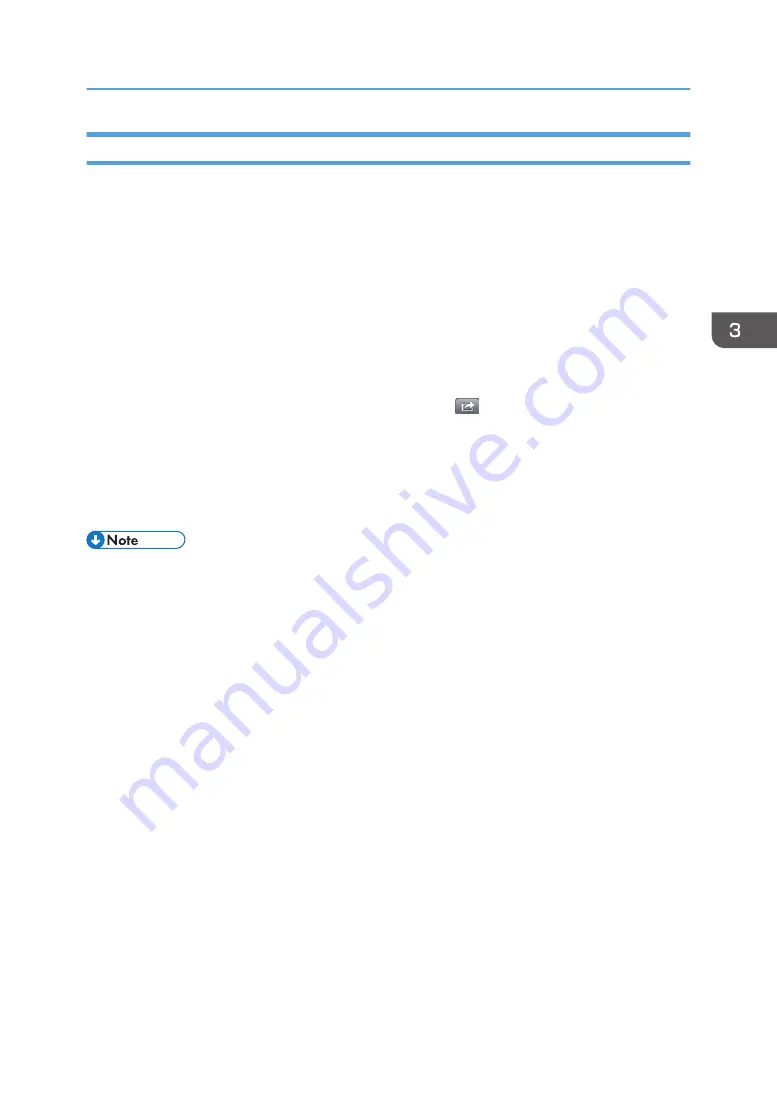
Adding Files to Favorite
When you add files to Favorite, the files in RICOH e-Sharing Box are copied to the "Favorite" folder in
your smart device. You can see the files when the smart device is not communicating with the machine or
the communication status is poor.
You can use this function when the Favorite function is enabled in "Smart Device Link Setting" under
"System Settings".
To prevent information leakage by losing your smart device, we recommend that you protect your smart
device using passwords if you use the Favorite function.
1.
Open the file to add to favorites.
2.
Open the menu.
• When using iOS smart devices: Tap the linkage icon (
).
• When using Android smart devices: Press the menu button.
3.
Tap [Add Favorite].
When using Android smart devices, tap [Add Favorite], and then tap [OK].
The file is copied to "Favorite" folder in your smart device.
• You can configure the machine to automatically delete all the files added to Favorite after a certain
period of time since you opened the "Favorite" folder or added files to Favorite. Administrator
privileges are required to change the setting.
Basic Procedures for Using Files
51
Summary of Contents for e-Sharing Box
Page 2: ......
Page 42: ...2 Operating from Computers 40...
Page 86: ...4 Operating from Multifunction Peripherals MFPs 84...
Page 133: ...MEMO 131...
Page 134: ...MEMO 132 EN GB EN AU D668 8607D...
Page 135: ......
Page 136: ...EN GB EN AU D668 8607D 2014 2015 Ricoh Co Ltd...






























