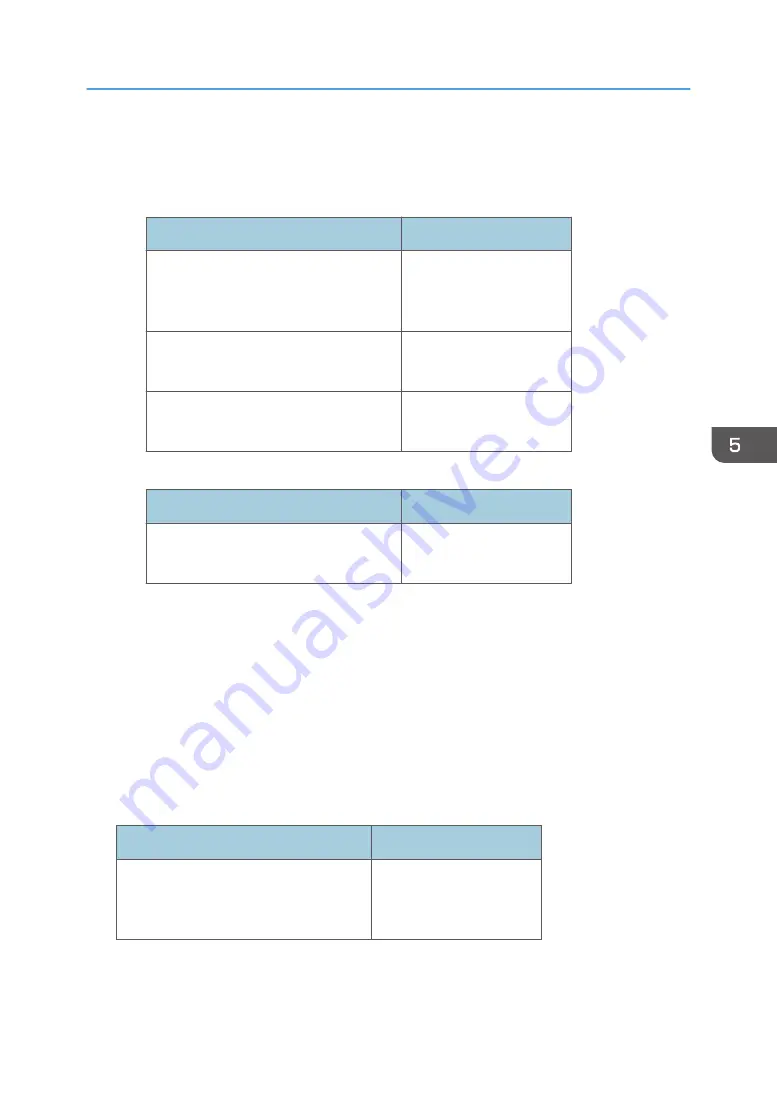
Update Settings
You can configure the update settings of the machine.
• Update settings
Items
Defaults
Auto. download:
Download an update program
automatically
(Selected)
Auto. apply:
Apply update programs automatically
(Selected)
Email notification:
Notify
(Selected)
• Execute Update
Items
Defaults
Transfer update program
• Upload from PC:
(Blank)
Debug Log Acquisition
The machine system constantly collects debug logs. Data may be collected for analysis in case of
system failures.
@Remote Detailed Info. Settings
Detailed information about RICOH e-Sharing Box will be notified to the @Remote center.
Shutdown/Restart
You can shut down or restart the machine.
Restore Factory Default Settings
You can restore the machine to the factory default.
Items
Defaults
Check:
I agree to the deletion of all data and
settings
(Not selected)
Setting Menus
121
Summary of Contents for e-Sharing Box
Page 2: ......
Page 42: ...2 Operating from Computers 40...
Page 86: ...4 Operating from Multifunction Peripherals MFPs 84...
Page 133: ...MEMO 131...
Page 134: ...MEMO 132 EN GB EN AU D668 8607D...
Page 135: ......
Page 136: ...EN GB EN AU D668 8607D 2014 2015 Ricoh Co Ltd...














































