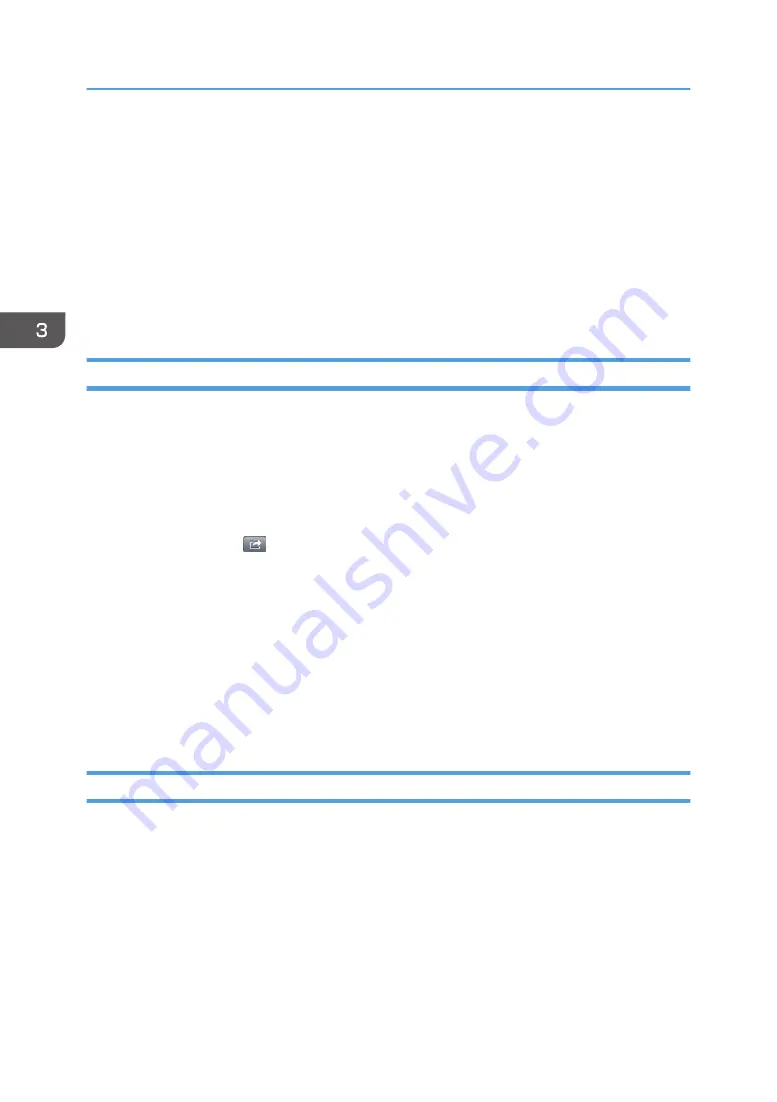
Linking with an Interactive Whiteboard to
Display and Store Files
You can display on an interactive whiteboard files that are on a smart device screen. You can also save
information that is displayed on an interactive whiteboard as PDF files.
To use these features, you need to display a connecting code on the interactive whiteboard. For details
to display a connecting code on an interactive whiteboard, see the manuals provided with your
interactive whiteboard.
Displaying Files on an Interactive Whiteboard
You can display on an interactive whiteboard files that are on a smart device screen. Files used for
conferences can be shared on the large screen of an interactive whiteboard.
1.
Open the file you want to display on the interactive whiteboard using your smart device.
2.
Launch the connecting code reader of the smart device.
• When using iOS smart devices
Tap the linkage (
) icon, and then tap [Specify IWB by Connecting Code].
• When using Android smart devices
Press the menu button. Tap [Send to IWB], and then tap [Next].
3.
Display the connecting code on the interactive whiteboard.
4.
Scan the connecting code using the smart device.
Place the connecting code inside the frame according to the onscreen instructions.
The smart device accesses the interactive whiteboard, and then it sends a file.
The interactive whiteboard displays the received file.
Storing Pages from an Interactive Whiteboard
You can store information displayed on an interactive whiteboard as PDF files in RICOH e-Sharing Box.
1.
Tap [Upload].
2.
Specify a folder to which information displayed on the interactive whiteboard is
uploaded.
3.
Tap [Specify IWB by Connecting Code].
When using Android smart devices, tap [Specify IWB by Connecting Code], and then tap [Next].
The connecting code reader starts.
3. Operating from Smart Devices
70
Summary of Contents for e-Sharing Box
Page 2: ......
Page 42: ...2 Operating from Computers 40...
Page 86: ...4 Operating from Multifunction Peripherals MFPs 84...
Page 133: ...MEMO 131...
Page 134: ...MEMO 132 EN GB EN AU D668 8607D...
Page 135: ......
Page 136: ...EN GB EN AU D668 8607D 2014 2015 Ricoh Co Ltd...
















































