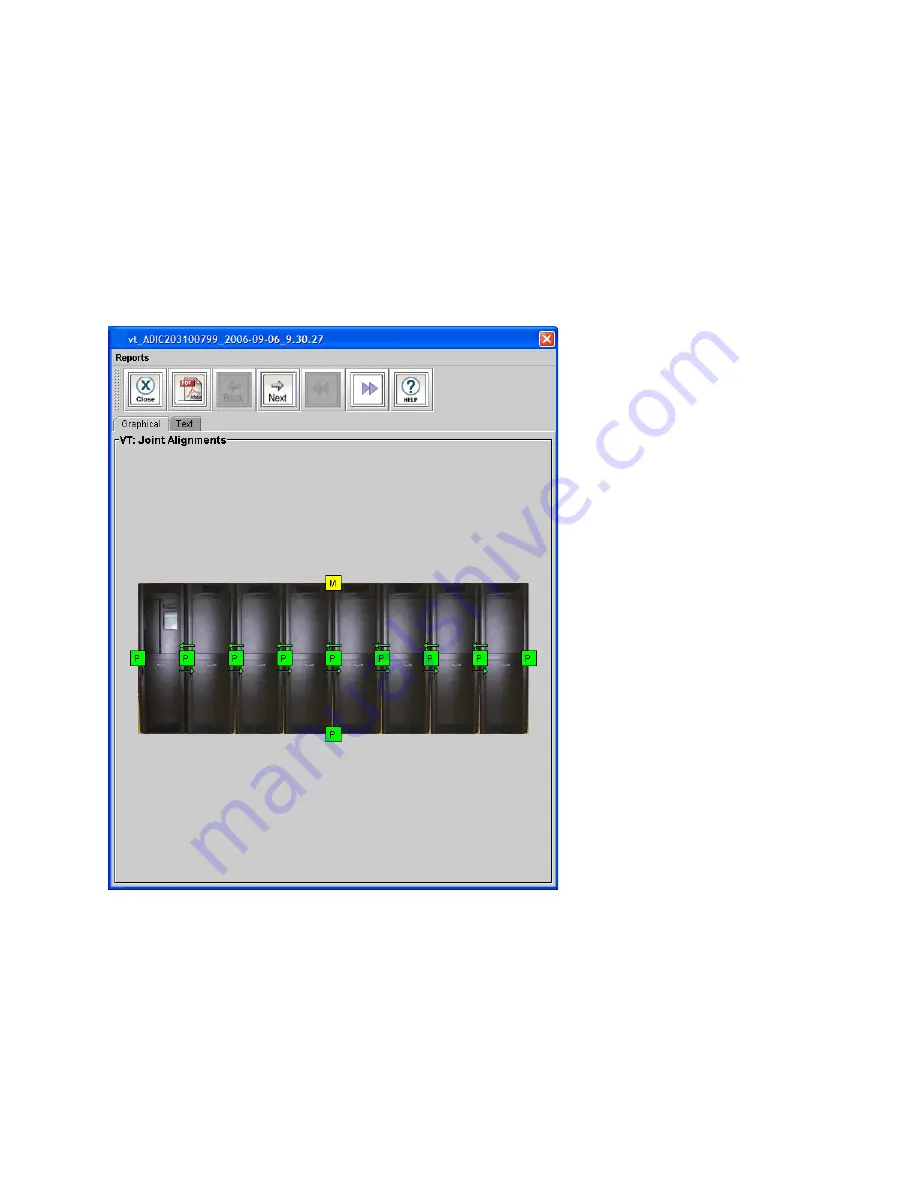
Scalar i6000 Installation Guide
315
Joint Alignments
The joint alignment graphical report shows the results for tests of alignment between frames. It also shows
the results for tests of accessor travel to all corners of the library.
•
If the graphical report shows one or more failed results for joint alignment, realign the middle X-axis
rail and check the alignment of the top and bottom X-axis rails at the location of the failure.
•
If all the joints passed testing but accessor movement failed, manually move the accessor down the
aisle in each direction to locate any places where motion of the accessor is not smooth or is
restricted. Then realign the middle X-axis rail and check the alignment of the top and bottom X-axis
rails at the location of the failure.
Figure 27
Joint Alignments Graphical Report
Summary of Contents for Scalar i6000
Page 20: ...8 About This Guide and Your Product...
Page 38: ...26 Installing a Stand Alone Control Module...
Page 104: ...92 Installing a Multi Module Library...
Page 156: ...144 Installing Cartridges...
Page 164: ...152 Setting up Your Library for Access...
Page 242: ...230 Configuring the Library...
Page 304: ...292 Adding Optional Hardware eight 2 5 mm screws...
Page 318: ...306 Adding Optional Hardware...
Page 336: ...324 Installation Testing and Verification Figure 35 Example Test Log Output...
Page 356: ...344 Testing and Calibrating the Digital Level...
Page 362: ...350 LBX Board and Terminator...
Page 380: ...368 Glossary...
Page 384: ...372 Index...
















































