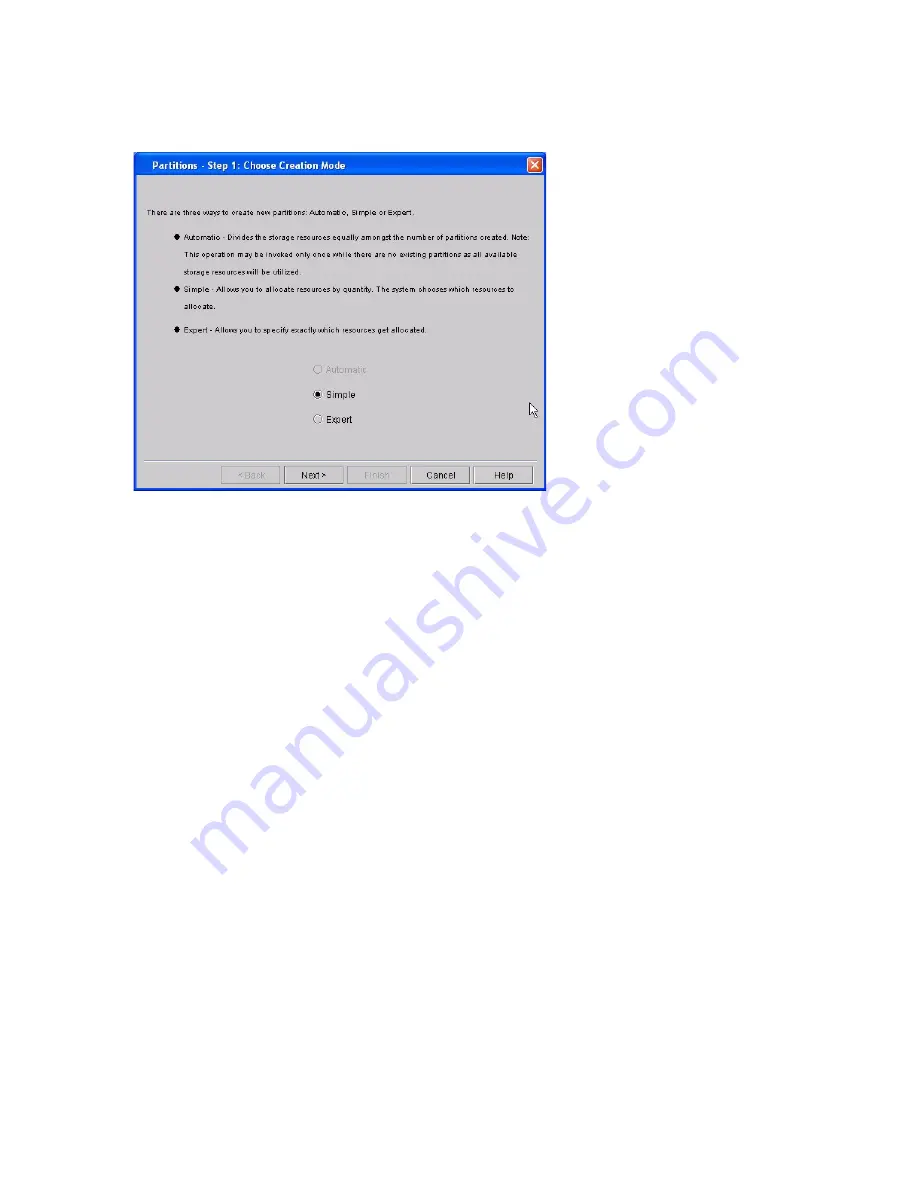
Scalar i6000 Installation Guide
183
2
Click
Create
.
The
Partitions – Choose Creation Mode
dialog box appears.
3
Select
Automatic
, and then click
Next
.
The
Partitions – Automatic Creation
dialog box appears.
4
In the
Partitions
column, type the number of partitions you want to create for each media/drive type.
The maximum number of partitions that you can specify is determined by the number of partitions you
are licensed to create and the number of drives available. The library is licensed either for one partition
or for the maximum of 16 partitions.
5
Click
Finish
.
Summary of Contents for Scalar i6000
Page 20: ...8 About This Guide and Your Product...
Page 38: ...26 Installing a Stand Alone Control Module...
Page 104: ...92 Installing a Multi Module Library...
Page 156: ...144 Installing Cartridges...
Page 164: ...152 Setting up Your Library for Access...
Page 242: ...230 Configuring the Library...
Page 304: ...292 Adding Optional Hardware eight 2 5 mm screws...
Page 318: ...306 Adding Optional Hardware...
Page 336: ...324 Installation Testing and Verification Figure 35 Example Test Log Output...
Page 356: ...344 Testing and Calibrating the Digital Level...
Page 362: ...350 LBX Board and Terminator...
Page 380: ...368 Glossary...
Page 384: ...372 Index...






























