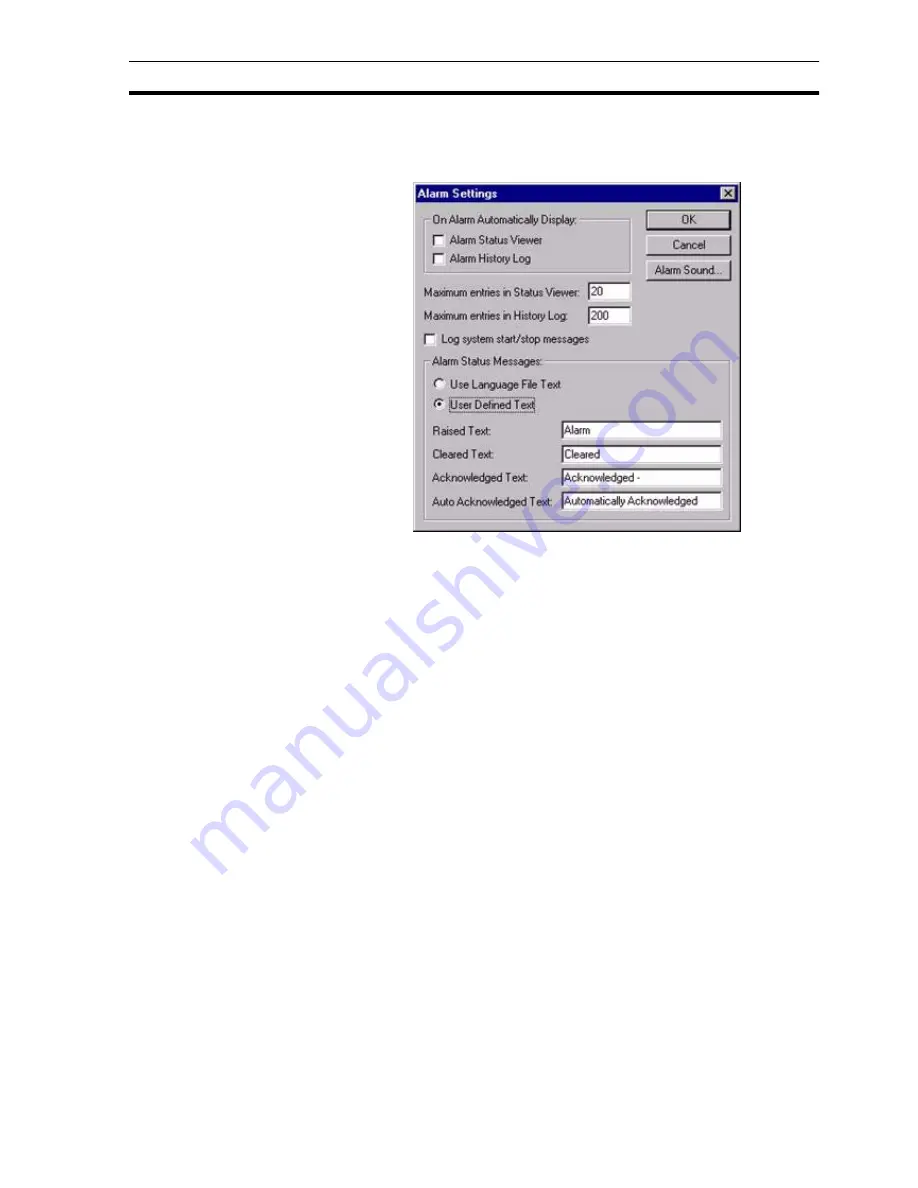
Settings
SECTION 6 Projects
93
6-10-2-5 Alarm Settings
To open the Alarm Settings dialog box select Alarm Settings from the Runtime
Settings menu.
In the
On Alarm Automatically Display
area set the
Alarm Status Viewer
and
Alarm History Viewer
settings as required. When these options are set.
When an alarm occurs, the
Current Alarms
viewer or
Alarm History
viewer
(respectively) is automatically displayed in runtime.
Set the Maximum entries in Status Viewer and Maximum entries in History Log
fields to the desired values. The numbers specify how many messages are
displayed in the respective viewer dialog boxs in runtime. Select the Log
system start/stop messages setting to ON if required.
The values shown above are sensible defaults.
In the Alarm Status Messages area, if the User Defined Text option is set,
default messages for Raised Text, Cleared Text, Acknowledge Text, and Auto
Acknowledge Text can be applied. If the Use Language File Text option is set,
the alarm status messages default to the supplied language file.
The Alarm Sound button allows the selection of an audible warning which may
be played when an alarm occurs in runtime. The Open Waveform File dialog
box is shown below:
Note:
If more messages exist than are requested to be displayed, the most recent
messages are displayed in preference to older messages.
Summary of Contents for CX-Supervisor
Page 1: ...CX Supervisor Software Cat No W10E EN 01 User Manual Software Release 3 1...
Page 3: ...Copyright Notice 2...
Page 16: ...15...
Page 17: ...16...
Page 27: ...Tip of the Day SECTION 1 Graphics Editor 26...
Page 35: ...CX Supervisor Preferences SECTION 2 Pages 34...
Page 79: ...Responding to Events SECTION 5 ActiveX Objects 78...
Page 115: ...Printing the Graphics Library SECTION 7 Graphics Library 114...
Page 181: ...Data Logging SECTION 11 Data Logging 180...
Page 201: ...Examples SECTION 12 Databases 200...
Page 243: ...Performance Monitor SECTION 16 Application Analysis Performance Monitor 242...
Page 253: ...Using with Omron s CX Server OPC SECTION 17 Using CX Supervisor as an OPC Cli 252...
Page 259: ...Creating a CX Supervisor Client application SECTION 18 Connecting to a remote CX 258...
Page 263: ...Adding a Point Linked to a Parameter SECTION 19 Connecting to Omron Industrial 262...
Page 271: ...Data Logging SECTION 20 Best Practices 270...
Page 275: ...Configuring a Server PC running Windows NT or 2000 Appendix A Configuring a PC 274...
Page 277: ...Appendix B Frequently Asked Questions 276...
Page 296: ...Appendix B Frequently Asked Questions 295...
Page 297: ...Appendix B Frequently Asked Questions 296...
Page 298: ...Appendix B Frequently Asked Questions 297...
Page 299: ...Appendix B Frequently Asked Questions 298...
Page 333: ...Revision history 332...






























