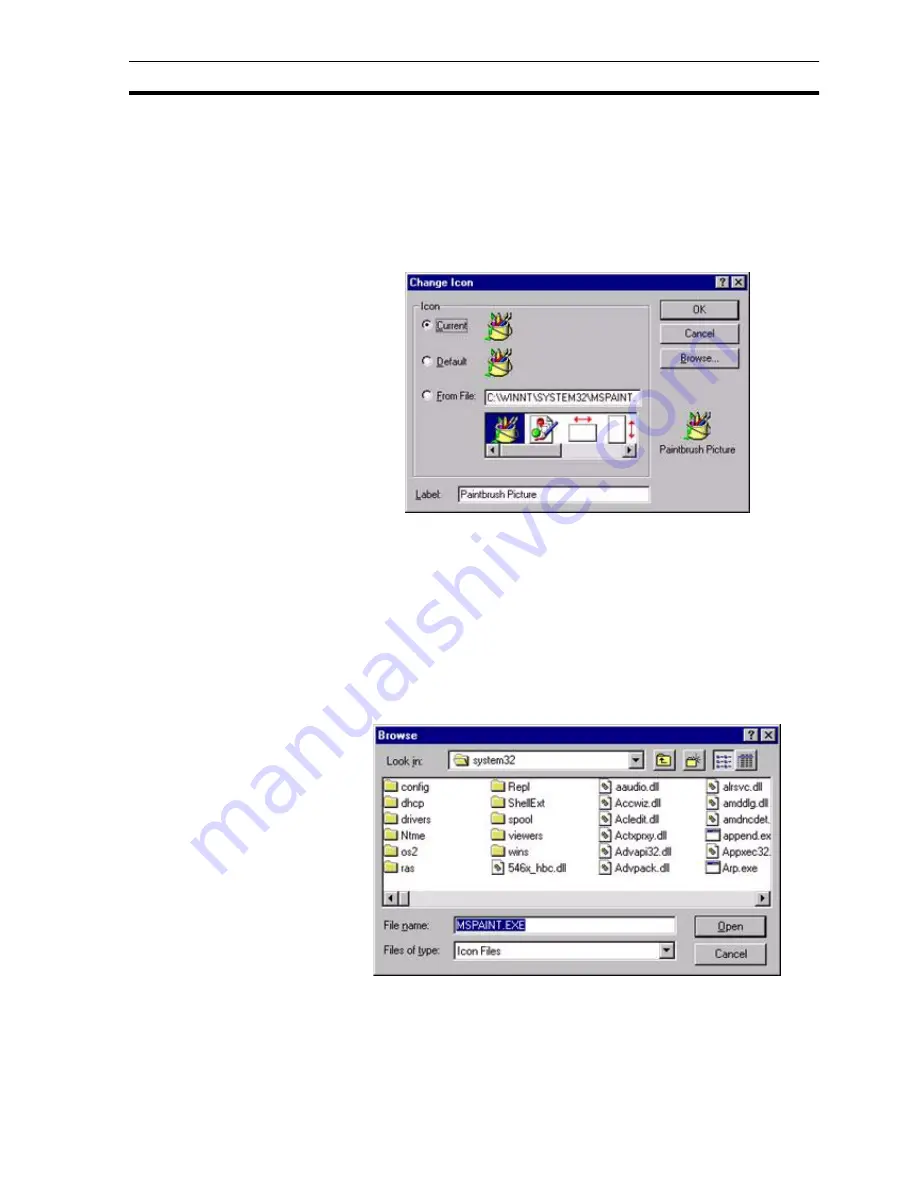
Object Packager
Appendix F Obsolete Features
319
2. Click the OK button to insert the object into the current page and display
it as it would look from within the application in which the object was
created.
To display the object as an icon, click the
Display As Icon
setting.
The icon displayed is the first one which is stored in the icon resource table for
the application which created the object (in the case of the example shown, a
Paintbrush icon). If another icon is required, clicking the Change Icon button
displays the following dialog box:
1, 2, 3…
1. Select either the current or default icon by clicking either the Current: or
Default: setting; and click the OK button to return to the Insert Object
dialog box. Should a different label be required to display beneath the
inserted icon, delete the contents of the Label: field and type in a new label
(the default label offered is the filename of the file containing the inserted
object).
2. Type the full path of the target application or DLL ending with the
application or DLL name, into the From File: field. To locate an existing file
name or a different path, click the Browse button to display the Browse
dialog box.
An example of the Browse dialog box is shown as follows:
Both programs (extension .EXE) or Dynamic Link Libraries (extension .DLL)
are listed in the Files of Type field.
The Browse dialog box functions identically to the File Open dialog box
described in chapter 6, Projects except the file list offered shows icons as
opposed to pages.
Summary of Contents for CX-Supervisor
Page 1: ...CX Supervisor Software Cat No W10E EN 01 User Manual Software Release 3 1...
Page 3: ...Copyright Notice 2...
Page 16: ...15...
Page 17: ...16...
Page 27: ...Tip of the Day SECTION 1 Graphics Editor 26...
Page 35: ...CX Supervisor Preferences SECTION 2 Pages 34...
Page 79: ...Responding to Events SECTION 5 ActiveX Objects 78...
Page 115: ...Printing the Graphics Library SECTION 7 Graphics Library 114...
Page 181: ...Data Logging SECTION 11 Data Logging 180...
Page 201: ...Examples SECTION 12 Databases 200...
Page 243: ...Performance Monitor SECTION 16 Application Analysis Performance Monitor 242...
Page 253: ...Using with Omron s CX Server OPC SECTION 17 Using CX Supervisor as an OPC Cli 252...
Page 259: ...Creating a CX Supervisor Client application SECTION 18 Connecting to a remote CX 258...
Page 263: ...Adding a Point Linked to a Parameter SECTION 19 Connecting to Omron Industrial 262...
Page 271: ...Data Logging SECTION 20 Best Practices 270...
Page 275: ...Configuring a Server PC running Windows NT or 2000 Appendix A Configuring a PC 274...
Page 277: ...Appendix B Frequently Asked Questions 276...
Page 296: ...Appendix B Frequently Asked Questions 295...
Page 297: ...Appendix B Frequently Asked Questions 296...
Page 298: ...Appendix B Frequently Asked Questions 297...
Page 299: ...Appendix B Frequently Asked Questions 298...
Page 333: ...Revision history 332...





























