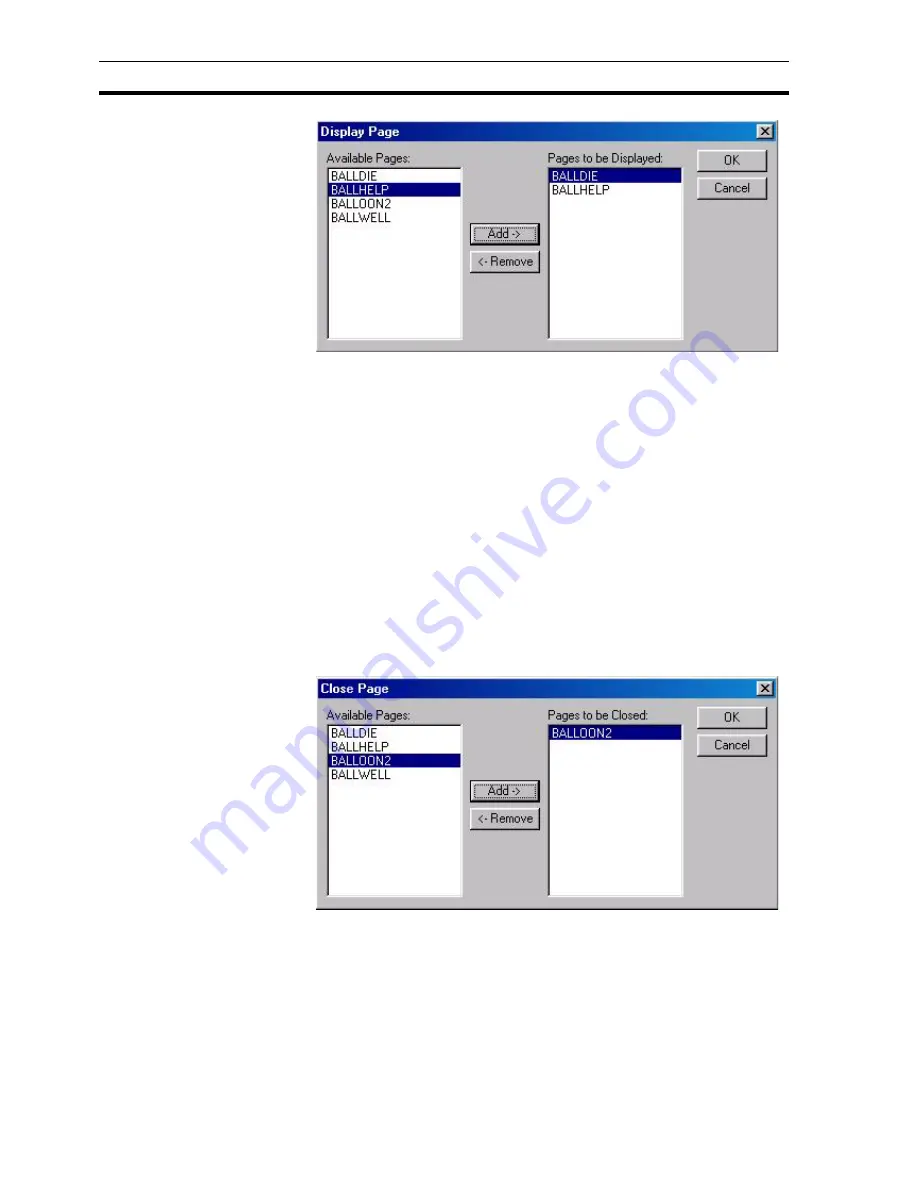
Runtime Actions
SECTION 9 Animation
140
To specify a page for display, select a page from the Available Pages: list and
click the Add button. The page entry now appears in the Pages to be
Displayed: list. More than one page can be selected for display. If a selected
page is no longer required, select the entry from the Pages to be Displayed:
list, and click the Remove button.
When completed, click the OK button. To abort the Display Page edit, click the
Cancel button.
9-3-13 Close Page
CX-Supervisor allows the specification of pages within a project to be removed
from the display. This is set up using the Close Page dialog box.
To access the Close Page dialog box, select Close Page from the animation
list and click the Add Action button. To access the Close Page dialog box to
modify an action, select Close Page from the animation list and click the
Modify Action button. Refer to chapter 9, Objects, for a list of the objects to
which this action is applicable.
On selection of the Close Page action, the Close Page dialog box opens:
To specify a page for removal, select a page from the Available Pages: list and
click the Add button. The page now appears in the Pages to be Closed: list.
Multiple pages can be selected for removal. If a selected page for removal is
no longer required for that purpose, select the page from the Pages to be
Closed: list, and click the Remove button.
When completed, click the OK button. To abort the Close Page edit, click the
Cancel button.
Summary of Contents for CX-Supervisor
Page 1: ...CX Supervisor Software Cat No W10E EN 01 User Manual Software Release 3 1...
Page 3: ...Copyright Notice 2...
Page 16: ...15...
Page 17: ...16...
Page 27: ...Tip of the Day SECTION 1 Graphics Editor 26...
Page 35: ...CX Supervisor Preferences SECTION 2 Pages 34...
Page 79: ...Responding to Events SECTION 5 ActiveX Objects 78...
Page 115: ...Printing the Graphics Library SECTION 7 Graphics Library 114...
Page 181: ...Data Logging SECTION 11 Data Logging 180...
Page 201: ...Examples SECTION 12 Databases 200...
Page 243: ...Performance Monitor SECTION 16 Application Analysis Performance Monitor 242...
Page 253: ...Using with Omron s CX Server OPC SECTION 17 Using CX Supervisor as an OPC Cli 252...
Page 259: ...Creating a CX Supervisor Client application SECTION 18 Connecting to a remote CX 258...
Page 263: ...Adding a Point Linked to a Parameter SECTION 19 Connecting to Omron Industrial 262...
Page 271: ...Data Logging SECTION 20 Best Practices 270...
Page 275: ...Configuring a Server PC running Windows NT or 2000 Appendix A Configuring a PC 274...
Page 277: ...Appendix B Frequently Asked Questions 276...
Page 296: ...Appendix B Frequently Asked Questions 295...
Page 297: ...Appendix B Frequently Asked Questions 296...
Page 298: ...Appendix B Frequently Asked Questions 297...
Page 299: ...Appendix B Frequently Asked Questions 298...
Page 333: ...Revision history 332...






























