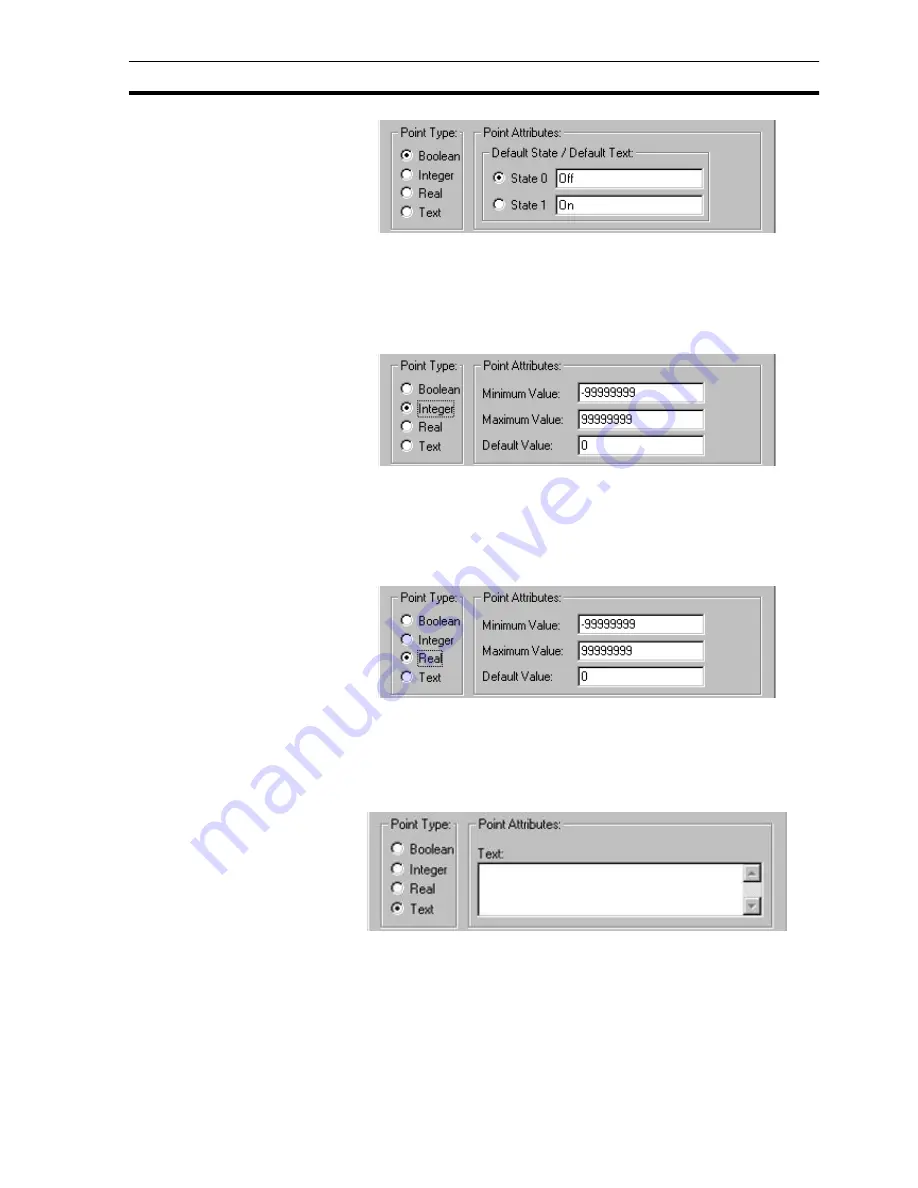
Creating a Point
SECTION 3 Points
39
The default state of the point is defined by selecting either the State 0: or State
1: setting. Associative text (such as 'OFF' or 'FALSE' for state 0) can be
applied in the related Default Text: fields. The default text is associated with
Toggle buttons and object animations such as Display Value and Edit Point
Value when they are configured to use the point.
For an Integer point, the following attributes are displayed:
The minimum threshold for the point is inserted into the Minimum Value: field.
The maximum threshold for the point is inserted into the Maximum Value: field.
The default value is inserted in the Default Value: field.
Note: Integer points are limited to -2,147,483,648 to 2147483647
For a Real point, the following attributes are displayed:
The minimum threshold for the point is inserted into the Minimum Value: field.
The maximum threshold for the point is inserted into the Maximum Value: field.
The default value is inserted in the Default Value: field.
Note: Real points are limited to 1.7E +/- 308 to a precision of 15 digits.
For a Text point, the following attribute opens:
Text is entered in the Text: field.
Note: Memory Text points can have 32768 characters but PLC I/O Text Points
are limited to 1024 characters.
3-4-4
I/O Type
The I/O type states the scope of the point, i.e. whether it is purely an internal
variable or whether it communicates with a PLC.
Summary of Contents for CX-Supervisor
Page 1: ...CX Supervisor Software Cat No W10E EN 01 User Manual Software Release 3 1...
Page 3: ...Copyright Notice 2...
Page 16: ...15...
Page 17: ...16...
Page 27: ...Tip of the Day SECTION 1 Graphics Editor 26...
Page 35: ...CX Supervisor Preferences SECTION 2 Pages 34...
Page 79: ...Responding to Events SECTION 5 ActiveX Objects 78...
Page 115: ...Printing the Graphics Library SECTION 7 Graphics Library 114...
Page 181: ...Data Logging SECTION 11 Data Logging 180...
Page 201: ...Examples SECTION 12 Databases 200...
Page 243: ...Performance Monitor SECTION 16 Application Analysis Performance Monitor 242...
Page 253: ...Using with Omron s CX Server OPC SECTION 17 Using CX Supervisor as an OPC Cli 252...
Page 259: ...Creating a CX Supervisor Client application SECTION 18 Connecting to a remote CX 258...
Page 263: ...Adding a Point Linked to a Parameter SECTION 19 Connecting to Omron Industrial 262...
Page 271: ...Data Logging SECTION 20 Best Practices 270...
Page 275: ...Configuring a Server PC running Windows NT or 2000 Appendix A Configuring a PC 274...
Page 277: ...Appendix B Frequently Asked Questions 276...
Page 296: ...Appendix B Frequently Asked Questions 295...
Page 297: ...Appendix B Frequently Asked Questions 296...
Page 298: ...Appendix B Frequently Asked Questions 297...
Page 299: ...Appendix B Frequently Asked Questions 298...
Page 333: ...Revision history 332...
















































