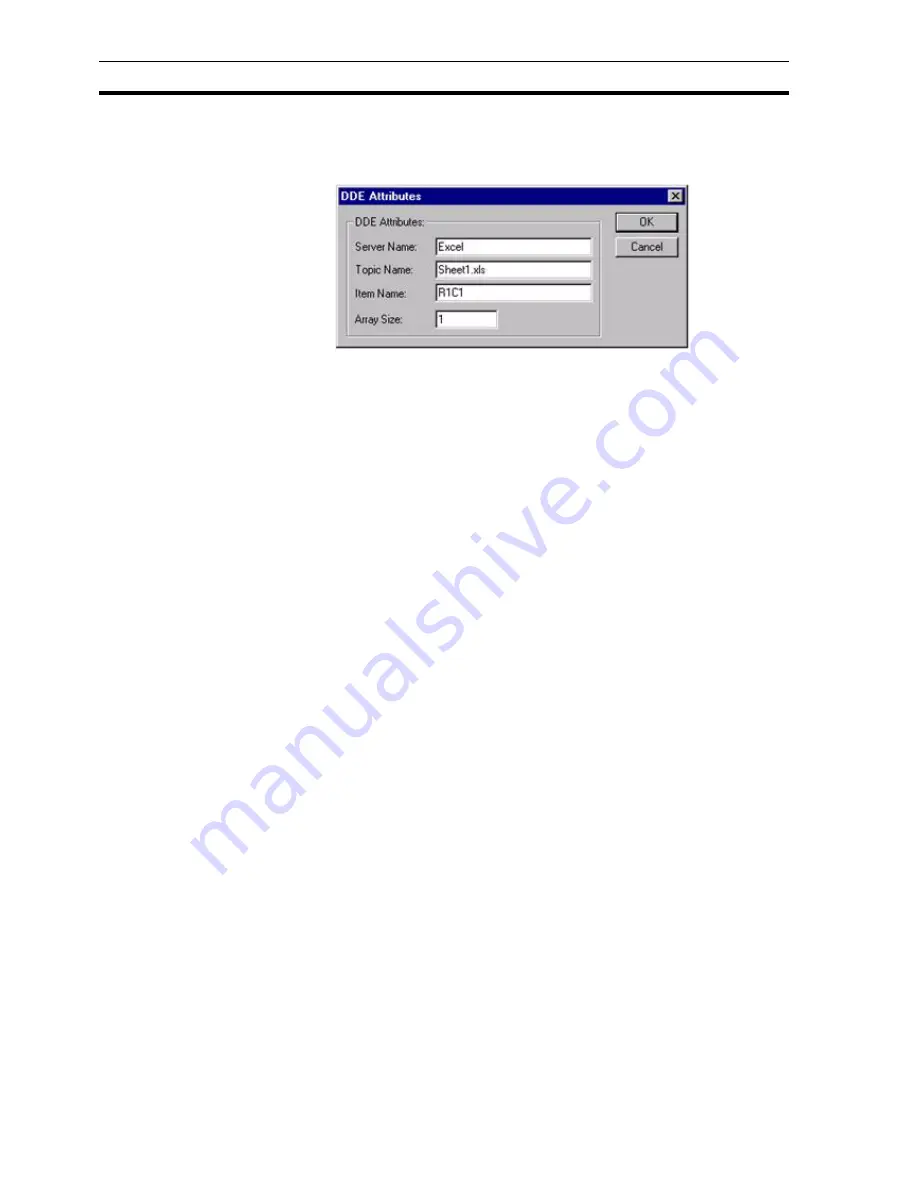
DDE
Appendix F Obsolete Features
312
2. Enter "DDE1" in the Point Name: field.
3. Set the I/O Attributes setting to DDE and click the Setup button. The DDE
attributes dialog box opens.
4. Enter "Excel" in the Server Name: field. This is the name of the external
DDE server application.
5. Enter "Sheet1.xls" in the Topic Name: field. This is the required topic, in
this case it is a Microsoft Excel worksheet named 'Sheet1.xls'. It is
possible to specify a specific topic: for instance, in Microsoft Excel, to
specify a sheet within a book a colon is used to delimit the information, e.g.
'Book1:sheet3.xls'.
6. Enter "R1C1" in the Item Name: field. This refers to the item name.
7. Enter "1" in the Array Size: field.
8. Click the OK button to accept the settings in both the DDE Attributes
dialog box and the Add Point dialog box.
This process is repeated for any further DDE data transfers that are required.
F.4.2 DDE Server Points
A DDE server point receives data from or receives a request for data from an
external Client application. This chapter explains how to create "DDE Server
Points", these points are exposed to DDE Client applications either for "Read/
Only" or "Read/Write" access. In order for a point to take part in a conversation
with a DDE Client, it must be given 'DDE Access'. The following dialog box
demonstrates how to give a Real memory point, DDE Read/Write access:
A DDE Server point is created as follows:
1, 2, 3…
1. Select the Add Point button from the Point Editor toolbar. The Add Point
dialog box opens.
2. Enter a meaningful name for the DDE Server point in the Point Name:
field.
3. Click the Advanced button. The Advanced Point Settings dialog box
opens.
Note:
It is not necessary to give 'DDE Client Points' DDE access via the Advanced
dialog box - this field is only used in the creation of 'DDE Server Points'. If the
DDE Access Read/Write setting is set 'ON', this point's value would then be
'exposed' to change by external DDE server application(s) which may not
always be desirable.
Summary of Contents for CX-Supervisor
Page 1: ...CX Supervisor Software Cat No W10E EN 01 User Manual Software Release 3 1...
Page 3: ...Copyright Notice 2...
Page 16: ...15...
Page 17: ...16...
Page 27: ...Tip of the Day SECTION 1 Graphics Editor 26...
Page 35: ...CX Supervisor Preferences SECTION 2 Pages 34...
Page 79: ...Responding to Events SECTION 5 ActiveX Objects 78...
Page 115: ...Printing the Graphics Library SECTION 7 Graphics Library 114...
Page 181: ...Data Logging SECTION 11 Data Logging 180...
Page 201: ...Examples SECTION 12 Databases 200...
Page 243: ...Performance Monitor SECTION 16 Application Analysis Performance Monitor 242...
Page 253: ...Using with Omron s CX Server OPC SECTION 17 Using CX Supervisor as an OPC Cli 252...
Page 259: ...Creating a CX Supervisor Client application SECTION 18 Connecting to a remote CX 258...
Page 263: ...Adding a Point Linked to a Parameter SECTION 19 Connecting to Omron Industrial 262...
Page 271: ...Data Logging SECTION 20 Best Practices 270...
Page 275: ...Configuring a Server PC running Windows NT or 2000 Appendix A Configuring a PC 274...
Page 277: ...Appendix B Frequently Asked Questions 276...
Page 296: ...Appendix B Frequently Asked Questions 295...
Page 297: ...Appendix B Frequently Asked Questions 296...
Page 298: ...Appendix B Frequently Asked Questions 297...
Page 299: ...Appendix B Frequently Asked Questions 298...
Page 333: ...Revision history 332...






























