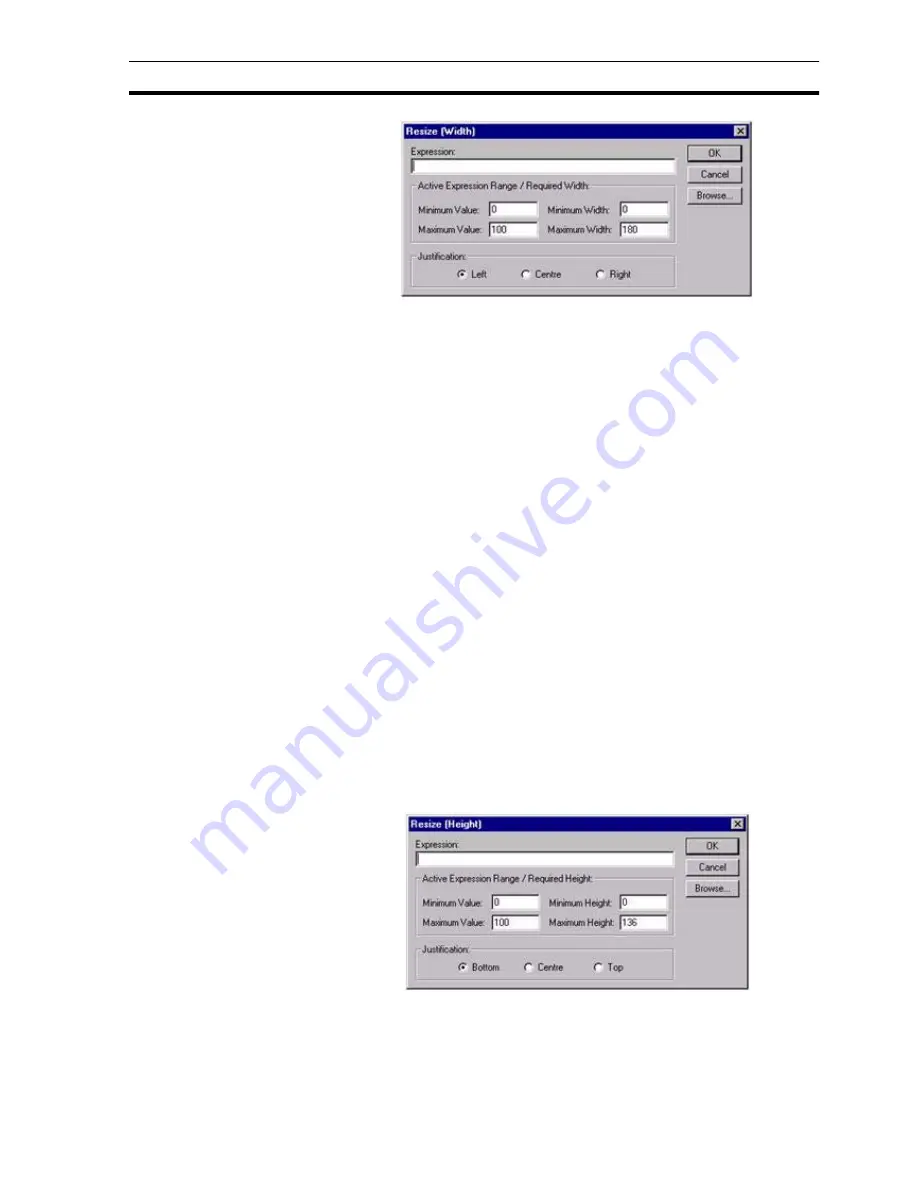
Runtime Actions
SECTION 9 Animation
137
To define the animation, an expression consisting of a number of operators
and operands (which may be based on the status of a point) must be entered
in the Expression: field.
The boundaries in which the object moves are inserted into the Active
Expression Range/Required Width: fields. The Maximum Width specifies the
required width in pixels of the object when the result of the expression reaches
the Maximum Value. The Minimum Width specifies the required width in pixels
of the object when the result of the expression reaches the Minimum Value. A
value within the maximum and minimum values results in a proportionate
width between the minimum and maximum widths. The resizing also requires
an anchor and direction in which to stretch or shrink. This can be specified as
the left of the object, right of the object or centrally to the object, by selecting
the appropriate Justification: setting.
To abort the Resize Width definition, click the Cancel button. By clicking the
Browse button, a point may be directly specified, as described in chapter 9,
Runtime Actions. When completed, click the OK button. If invalid data has
been inserted into any field, a descriptive error message opens.
9-3-9
Resize Height
Objects can be animated by shrinking or expanding vertically. This can be
specified via the Resize (Height) dialog box.
To access the Resize (Height) dialog box to add an action, select Resize
(Height) from the animation list and click the Add Action button. To access the
Resize (Height) dialog box to modify an action, select Resize (Height) from the
animation list and click the Modify Action button. Refer to chapter 9, Objects,
for a list of the objects to which this action is applicable.
On selection of the Resize (Height) action, the Resize (Height) dialog box
opens:
To define the animation, an expression consisting of a number of operators
and operands (which may be based on the status of a point) must be entered
in the Expression: field.
Summary of Contents for CX-Supervisor
Page 1: ...CX Supervisor Software Cat No W10E EN 01 User Manual Software Release 3 1...
Page 3: ...Copyright Notice 2...
Page 16: ...15...
Page 17: ...16...
Page 27: ...Tip of the Day SECTION 1 Graphics Editor 26...
Page 35: ...CX Supervisor Preferences SECTION 2 Pages 34...
Page 79: ...Responding to Events SECTION 5 ActiveX Objects 78...
Page 115: ...Printing the Graphics Library SECTION 7 Graphics Library 114...
Page 181: ...Data Logging SECTION 11 Data Logging 180...
Page 201: ...Examples SECTION 12 Databases 200...
Page 243: ...Performance Monitor SECTION 16 Application Analysis Performance Monitor 242...
Page 253: ...Using with Omron s CX Server OPC SECTION 17 Using CX Supervisor as an OPC Cli 252...
Page 259: ...Creating a CX Supervisor Client application SECTION 18 Connecting to a remote CX 258...
Page 263: ...Adding a Point Linked to a Parameter SECTION 19 Connecting to Omron Industrial 262...
Page 271: ...Data Logging SECTION 20 Best Practices 270...
Page 275: ...Configuring a Server PC running Windows NT or 2000 Appendix A Configuring a PC 274...
Page 277: ...Appendix B Frequently Asked Questions 276...
Page 296: ...Appendix B Frequently Asked Questions 295...
Page 297: ...Appendix B Frequently Asked Questions 296...
Page 298: ...Appendix B Frequently Asked Questions 297...
Page 299: ...Appendix B Frequently Asked Questions 298...
Page 333: ...Revision history 332...






























