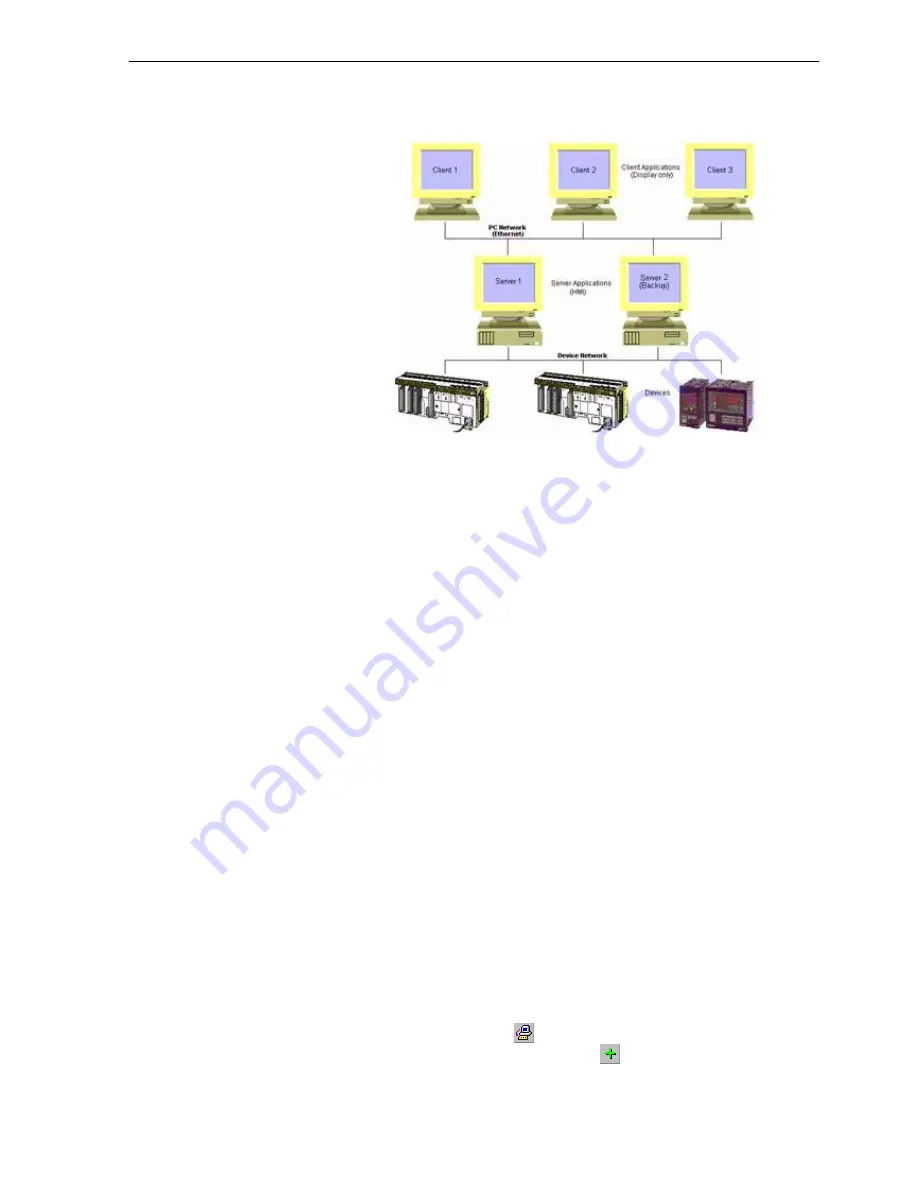
Creating a CX-Supervisor Server application SECTION 18 Connecting to a remote CX-
255
A distributed solution may be any of the above, or a combination of the ideas.
When your topography is defined, the steps to connect each Client or Server
are the same.
18-5
Creating a CX-Supervisor Server application
A Server application must collect device data, and allow clients to access it. It
may also have other elements like graphics, control or logging. To create your
application:
•
Create Device points for every data value required by the Server
application and any required by any client. See Chapter 3 - Points for more
details.
•
Configure DCOM on the server machine, to allow access from the client
machines. See Appendix A for further details.
•
Add any other elements required by the Server application e.g. Graphics,
Control, Logging, Alarms etc.
Be sure to note the computer name of the server machine.
18-6
Creating a CX-Supervisor Client application
The client must retrieve the data, and process it. To create your application:
•
Add any elements required by the Client application e.g. Graphics,
Control, Logging, Alarms etc.
•
Configure DCOM on the client machine, to allow access from the server
machines. See Appendix A for further details.
•
Create points for every data value required by the Client application
following these steps:
1, 2, 3…
1. Start CX-Supervisor Development and open your application, or start a
new application.
2. Open the Point Editor by selecting the Point Editor option from the Utilities
menu or by clicking the
button.
3. In the Point Editor dialog box click the
button in the toolbar to open the
Add Point dialog box.
Note:
A quick way to display the computer name is to right-click the 'Network
Neighbourhood' icon on the Windows Desktop and select 'Properties'.
Summary of Contents for CX-Supervisor
Page 1: ...CX Supervisor Software Cat No W10E EN 01 User Manual Software Release 3 1...
Page 3: ...Copyright Notice 2...
Page 16: ...15...
Page 17: ...16...
Page 27: ...Tip of the Day SECTION 1 Graphics Editor 26...
Page 35: ...CX Supervisor Preferences SECTION 2 Pages 34...
Page 79: ...Responding to Events SECTION 5 ActiveX Objects 78...
Page 115: ...Printing the Graphics Library SECTION 7 Graphics Library 114...
Page 181: ...Data Logging SECTION 11 Data Logging 180...
Page 201: ...Examples SECTION 12 Databases 200...
Page 243: ...Performance Monitor SECTION 16 Application Analysis Performance Monitor 242...
Page 253: ...Using with Omron s CX Server OPC SECTION 17 Using CX Supervisor as an OPC Cli 252...
Page 259: ...Creating a CX Supervisor Client application SECTION 18 Connecting to a remote CX 258...
Page 263: ...Adding a Point Linked to a Parameter SECTION 19 Connecting to Omron Industrial 262...
Page 271: ...Data Logging SECTION 20 Best Practices 270...
Page 275: ...Configuring a Server PC running Windows NT or 2000 Appendix A Configuring a PC 274...
Page 277: ...Appendix B Frequently Asked Questions 276...
Page 296: ...Appendix B Frequently Asked Questions 295...
Page 297: ...Appendix B Frequently Asked Questions 296...
Page 298: ...Appendix B Frequently Asked Questions 297...
Page 299: ...Appendix B Frequently Asked Questions 298...
Page 333: ...Revision history 332...






























