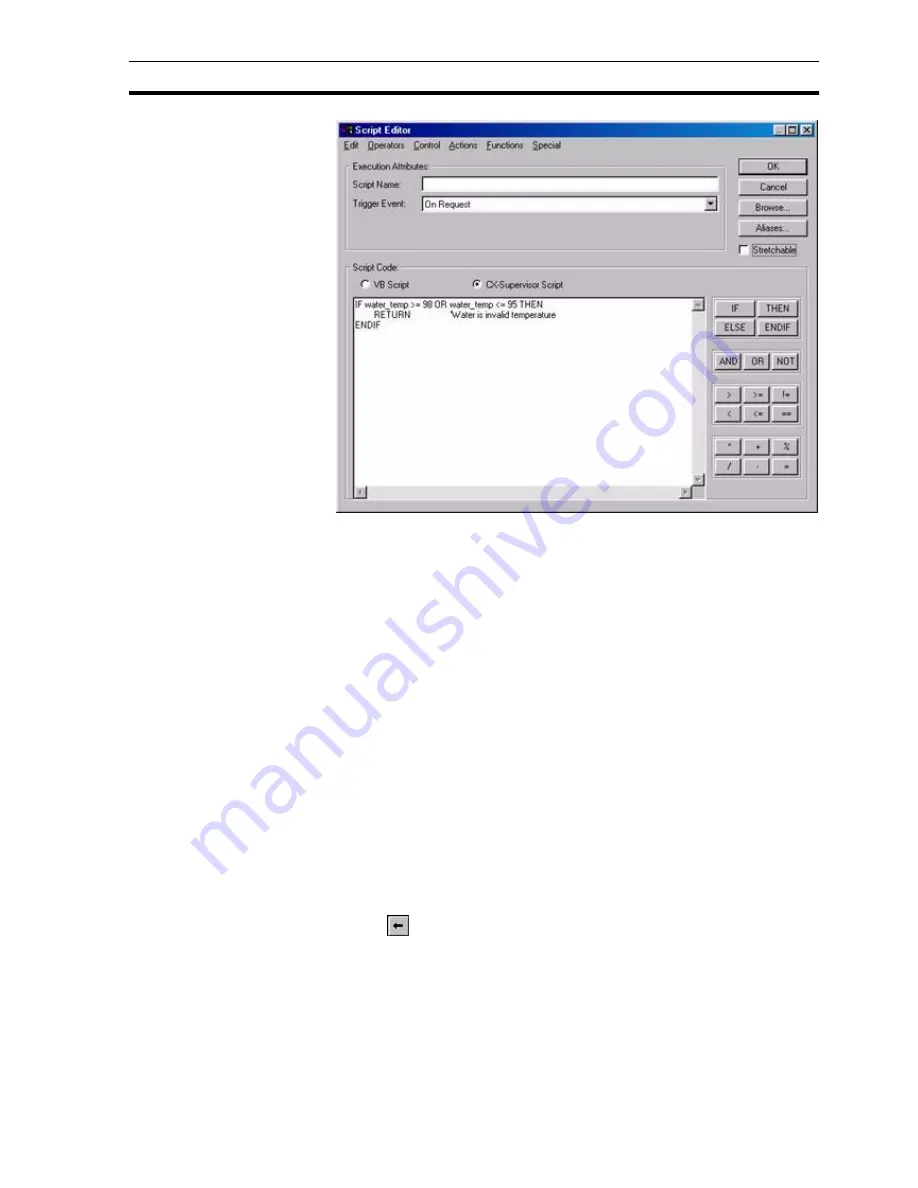
Updating an Existing Recipe
SECTION 10 Recipes
157
Enter the recipe validation code using any standard CX-Supervisor script
language constructs. The validation code should check any possible invalid
point value or error condition. The point value being checked is the value of
the ingredient about to be downloaded, or the current point value if the point is
not an ingredient of the recipe being downloaded.
In the event of a failure, the script language should perform a premature
<Return>. This has the effect of failing the recipe validation check and abort
the attempt to download the recipe.
The recipe validation code should not contain any command which requires
user input (e.g. a Message command). This is because the validation script
would not have been completed (and appropriate action taken) at the time that
user input is requested. Instead, if a message box is required, then a point
should be used as an error status value, and set to an appropriate value. This
point can then be checked in an 'on condition' script and the appropriate
message displayed from there.
If the validation code exits normally, the recipe is downloaded in the normal
way.
10-5
Updating an Existing Recipe
Open the Recipe Editor dialog box as described in chapter 10, Viewing
Recipes in the Recipe Editor.
To modify an existing recipe, highlight the recipe entry from the recipe list and
click the
button.
This results in the Modify Recipe dialog box being displayed, a dialog box
based on the Add Recipe dialog box, as shown below:
Summary of Contents for CX-Supervisor
Page 1: ...CX Supervisor Software Cat No W10E EN 01 User Manual Software Release 3 1...
Page 3: ...Copyright Notice 2...
Page 16: ...15...
Page 17: ...16...
Page 27: ...Tip of the Day SECTION 1 Graphics Editor 26...
Page 35: ...CX Supervisor Preferences SECTION 2 Pages 34...
Page 79: ...Responding to Events SECTION 5 ActiveX Objects 78...
Page 115: ...Printing the Graphics Library SECTION 7 Graphics Library 114...
Page 181: ...Data Logging SECTION 11 Data Logging 180...
Page 201: ...Examples SECTION 12 Databases 200...
Page 243: ...Performance Monitor SECTION 16 Application Analysis Performance Monitor 242...
Page 253: ...Using with Omron s CX Server OPC SECTION 17 Using CX Supervisor as an OPC Cli 252...
Page 259: ...Creating a CX Supervisor Client application SECTION 18 Connecting to a remote CX 258...
Page 263: ...Adding a Point Linked to a Parameter SECTION 19 Connecting to Omron Industrial 262...
Page 271: ...Data Logging SECTION 20 Best Practices 270...
Page 275: ...Configuring a Server PC running Windows NT or 2000 Appendix A Configuring a PC 274...
Page 277: ...Appendix B Frequently Asked Questions 276...
Page 296: ...Appendix B Frequently Asked Questions 295...
Page 297: ...Appendix B Frequently Asked Questions 296...
Page 298: ...Appendix B Frequently Asked Questions 297...
Page 299: ...Appendix B Frequently Asked Questions 298...
Page 333: ...Revision history 332...






























