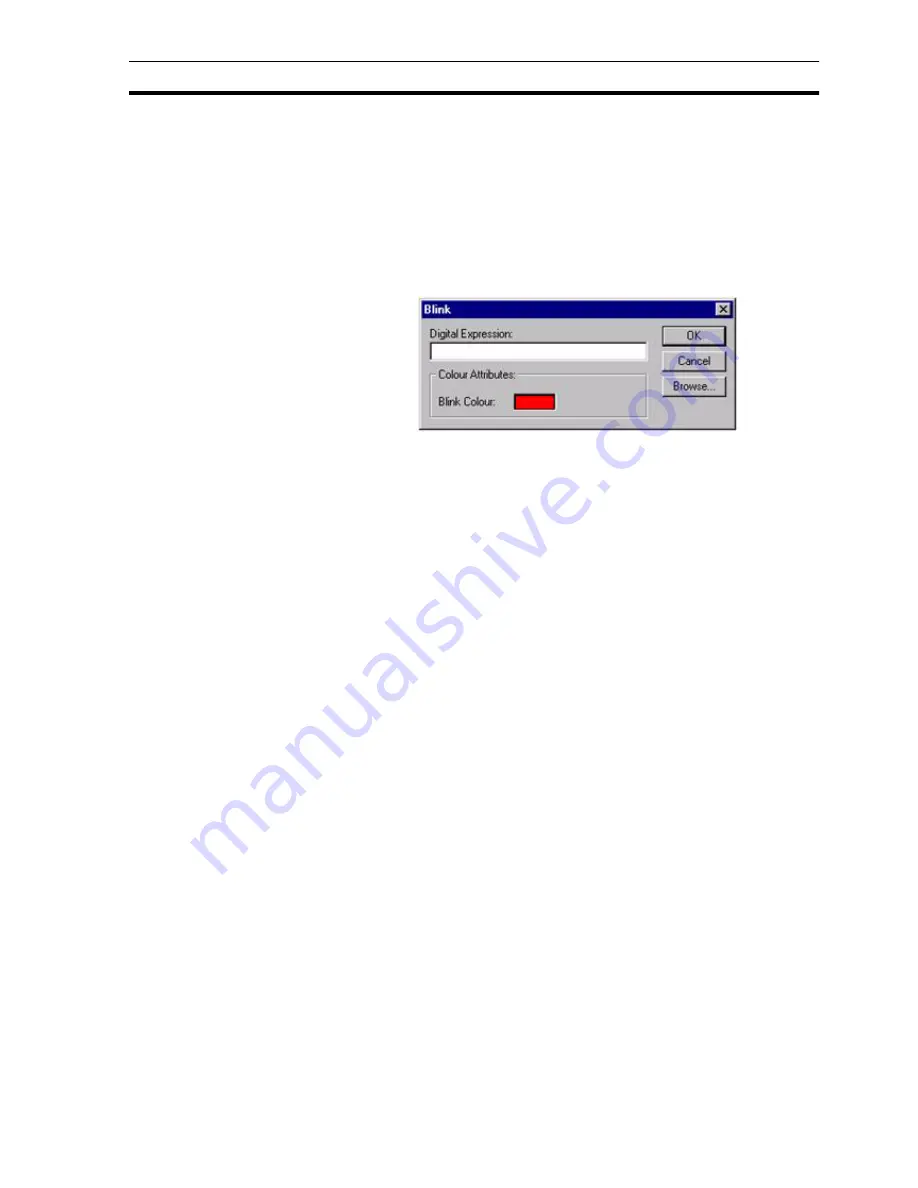
Runtime Actions
SECTION 9 Animation
141
9-3-14 Blink
Objects can be animated so that they blink. This is achieved using the Blink
dialog box.
To access the Blink dialog box to add an action, select Blink from the
animation list and click the Add Action button. To access Blink dialog box to
modify an action, select Blink from the animation list and click the Modify
Action button. Refer to chapter 9, Objects, for a list of the objects to which this
action is applicable.
On selection of the Blink action, the Blink dialog box opens:
Enter a Boolean expression in the Digital Expression: field. Arithmetic, logical
and relational expressions may also be entered as long as the result of the
expression is zero or non-zero, i.e. the result equates to 'TRUE' or 'FALSE'.
When the result of the expression is 'TRUE' the object(s) blinks.
To select a colour for the blink animation, click in the Blink Colour: field. The
Colour Palette dialog box opens so that a colour can be supplied to the object.
The object blinks between its current colour and the chosen blink colour. The
Colour Palette dialog box is described in chapter 9, Common Colour Palette.
When completed, click the OK button. To abort the Blink operation, click the
Cancel button. By clicking the Browse button, a point may be directly
specified, as described in chapter 9, Runtime Actions.
9-3-15 Colour Change (Analogue)
Objects can be animated so they change between a variety of colours at a
variety of intervals. This is achieved using the Colour Change (Analogue)
dialog box.
To access the Colour Change (Analogue) dialog box to add an action, select
Colour Change (Analogue) from the animation list and click the Add Action
button. To access the Colour Change (Analogue) dialog box to modify an
action, select Colour Change (Analogue) from the animation list and click the
Modify Action button. Refer to chapter 9, Objects, for a list of the objects to
which this action is applicable.
On selection of the Colour Change (Analogue) action, the Colour Change
(Analogue) dialog box opens:
Summary of Contents for CX-Supervisor
Page 1: ...CX Supervisor Software Cat No W10E EN 01 User Manual Software Release 3 1...
Page 3: ...Copyright Notice 2...
Page 16: ...15...
Page 17: ...16...
Page 27: ...Tip of the Day SECTION 1 Graphics Editor 26...
Page 35: ...CX Supervisor Preferences SECTION 2 Pages 34...
Page 79: ...Responding to Events SECTION 5 ActiveX Objects 78...
Page 115: ...Printing the Graphics Library SECTION 7 Graphics Library 114...
Page 181: ...Data Logging SECTION 11 Data Logging 180...
Page 201: ...Examples SECTION 12 Databases 200...
Page 243: ...Performance Monitor SECTION 16 Application Analysis Performance Monitor 242...
Page 253: ...Using with Omron s CX Server OPC SECTION 17 Using CX Supervisor as an OPC Cli 252...
Page 259: ...Creating a CX Supervisor Client application SECTION 18 Connecting to a remote CX 258...
Page 263: ...Adding a Point Linked to a Parameter SECTION 19 Connecting to Omron Industrial 262...
Page 271: ...Data Logging SECTION 20 Best Practices 270...
Page 275: ...Configuring a Server PC running Windows NT or 2000 Appendix A Configuring a PC 274...
Page 277: ...Appendix B Frequently Asked Questions 276...
Page 296: ...Appendix B Frequently Asked Questions 295...
Page 297: ...Appendix B Frequently Asked Questions 296...
Page 298: ...Appendix B Frequently Asked Questions 297...
Page 299: ...Appendix B Frequently Asked Questions 298...
Page 333: ...Revision history 332...






























