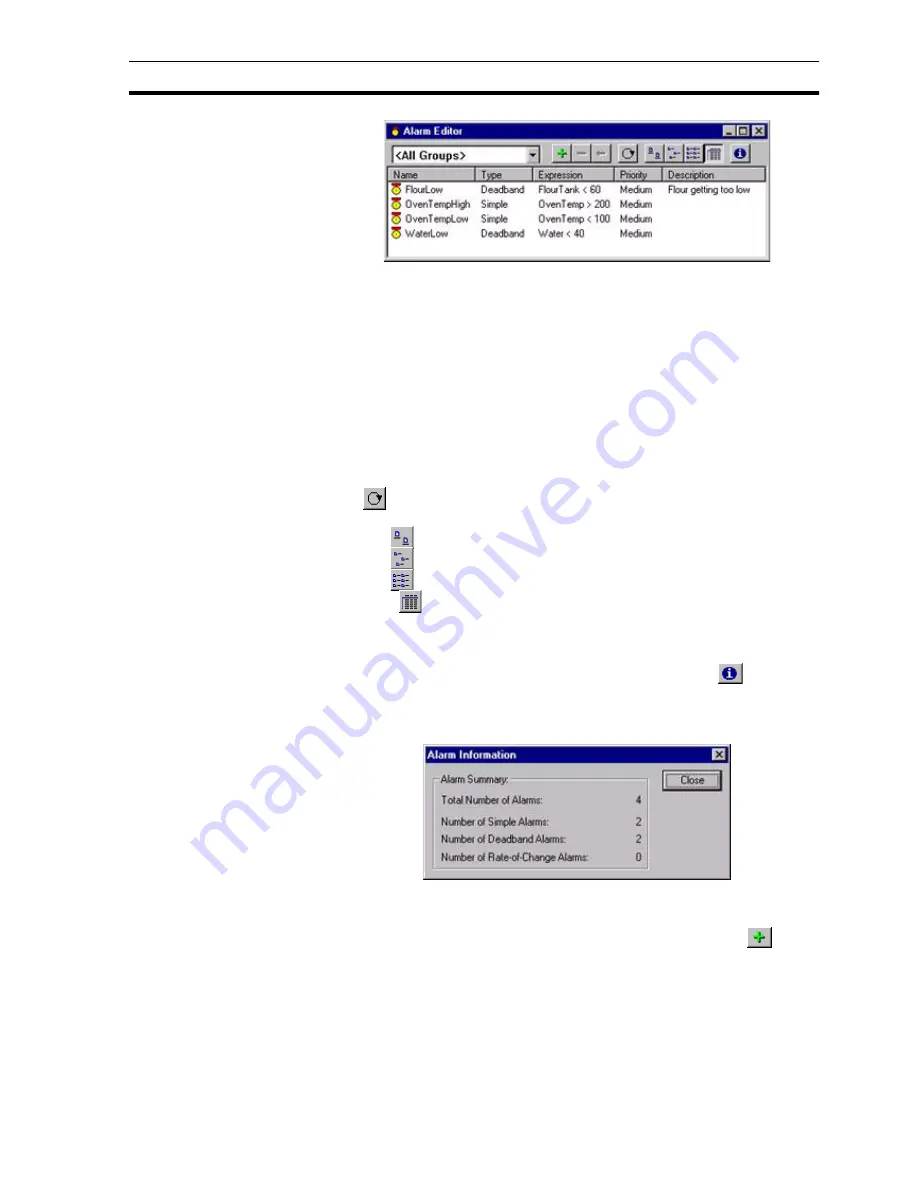
Creating a New Alarm
SECTION 8 Alarms
117
Alarms may be segregated into groups. To select a group, pick an entry from
the Group field.
All alarm definitions can be displayed by selecting <All Groups> from this list.
Individual listed alarms are sorted, based on a designated field type: name,
type or description. By selecting the Name field, the alarms are sorted
alphanumerically by name. The Type and Description fields, once selected,
react in the same way. The Alarm Editor dialog box shows the alarms in name
order.
The widths of the alarm fields can be widened or narrowed as required using
the mouse to drag the column boundaries.
The typeface of the editor can be amended by selecting Preferences from the
File menu. This is especially useful when printing.
The
button displays the Alarm Settings dialog box, which allows global
alarm settings to be modified. Refer to chapter 8, Alarm Header Information.
Click the
button to view details with large icons.
Click the
button to view details with normal icons.
Click the
button to view details as a list.
Select the
button to view details as a list including name, type, expression,
priority and description information. The details can be sorted in ascending
order by clicking once or in descending order by clicking twice, in the
appropriate field.
A summary of alarm information is available by selecting the
button. The
resultant dialog box shows an overall summary and a breakdown on the
number of alarms per type. To exit the dialog box, click the Close button. The
Alarm Information dialog box is shown as follows:
8-4
Creating a New Alarm
Open the
Alarm Editor
dialog box, as described in chapter 8, Viewing the
Contents of the
Alarm Database
. To add a new alarm, select the
button.
This results in the Add Alarm dialog box being displayed.
Summary of Contents for CX-Supervisor
Page 1: ...CX Supervisor Software Cat No W10E EN 01 User Manual Software Release 3 1...
Page 3: ...Copyright Notice 2...
Page 16: ...15...
Page 17: ...16...
Page 27: ...Tip of the Day SECTION 1 Graphics Editor 26...
Page 35: ...CX Supervisor Preferences SECTION 2 Pages 34...
Page 79: ...Responding to Events SECTION 5 ActiveX Objects 78...
Page 115: ...Printing the Graphics Library SECTION 7 Graphics Library 114...
Page 181: ...Data Logging SECTION 11 Data Logging 180...
Page 201: ...Examples SECTION 12 Databases 200...
Page 243: ...Performance Monitor SECTION 16 Application Analysis Performance Monitor 242...
Page 253: ...Using with Omron s CX Server OPC SECTION 17 Using CX Supervisor as an OPC Cli 252...
Page 259: ...Creating a CX Supervisor Client application SECTION 18 Connecting to a remote CX 258...
Page 263: ...Adding a Point Linked to a Parameter SECTION 19 Connecting to Omron Industrial 262...
Page 271: ...Data Logging SECTION 20 Best Practices 270...
Page 275: ...Configuring a Server PC running Windows NT or 2000 Appendix A Configuring a PC 274...
Page 277: ...Appendix B Frequently Asked Questions 276...
Page 296: ...Appendix B Frequently Asked Questions 295...
Page 297: ...Appendix B Frequently Asked Questions 296...
Page 298: ...Appendix B Frequently Asked Questions 297...
Page 299: ...Appendix B Frequently Asked Questions 298...
Page 333: ...Revision history 332...






























