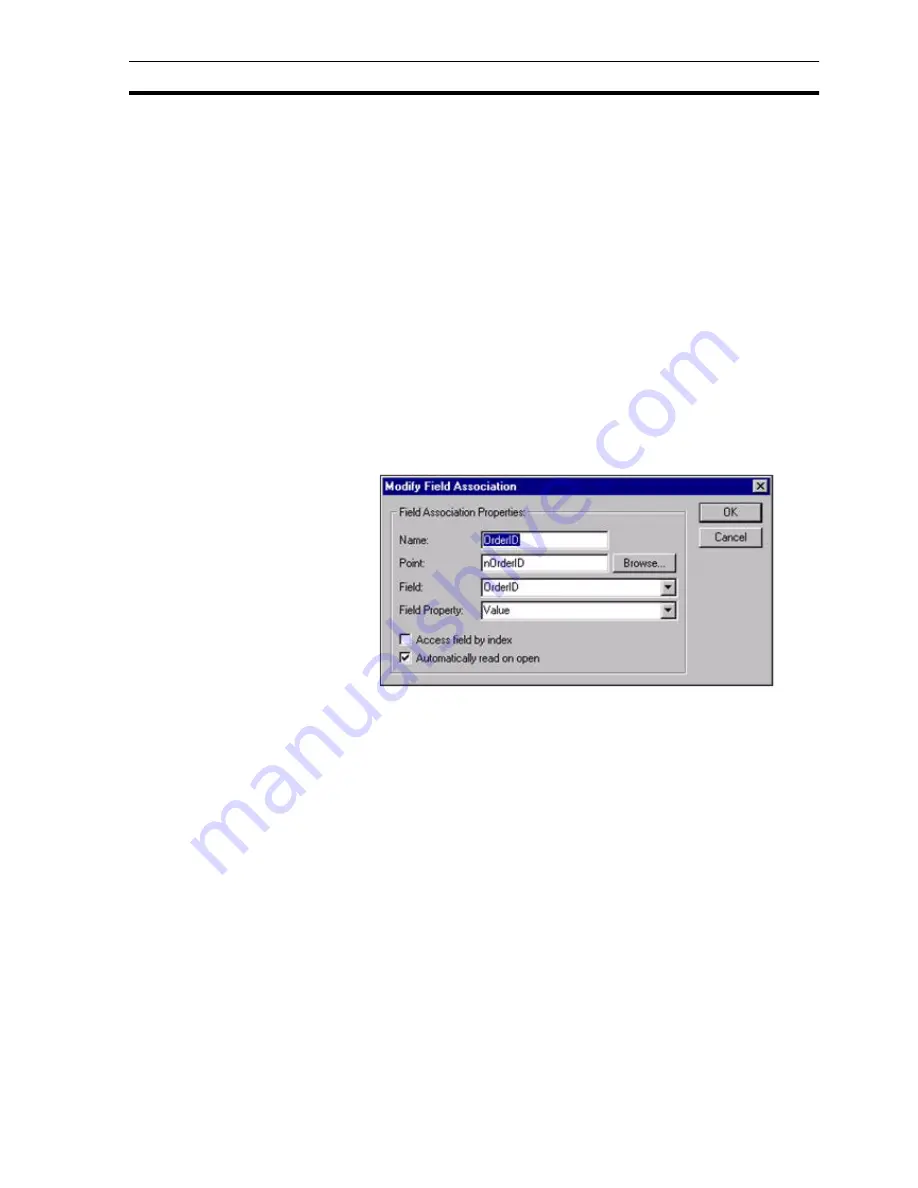
Configuring Field Associations
SECTION 12 Databases
189
12-4
Configuring Field Associations
Field associations provide a means of connecting CX-Supervisor Points with
fields (i.e. columns of data) in a Recordset, thus enabling data transfers to be
made between Points and Records. By creating a Field Association for each
field in a record, data can easily be read from a record in the database to its
associated points, and written from the points to the current record in the
database. When a Recordset has been added to a Connection in the
Workspace, the right menu option 'Add Field…' will be enabled. Selecting this
option will invoke the following dialog box:
12-4-1 Name
A unique Field name will be automatically provided. This can be modified to
provide a more meaningful name if required.
12-4-2 Point
The name of the point that will be used in data transfers. The Browse button
may be used to select a current point, or add a new one.
12-4-3 Field
The name of the Recordset field to be associated with the above point. If the
Recordset is open, this list will automatically show all available fields.
12-4-4 Field Property
The type of information from the field to be transferred, the following options
are available:
Optimistic
Locked only when the Update() method is called, therefore
changes can be made to records without creating a lock,
conflicts have to be catered for because someone else might
have changed the record between the time you started editing
and the time you called Update().
Note:
If the Connection is open when a Recordset is added the Combo boxes for
'Table Name' and 'Server Query' will be automatically populated with valid
entries for the selected Database. When the 'Add Recordset…' dialog box is
closed an attempt will be made to open the newly configured Recordset.
Value
default - the assigned value of the field
Name
the name of the field / column title
Type
the fields Data Type
Summary of Contents for CX-Supervisor
Page 1: ...CX Supervisor Software Cat No W10E EN 01 User Manual Software Release 3 1...
Page 3: ...Copyright Notice 2...
Page 16: ...15...
Page 17: ...16...
Page 27: ...Tip of the Day SECTION 1 Graphics Editor 26...
Page 35: ...CX Supervisor Preferences SECTION 2 Pages 34...
Page 79: ...Responding to Events SECTION 5 ActiveX Objects 78...
Page 115: ...Printing the Graphics Library SECTION 7 Graphics Library 114...
Page 181: ...Data Logging SECTION 11 Data Logging 180...
Page 201: ...Examples SECTION 12 Databases 200...
Page 243: ...Performance Monitor SECTION 16 Application Analysis Performance Monitor 242...
Page 253: ...Using with Omron s CX Server OPC SECTION 17 Using CX Supervisor as an OPC Cli 252...
Page 259: ...Creating a CX Supervisor Client application SECTION 18 Connecting to a remote CX 258...
Page 263: ...Adding a Point Linked to a Parameter SECTION 19 Connecting to Omron Industrial 262...
Page 271: ...Data Logging SECTION 20 Best Practices 270...
Page 275: ...Configuring a Server PC running Windows NT or 2000 Appendix A Configuring a PC 274...
Page 277: ...Appendix B Frequently Asked Questions 276...
Page 296: ...Appendix B Frequently Asked Questions 295...
Page 297: ...Appendix B Frequently Asked Questions 296...
Page 298: ...Appendix B Frequently Asked Questions 297...
Page 299: ...Appendix B Frequently Asked Questions 298...
Page 333: ...Revision history 332...






























