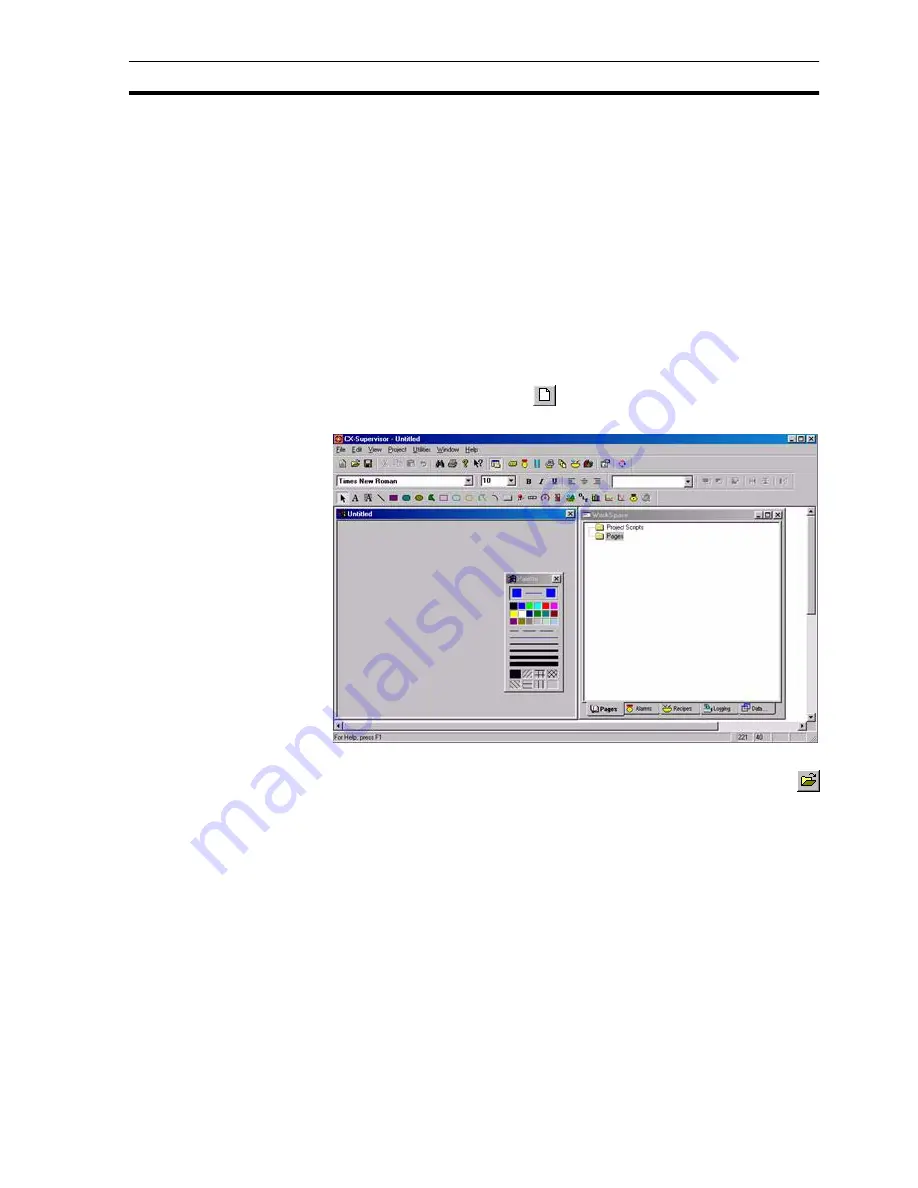
Creating a Page
SECTION 2 Pages
27
SECTION 2
Pages
This chapter explains the concept of pages. The chapter covers creating,
amending, printing and saving pages.
2-1
Creating a Page
A project must consist of at least one page.
To create a new page, CX-Supervisor must currently have a project open. If no
project is currently open, either click the Open button to open a previously
saved project, or select New from the Project menu to create a new project.
With a project open, click the
button to create a new blank page. An
example of a new blank page is shown as follows:
2-2
Amending a Page
To amend a page, it must first be open. If no pages are open click the
button. A standard
File Open
dialog box with the caption
Open Page
opens.
The layout and usage depends on your operating system so see your
Microsoft documentation for details.
1, 2, 3…
To amend a page:
1. Locate the drive and directory where the desired page is stored.
2. Select the desired page from the list presented.
3. Click the Open button to load the page.
The loaded page may now be edited as required using the CX-Supervisor
editing tools.
Note:
When you first create a project, CX-Supervisor creates a new page for you
automatically. For more details concerning projects, refer to chapter 6,
Projects.
Note:
Loading a page does not automatically make it part of a project. It is therefore
perfectly feasible to load and edit pages from other projects. Use the Project
Editor to attach a page to a project. For more details concerning projects, refer
to chapter 6, Projects.
Summary of Contents for CX-Supervisor
Page 1: ...CX Supervisor Software Cat No W10E EN 01 User Manual Software Release 3 1...
Page 3: ...Copyright Notice 2...
Page 16: ...15...
Page 17: ...16...
Page 27: ...Tip of the Day SECTION 1 Graphics Editor 26...
Page 35: ...CX Supervisor Preferences SECTION 2 Pages 34...
Page 79: ...Responding to Events SECTION 5 ActiveX Objects 78...
Page 115: ...Printing the Graphics Library SECTION 7 Graphics Library 114...
Page 181: ...Data Logging SECTION 11 Data Logging 180...
Page 201: ...Examples SECTION 12 Databases 200...
Page 243: ...Performance Monitor SECTION 16 Application Analysis Performance Monitor 242...
Page 253: ...Using with Omron s CX Server OPC SECTION 17 Using CX Supervisor as an OPC Cli 252...
Page 259: ...Creating a CX Supervisor Client application SECTION 18 Connecting to a remote CX 258...
Page 263: ...Adding a Point Linked to a Parameter SECTION 19 Connecting to Omron Industrial 262...
Page 271: ...Data Logging SECTION 20 Best Practices 270...
Page 275: ...Configuring a Server PC running Windows NT or 2000 Appendix A Configuring a PC 274...
Page 277: ...Appendix B Frequently Asked Questions 276...
Page 296: ...Appendix B Frequently Asked Questions 295...
Page 297: ...Appendix B Frequently Asked Questions 296...
Page 298: ...Appendix B Frequently Asked Questions 297...
Page 299: ...Appendix B Frequently Asked Questions 298...
Page 333: ...Revision history 332...






























