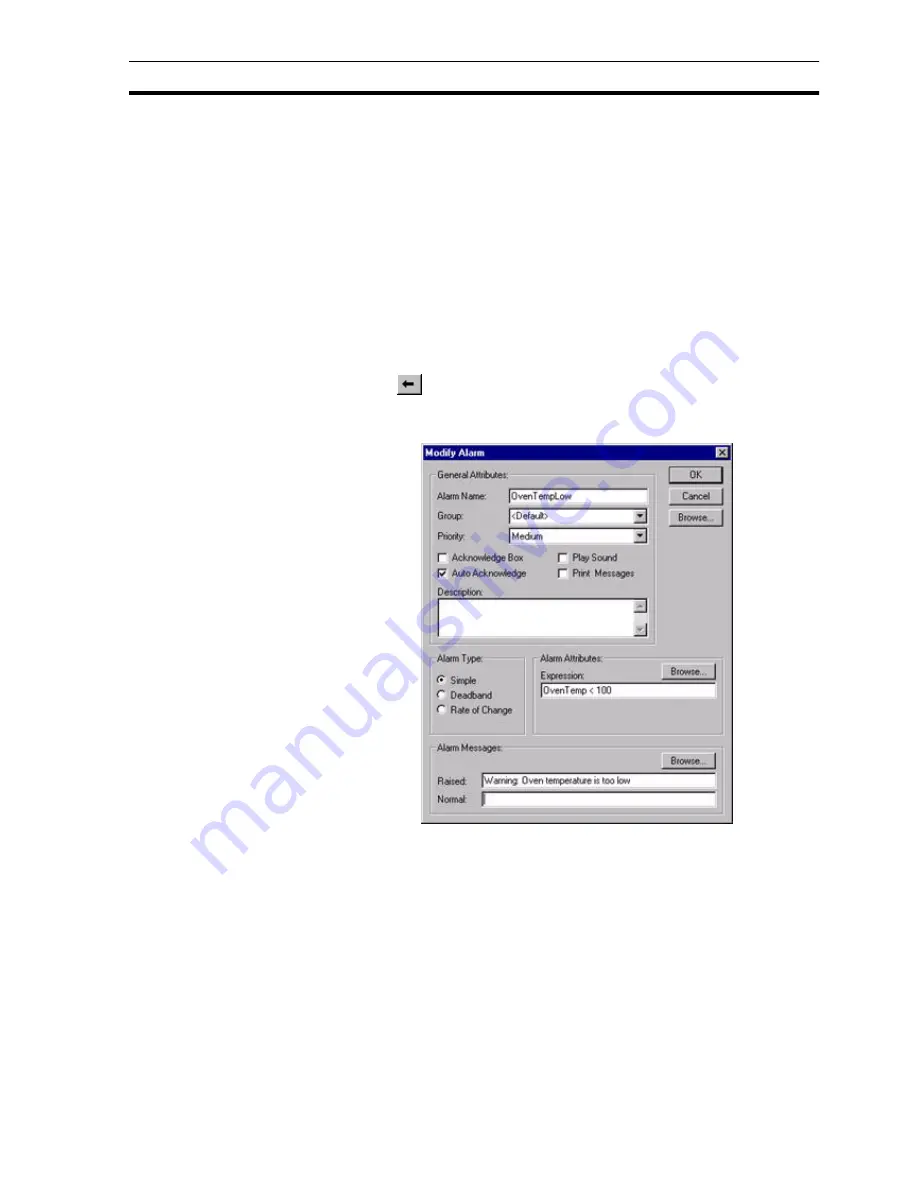
Updating an Existing Alarm
SECTION 8 Alarms
121
Both alarm messages can include embedded point names via the Browse
button, which is replaced at runtime with the value of the point:
Example
Boiler temp high: ((BoilerTemp))
shows the point value in the alarm message.
Example
Flow exceeded, Pressure = ((Press))
(("Temperature = %2.2f",temp)).
8-5
Updating an Existing Alarm
Open the Alarm Editor dialog box as described in chapter 8, Viewing the
Contents of the Alarm Database.
To modify an existing alarm, highlight the alarm entry from the alarm list and
select the
button.
This results in the Modify Alarm dialog box being displayed (a dialog box
based on the Add Alarm dialog box), as shown below:
The selected alarm can be redefined as described in chapter 8, Creating a
New Alarm. When all the information has been provided for the updated alarm,
clicking the OK button commits the alarm to the alarms database, while the
Cancel button aborts this modify operation.
8-6
Copying an Existing Alarm Definition
Open the Alarm Editor dialog box as described in chapter 8, Viewing the
Contents of the Alarm Database.
To copy an existing alarm, highlight the alarm from the alarm list and then type
<Ctrl>+C. This creates a copy of the alarm definition on the Windows
clipboard. To paste the alarm definition back in to the current project, type
<Ctrl>+V. The Alarm Editor ensures the name of the alarm is unique by
Summary of Contents for CX-Supervisor
Page 1: ...CX Supervisor Software Cat No W10E EN 01 User Manual Software Release 3 1...
Page 3: ...Copyright Notice 2...
Page 16: ...15...
Page 17: ...16...
Page 27: ...Tip of the Day SECTION 1 Graphics Editor 26...
Page 35: ...CX Supervisor Preferences SECTION 2 Pages 34...
Page 79: ...Responding to Events SECTION 5 ActiveX Objects 78...
Page 115: ...Printing the Graphics Library SECTION 7 Graphics Library 114...
Page 181: ...Data Logging SECTION 11 Data Logging 180...
Page 201: ...Examples SECTION 12 Databases 200...
Page 243: ...Performance Monitor SECTION 16 Application Analysis Performance Monitor 242...
Page 253: ...Using with Omron s CX Server OPC SECTION 17 Using CX Supervisor as an OPC Cli 252...
Page 259: ...Creating a CX Supervisor Client application SECTION 18 Connecting to a remote CX 258...
Page 263: ...Adding a Point Linked to a Parameter SECTION 19 Connecting to Omron Industrial 262...
Page 271: ...Data Logging SECTION 20 Best Practices 270...
Page 275: ...Configuring a Server PC running Windows NT or 2000 Appendix A Configuring a PC 274...
Page 277: ...Appendix B Frequently Asked Questions 276...
Page 296: ...Appendix B Frequently Asked Questions 295...
Page 297: ...Appendix B Frequently Asked Questions 296...
Page 298: ...Appendix B Frequently Asked Questions 297...
Page 299: ...Appendix B Frequently Asked Questions 298...
Page 333: ...Revision history 332...






























