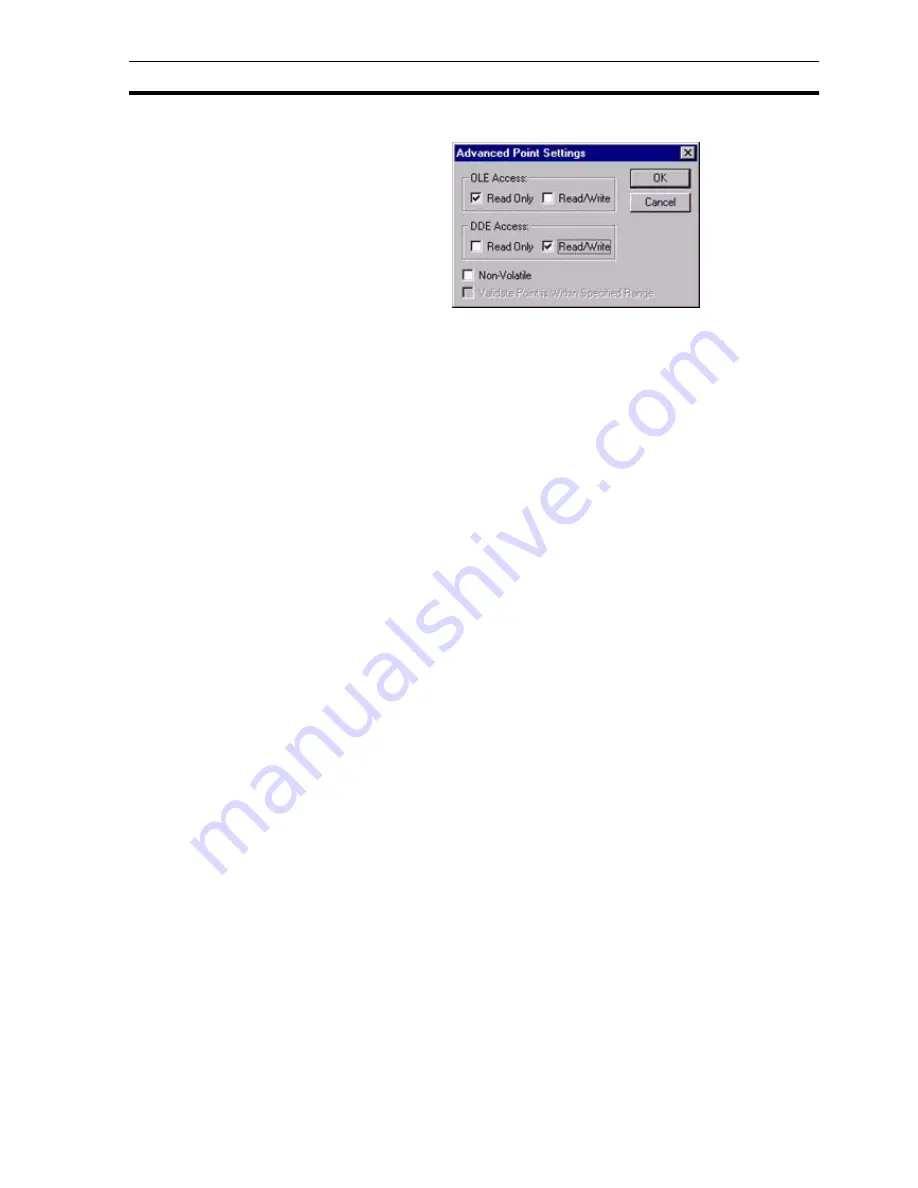
DDE
Appendix F Obsolete Features
313
4. Ensure the DDE Access Read/Write setting is set to 'ON.
5. Click the OK button to accept the settings in both the Advanced Point
Settings dialog box and the Add Point dialog box.
F.4.3 DDE Array Points
CX-Supervisor supports arrays in DDE, for both 'Client' and 'Server'
transactions. DDE Client data transfers are initiated by CX-Supervisor, either
sending or requesting data from external DDE Applications (such as Microsoft
Excel). DDE Server data transfers are initiated by external DDE Applications
either sending or requesting data to or from CX-Supervisor.
Refer to the CX-Supervisor Script Language Reference Manual for further
details.
F.4.3.1 DDE Client Array Points
This chapter explains how to create DDE Client Array points. This is similar to
the way normal DDE Client points are created, except extra information is
required to specify the range of the array and also whether it is to be stored as
a row or column in the Server application.
1, 2, 3…
1. Select the Add Point button from the Point Editor toolbar. The Add Point
dialog box opens.
2. Enter a meaningful name in the Point Name: field.
3. Set the I/O Attributes setting to DDE and click the Setup button. The DDE
attributes dialog box opens.
4. Enter an application in the Server Name: field.
5. Enter a topic in the Topic Name: field.
6. Enter the item in the Item Name: field. It is also necessary to specify how
the array is to be transferred. For instance, in Microsoft Excel, this is either
as a '[row]' or '[column]', the default is as a row which can be omitted. The
following are valid array item names: "R1C1:R3C1[col]", "first:last[c]",
"R5C2:R5C5", "r1c1:r3c1[column]".
7. Enter the number of elements in the array in the Array Size: field. This
must match with the specified range in the Item Name field
In the CX-Supervisor Runtime environment, the above DDE Client array
transactions are initiated by means of script in the same way as single DDE
Client points. The CX-Supervisor script below gives examples of the facilities
available with DDE Client array points:
Note:
The DDE Access group's Read/Write box in the Advanced Point Settings
dialog box is checked, this is the only action required to expose "DDESVR3" to
a DDE Client application for read/write access.
Note:
Any CX-Supervisor point can be given DDE Access, even DDE Client points.
Summary of Contents for CX-Supervisor
Page 1: ...CX Supervisor Software Cat No W10E EN 01 User Manual Software Release 3 1...
Page 3: ...Copyright Notice 2...
Page 16: ...15...
Page 17: ...16...
Page 27: ...Tip of the Day SECTION 1 Graphics Editor 26...
Page 35: ...CX Supervisor Preferences SECTION 2 Pages 34...
Page 79: ...Responding to Events SECTION 5 ActiveX Objects 78...
Page 115: ...Printing the Graphics Library SECTION 7 Graphics Library 114...
Page 181: ...Data Logging SECTION 11 Data Logging 180...
Page 201: ...Examples SECTION 12 Databases 200...
Page 243: ...Performance Monitor SECTION 16 Application Analysis Performance Monitor 242...
Page 253: ...Using with Omron s CX Server OPC SECTION 17 Using CX Supervisor as an OPC Cli 252...
Page 259: ...Creating a CX Supervisor Client application SECTION 18 Connecting to a remote CX 258...
Page 263: ...Adding a Point Linked to a Parameter SECTION 19 Connecting to Omron Industrial 262...
Page 271: ...Data Logging SECTION 20 Best Practices 270...
Page 275: ...Configuring a Server PC running Windows NT or 2000 Appendix A Configuring a PC 274...
Page 277: ...Appendix B Frequently Asked Questions 276...
Page 296: ...Appendix B Frequently Asked Questions 295...
Page 297: ...Appendix B Frequently Asked Questions 296...
Page 298: ...Appendix B Frequently Asked Questions 297...
Page 299: ...Appendix B Frequently Asked Questions 298...
Page 333: ...Revision history 332...






























