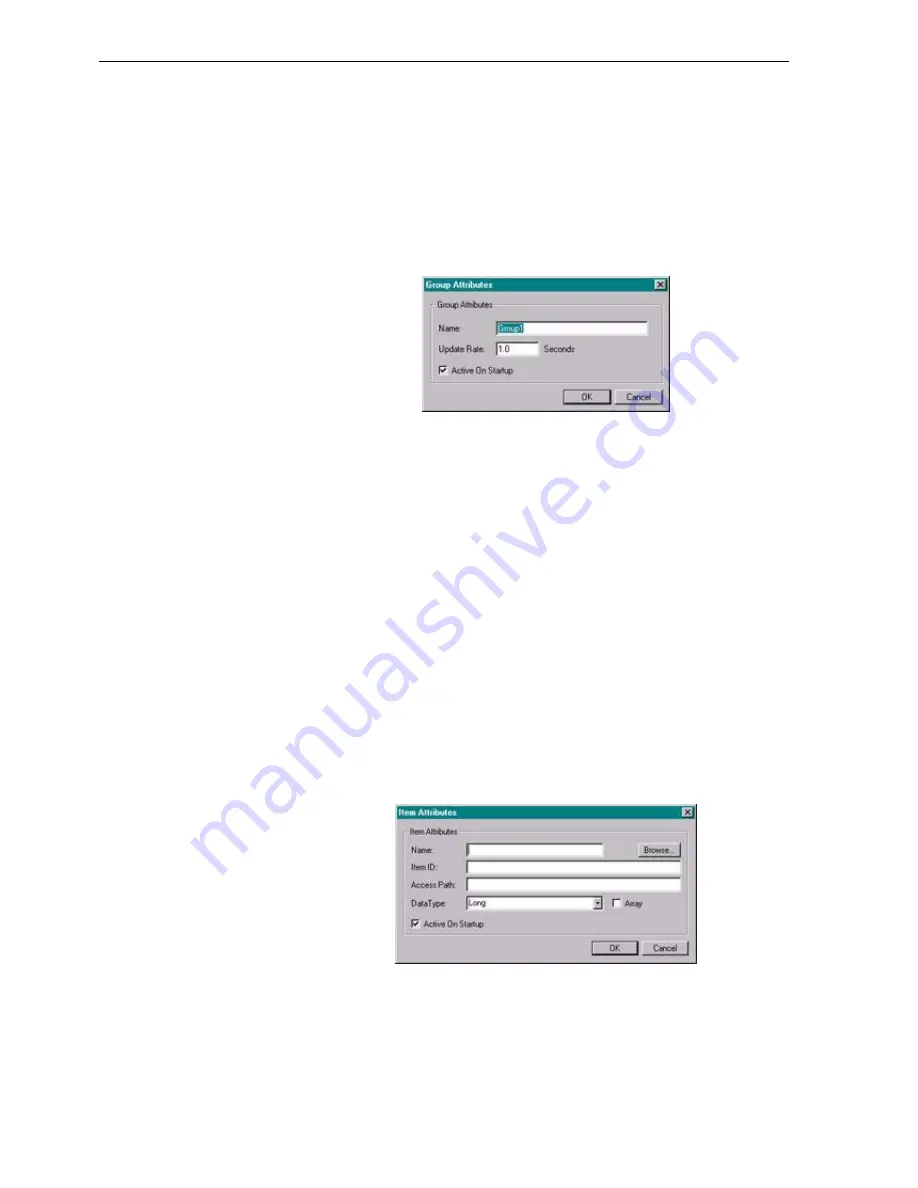
Using CX-Supervisor with OPC Servers SECTION 17 Using CX-Supervisor as an OPC
250
Groups
: - Use the Add, Edit and Delete buttons to show the Group
Attributes dialog box and update the list of groups. For identification
purposes groups should be given logical names. The defaults are Group1,
Group2 etc.
i) GROUP ATTRIBUTES
Name
: - This is the name of the selected group. If you are editing an
existing group name or creating a new one the current or default name is
overwritten. The default name for new groups are Group1, Group2 etc.
Update Rate
: - This is the rate at which the Items (data points) in the
group will be interrogated and new data entered if it is a readout, or read
from if it's a control. Enter the rate as a numerical value and select the
units from the drop down list. The minimum value is 100msec; the
maximum is 99999Sec i.e. over 27 hours.
Active On Startup
: - Checking this option will make the Group active
when the OPC server is started. This means the items contained within
will be able to read and write data. The default is checked.
(C) ITEMS TAB
The Items within the selected group are listed. Items are data points of
information stored in the OPC Server. The Item Attributes dialog box can
be used to add or edit the items.
Note: This dialog box cannot be opened until at least one group is added.
i) ITEM ATTRIBUTES
The Item Attributes dialog box enables you to define the attributes of each
Item (data point) in the selected group.
Name
: - This is the client name for an Item i.e. a point of data.
Note:
This dialog box cannot be opened until a valid project file exists in which
to create the groups.
Summary of Contents for CX-Supervisor
Page 1: ...CX Supervisor Software Cat No W10E EN 01 User Manual Software Release 3 1...
Page 3: ...Copyright Notice 2...
Page 16: ...15...
Page 17: ...16...
Page 27: ...Tip of the Day SECTION 1 Graphics Editor 26...
Page 35: ...CX Supervisor Preferences SECTION 2 Pages 34...
Page 79: ...Responding to Events SECTION 5 ActiveX Objects 78...
Page 115: ...Printing the Graphics Library SECTION 7 Graphics Library 114...
Page 181: ...Data Logging SECTION 11 Data Logging 180...
Page 201: ...Examples SECTION 12 Databases 200...
Page 243: ...Performance Monitor SECTION 16 Application Analysis Performance Monitor 242...
Page 253: ...Using with Omron s CX Server OPC SECTION 17 Using CX Supervisor as an OPC Cli 252...
Page 259: ...Creating a CX Supervisor Client application SECTION 18 Connecting to a remote CX 258...
Page 263: ...Adding a Point Linked to a Parameter SECTION 19 Connecting to Omron Industrial 262...
Page 271: ...Data Logging SECTION 20 Best Practices 270...
Page 275: ...Configuring a Server PC running Windows NT or 2000 Appendix A Configuring a PC 274...
Page 277: ...Appendix B Frequently Asked Questions 276...
Page 296: ...Appendix B Frequently Asked Questions 295...
Page 297: ...Appendix B Frequently Asked Questions 296...
Page 298: ...Appendix B Frequently Asked Questions 297...
Page 299: ...Appendix B Frequently Asked Questions 298...
Page 333: ...Revision history 332...






























