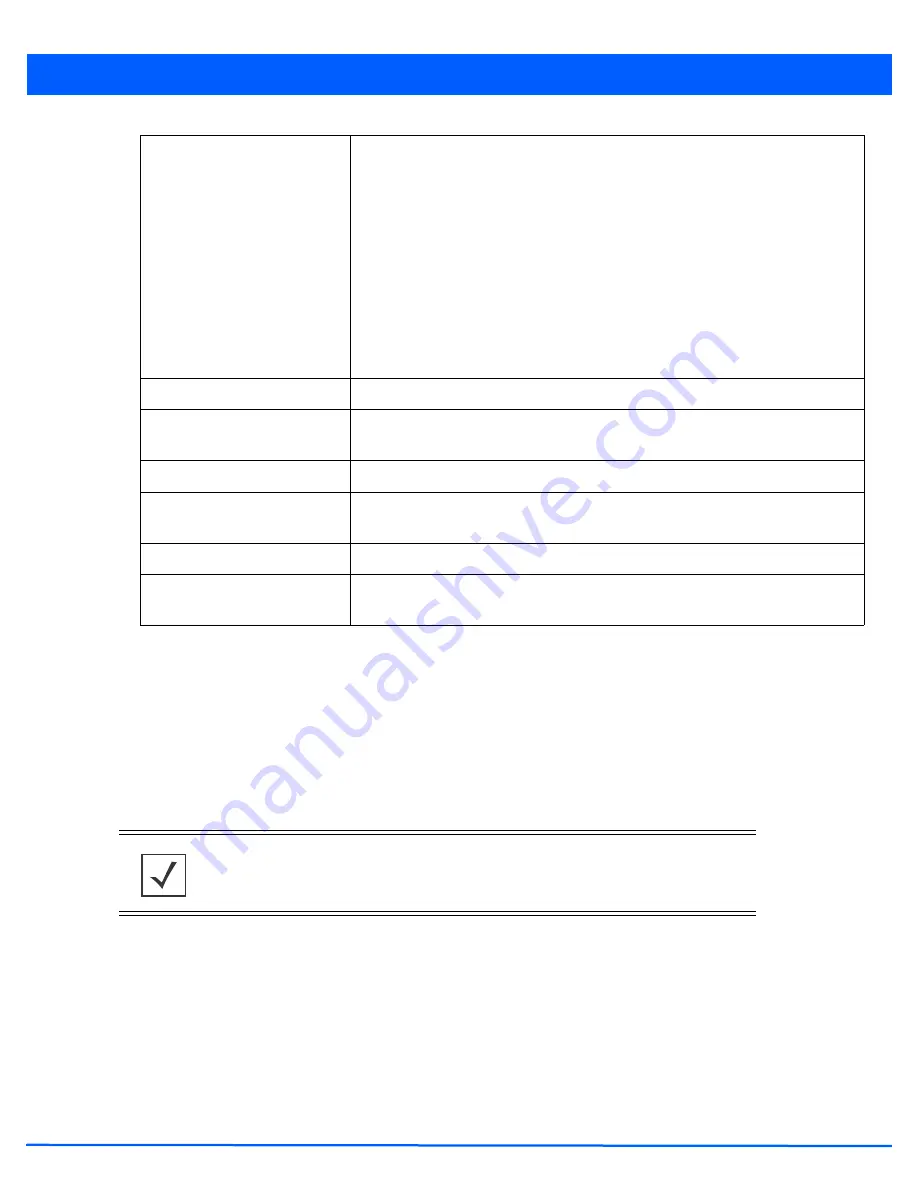
Operations 12 - 23
17. Select the
Clear History
button to clear the current update information for each listed device and begin new data
collections.
12.1.7 File Management
Devices
The access point maintains a File Browser enabling the administration of files currently residing on any internal or external
memory location. Directories can be created and maintained for each File Browser location, and folders and files can be moved
and deleted as needed.
To manage files stored on the device:
1. Select
Operations
from the main menu.
2. Select
Devices.
3. Use the navigation pane on the left to navigate to the device to manage the files on and select it.
Result
Displays the current upgrade status for each listed access point. Possible states
include:
• Waiting
• Downloading
• Updating Scheduled
• Reboot
• Rebooting Done
• Cancelled
• Done
• No Reboot
Time
Displays the time when the device was upgraded.
Retries
Displays the number of retries, if any, during the upgrade. If this number is more than
a few, the upgrade configuration should be revisited.
Upgraded By
Displays the hostname of the device that upgraded this device.
Last Status
Displays the time of the last status update for access points that are no longer
upgrading.
Clear History
Selecting the
Clear History
button clears the history log page for each access point.
Cancel
Clicking the
Cancel
button will cancel the upgrade process for any selected access
points that are upgrading.
NOTE:
The
File Management
tab is not available at the RF Domain level of the UI’s
hierarchal tree. A RF Domain must be selected and expanded to display the RF Domain’s
member devices. Once expanded, selected a RF Domain member device to ensure the
File Management UI option is available.
Summary of Contents for AP-7131 Series
Page 1: ...Motorola Solutions WiNG 5 5 ACCESS POINT SYSTEM REFERENCE GUIDE ...
Page 2: ......
Page 14: ...x WiNG 5 5 Access Point System Reference Guide ...
Page 22: ...8 WiNG 5 5 Access Point System Reference Guide ...
Page 26: ...1 4 WiNG 5 5 Access Point System Reference Guide ...
Page 74: ...3 36 WiNG 5 5 Access Point System Reference Guide ...
Page 428: ...6 2 WiNG 5 5 Access Point System Reference Guide Figure 6 1 Configuration Wireless menu ...
Page 528: ...6 102 WiNG 5 5 Access Point System Reference Guide ...
Page 610: ...8 40 WiNG 5 5 Access Point System Reference Guide ...
Page 615: ...Services Configuration 9 5 Figure 9 2 Captive Portal Policy screen Basic Configuration tab ...
Page 656: ...9 46 WiNG 5 5 Access Point System Reference Guide ...
Page 670: ...10 14 WiNG 5 5 Access Point System Reference Guide ...
Page 682: ...11 12 WiNG 5 5 Access Point System Reference Guide ...
Page 721: ...Operations 12 39 Figure 12 40 Certificate Management Import New Trustpoint screen ...
Page 738: ...12 56 WiNG 5 5 Access Point System Reference Guide ...
Page 890: ...A 2 WiNG 5 5 Access Point System Reference Guide ...
Page 952: ...B 62 WiNG 5 5 Access Point System Reference Guide ...
Page 953: ......
















































