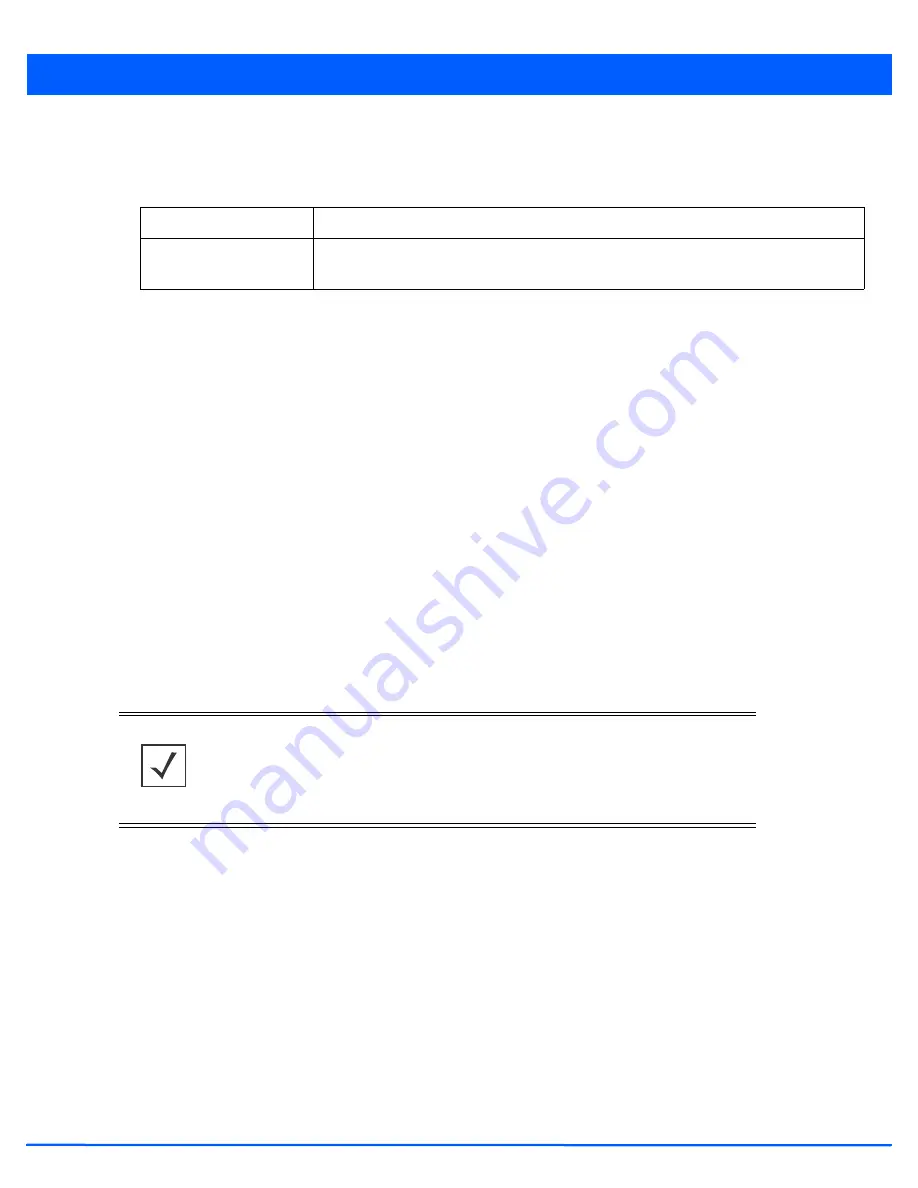
Device Configuration 5 - 265
37. Configure the
OSPF Authentication Type
settings by selecting from the drop-down list. The available options are
None
,
Null
,
simple-password
and
message-digest
.
38. Refer the following to configure
MD5 Authentication
keys. Click the
+ Add Row
button to add a row to the table.
39. Select
OK
to save the changes to the OSPF route security configuration. Select
Reset
to revert to the last saved
configuration.
5.4.5.4.9 Overriding a Forwarding Database Configuration
Overriding the Network Configuration
A
Forwarding Database
is used by a bridge to forward or filter packets. The bridge reads the packet’s destination MAC address
and decides to either forward the packet or drop (filter) it. If it’s determined the destination MAC is on a different network
segment, it forwards the packet to the segment. If the destination MAC is on the same network segment, the packet is dropped
(filtered). As nodes transmit packets through the bridge, the bridge updates its forwarding database with known MAC
addresses and their locations on the network. This information is then used to decide to filter or forward the packet.
This forwarding database assignment can be overridden as needed, but removes the device configuration from the managed
profile that may be shared with other similar device models.
To define or override a forwarding database configuration:
1. Select
Devices
from the Configuration tab.
2. Select
Device Overrides
from the Device menu to expand it into sub menu options.
3. Select a target device from the device browser in the lower, left-hand, side of the UI.
4. Select
Network
to expand its sub menu options.
5. Select
Forwarding Database
.
Key ID
Set the unique MD5 Authentication key ID. The available key ID range is 1-255.
Password
Set the OSPF password. This value is displayed as “asterisk” (*). Select
Show
to display the
actual characters comprising the password.
NOTE:
A blue override icon (to the left of a parameter) defines the parameter as having
an override applied. To remove an override, go to the
Basic Configuration
screen’s Device
Overrides field and select
Clear Overrides
. This will remove all overrides from the
device.
Summary of Contents for AP-7131 Series
Page 1: ...Motorola Solutions WiNG 5 5 ACCESS POINT SYSTEM REFERENCE GUIDE ...
Page 2: ......
Page 14: ...x WiNG 5 5 Access Point System Reference Guide ...
Page 22: ...8 WiNG 5 5 Access Point System Reference Guide ...
Page 26: ...1 4 WiNG 5 5 Access Point System Reference Guide ...
Page 74: ...3 36 WiNG 5 5 Access Point System Reference Guide ...
Page 428: ...6 2 WiNG 5 5 Access Point System Reference Guide Figure 6 1 Configuration Wireless menu ...
Page 528: ...6 102 WiNG 5 5 Access Point System Reference Guide ...
Page 610: ...8 40 WiNG 5 5 Access Point System Reference Guide ...
Page 615: ...Services Configuration 9 5 Figure 9 2 Captive Portal Policy screen Basic Configuration tab ...
Page 656: ...9 46 WiNG 5 5 Access Point System Reference Guide ...
Page 670: ...10 14 WiNG 5 5 Access Point System Reference Guide ...
Page 682: ...11 12 WiNG 5 5 Access Point System Reference Guide ...
Page 721: ...Operations 12 39 Figure 12 40 Certificate Management Import New Trustpoint screen ...
Page 738: ...12 56 WiNG 5 5 Access Point System Reference Guide ...
Page 890: ...A 2 WiNG 5 5 Access Point System Reference Guide ...
Page 952: ...B 62 WiNG 5 5 Access Point System Reference Guide ...
Page 953: ......






























