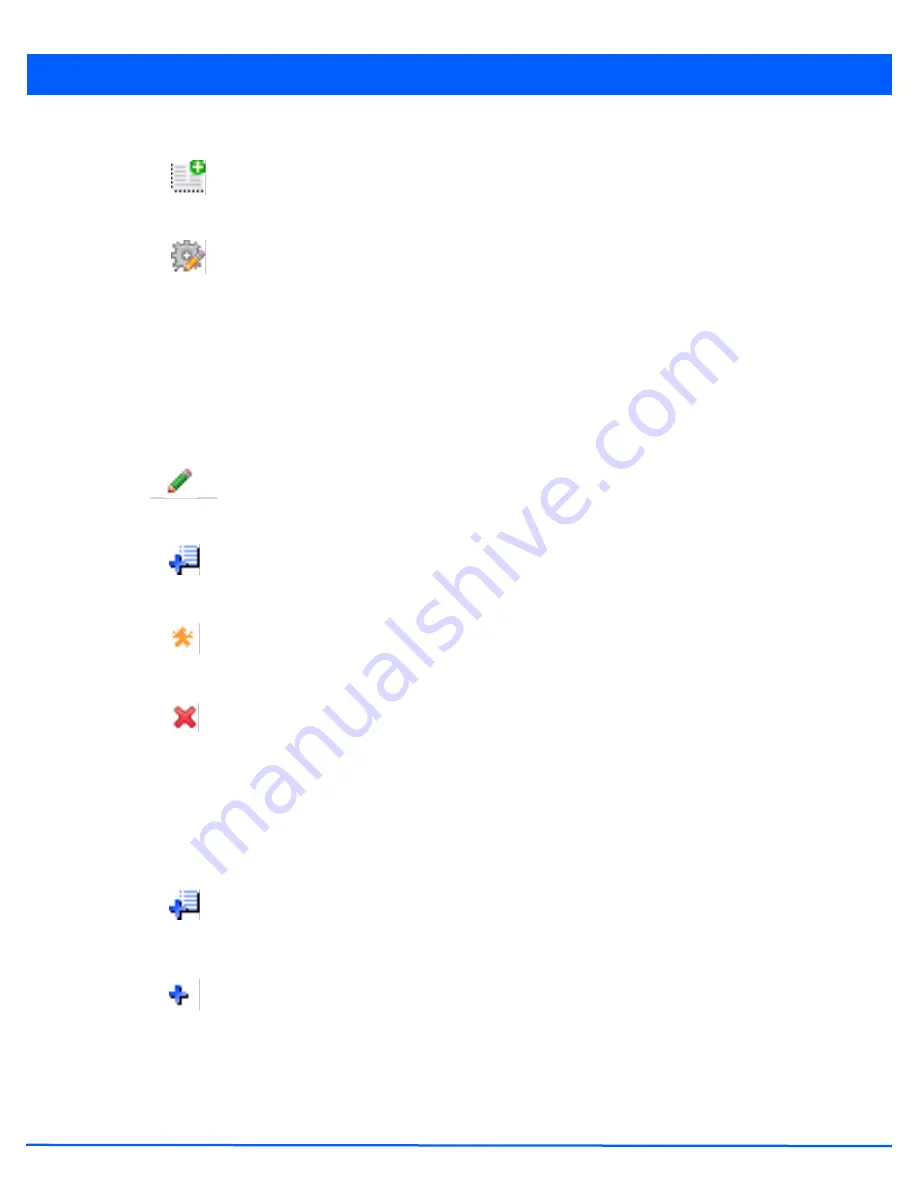
Web User Interface Features
2 - 5
2.2.2 Dialog Box Icons
Icon Glossary
These icons indicate the current state of various controls in a dialog. These icons enables you to gather, at a glance, the status
of all the controls in a dialog. The absence of any of these icons next to a control indicates the value in that control has not
been modified from its last saved configuration.
2.2.3 Table Icons
Icon Glossary
The following two override icons are status indicators for transactions that need to be committed.
Create new policy
– Select this icon to create a new policy. Policies define
different configuration parameters that can be applied to device configurations,
and device profiles.
Edit policy
– Select this icon to edit an existing configuration item or policy. To edit
a policy, select the policy and this icon.
Entry Updated
– Indicates a value has been modified from its last saved
configuration.
Entry Update
– States that an override has been applied to a device’s profile
configuration.
Mandatory Field
– Indicates the control’s value is a mandatory configuration
item. You will not be allowed to proceed further without providing all
mandatory values in the dialog or the screen.
Error in Entry
– Indicates there is an error in a supplied value. A small red
popup provides a likely cause of the error.
Table Row Overridden
– Indicates a change (profile configuration override)
has been made to a table row, and the change will not be implemented until
saved. This icon represents a change from this device’s profile assigned
configuration.
Table Row Added
– Indicates a new row has been added to a table, and the
change will not be implemented until saved. This icon represents a change
from this device’s profile assigned configuration.
Summary of Contents for AP-7131 Series
Page 1: ...Motorola Solutions WiNG 5 5 ACCESS POINT SYSTEM REFERENCE GUIDE ...
Page 2: ......
Page 14: ...x WiNG 5 5 Access Point System Reference Guide ...
Page 22: ...8 WiNG 5 5 Access Point System Reference Guide ...
Page 26: ...1 4 WiNG 5 5 Access Point System Reference Guide ...
Page 74: ...3 36 WiNG 5 5 Access Point System Reference Guide ...
Page 428: ...6 2 WiNG 5 5 Access Point System Reference Guide Figure 6 1 Configuration Wireless menu ...
Page 528: ...6 102 WiNG 5 5 Access Point System Reference Guide ...
Page 610: ...8 40 WiNG 5 5 Access Point System Reference Guide ...
Page 615: ...Services Configuration 9 5 Figure 9 2 Captive Portal Policy screen Basic Configuration tab ...
Page 656: ...9 46 WiNG 5 5 Access Point System Reference Guide ...
Page 670: ...10 14 WiNG 5 5 Access Point System Reference Guide ...
Page 682: ...11 12 WiNG 5 5 Access Point System Reference Guide ...
Page 721: ...Operations 12 39 Figure 12 40 Certificate Management Import New Trustpoint screen ...
Page 738: ...12 56 WiNG 5 5 Access Point System Reference Guide ...
Page 890: ...A 2 WiNG 5 5 Access Point System Reference Guide ...
Page 952: ...B 62 WiNG 5 5 Access Point System Reference Guide ...
Page 953: ......















































