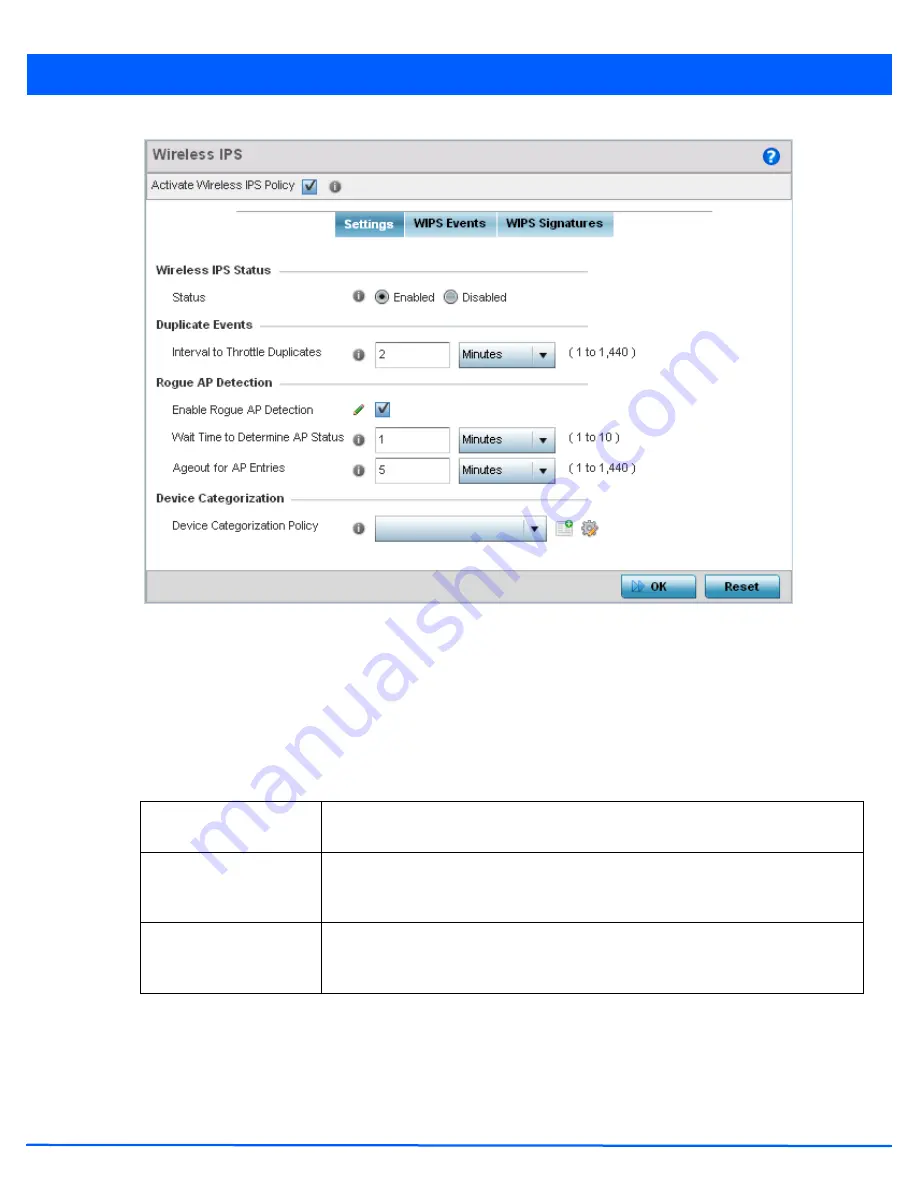
Security Configuration 8 - 29
Figure 8-17
Wireless IPS screen - Settings tab
4. Select the
Activate Wireless IPS Policy
option on the upper left-hand side of the screen to enable the screen’s
parameters for configuration. Ensure this option stays selected to apply the configuration to the access point profile.
5. Within the
Wireless IPS Status
field, select either
Enabled
or
Disabled
to activate or de-activate WIPS. The default
setting is enabled.
6. Enter an
Interval to Throttle Duplicates
in either
Seconds
(1 - 86,400),
Minutes
(1 - 1,400),
Hours
(1 - 24) or
Days
(1). This
interval represents the duration event duplicates are
not
stored in history. The default setting is 120 seconds.
7. Refer to the
Rogue AP Detection
field to define the following detection settings for this WIPS policy:
8. Refer to the
Device Categorization
field to associate a Device Categorization Policy with this Wireless IPS policy.
Select the
Add
icon to create a new Device Categorization policy, or select the
Edit
icon to modify an existing Device
Categorization policy.
Enable Rogue AP
Detection
Select the check box to enable the detection of unsanctioned APs from this WIPS policy.
The default setting is disabled.
Wait Time to Determine
AP Status
Define a wait time in either
Seconds
(10 - 600) or
Minutes
(0 - 10) before a detected AP is
interpreted as a rogue (unsanctioned) device, and potentially removed. The default
interval is 1 minute.
Ageout for AP Entries
Set the interval the WIPS policy uses to ageout rogue devices. Set the policy in either
Seconds
(30 - 86,400),
Minutes
(0- 1,440),
Hours
(1 - 24) or
Days
(1). The default setting is
5 minutes.
Summary of Contents for AP-7131 Series
Page 1: ...Motorola Solutions WiNG 5 5 ACCESS POINT SYSTEM REFERENCE GUIDE ...
Page 2: ......
Page 14: ...x WiNG 5 5 Access Point System Reference Guide ...
Page 22: ...8 WiNG 5 5 Access Point System Reference Guide ...
Page 26: ...1 4 WiNG 5 5 Access Point System Reference Guide ...
Page 74: ...3 36 WiNG 5 5 Access Point System Reference Guide ...
Page 428: ...6 2 WiNG 5 5 Access Point System Reference Guide Figure 6 1 Configuration Wireless menu ...
Page 528: ...6 102 WiNG 5 5 Access Point System Reference Guide ...
Page 610: ...8 40 WiNG 5 5 Access Point System Reference Guide ...
Page 615: ...Services Configuration 9 5 Figure 9 2 Captive Portal Policy screen Basic Configuration tab ...
Page 656: ...9 46 WiNG 5 5 Access Point System Reference Guide ...
Page 670: ...10 14 WiNG 5 5 Access Point System Reference Guide ...
Page 682: ...11 12 WiNG 5 5 Access Point System Reference Guide ...
Page 721: ...Operations 12 39 Figure 12 40 Certificate Management Import New Trustpoint screen ...
Page 738: ...12 56 WiNG 5 5 Access Point System Reference Guide ...
Page 890: ...A 2 WiNG 5 5 Access Point System Reference Guide ...
Page 952: ...B 62 WiNG 5 5 Access Point System Reference Guide ...
Page 953: ......






























