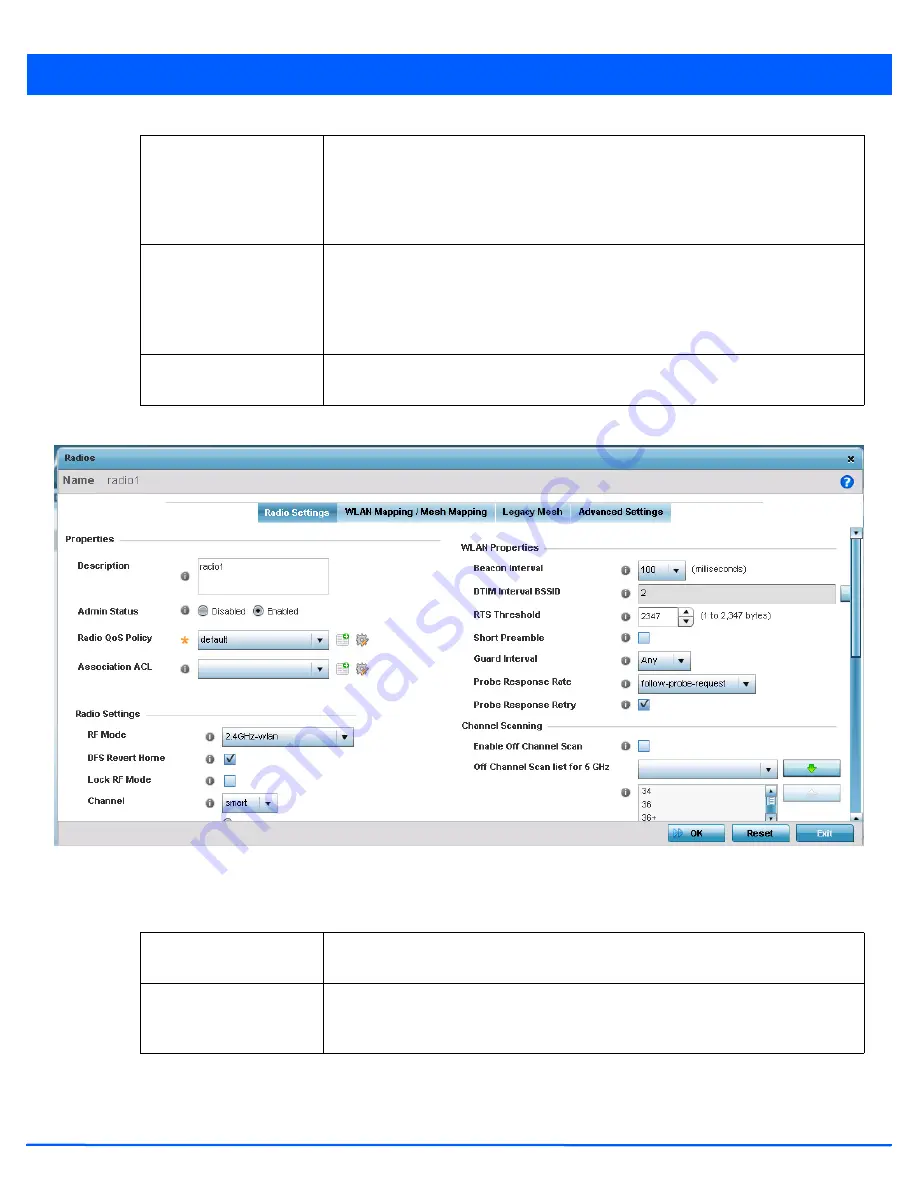
Device Configuration 5 - 41
6. If required, select a radio configuration and select the
Edit
button to modify the radio configuration.
Figure 5-24
Access Point Radio - Radio Settings tab
7. The
Radio Settings
tab displays by default.
8. Define the following radio configuration parameters from within the
Properties
field:
RF Mode
Displays whether each listed radio is operating in the 802.11a/n or 802.11b/g/n radio
band. If the radio is a dedicated sensor, it will be listed as a sensor to define the radio as
not providing typical WLAN support. If the radio is a client-bridge, it will be listed as a
client bridge and does not provide typical WLAN support. The radio band is set from
within the Radio Settings tab.
Channel
Lists the channel setting for the radio.
Smart
is the default setting. If set to Smart, the
access point scans non-overlapping channels listening for beacons from other access
points. After the channels are scanned, it selects the channel with the fewest access
points. In the case of multiple access points on the same channel, it will select the
channel with the lowest average power level.
Transmit Power
Lists the transmit power for each radio. The column displays
smart
if set for dynamic
Smart RF support.
Description
Provide or edit a description (1 - 64 characters) for the radio that helps differentiate it from
others with similar configurations.
Admin Status
Either select the
Disabled
or
Enabled
radio button to define this radio’s current status
within the network. When defined as Enabled, the access point is operational and
available for client support.
Summary of Contents for AP-7131 Series
Page 1: ...Motorola Solutions WiNG 5 5 ACCESS POINT SYSTEM REFERENCE GUIDE ...
Page 2: ......
Page 14: ...x WiNG 5 5 Access Point System Reference Guide ...
Page 22: ...8 WiNG 5 5 Access Point System Reference Guide ...
Page 26: ...1 4 WiNG 5 5 Access Point System Reference Guide ...
Page 74: ...3 36 WiNG 5 5 Access Point System Reference Guide ...
Page 428: ...6 2 WiNG 5 5 Access Point System Reference Guide Figure 6 1 Configuration Wireless menu ...
Page 528: ...6 102 WiNG 5 5 Access Point System Reference Guide ...
Page 610: ...8 40 WiNG 5 5 Access Point System Reference Guide ...
Page 615: ...Services Configuration 9 5 Figure 9 2 Captive Portal Policy screen Basic Configuration tab ...
Page 656: ...9 46 WiNG 5 5 Access Point System Reference Guide ...
Page 670: ...10 14 WiNG 5 5 Access Point System Reference Guide ...
Page 682: ...11 12 WiNG 5 5 Access Point System Reference Guide ...
Page 721: ...Operations 12 39 Figure 12 40 Certificate Management Import New Trustpoint screen ...
Page 738: ...12 56 WiNG 5 5 Access Point System Reference Guide ...
Page 890: ...A 2 WiNG 5 5 Access Point System Reference Guide ...
Page 952: ...B 62 WiNG 5 5 Access Point System Reference Guide ...
Page 953: ......






























