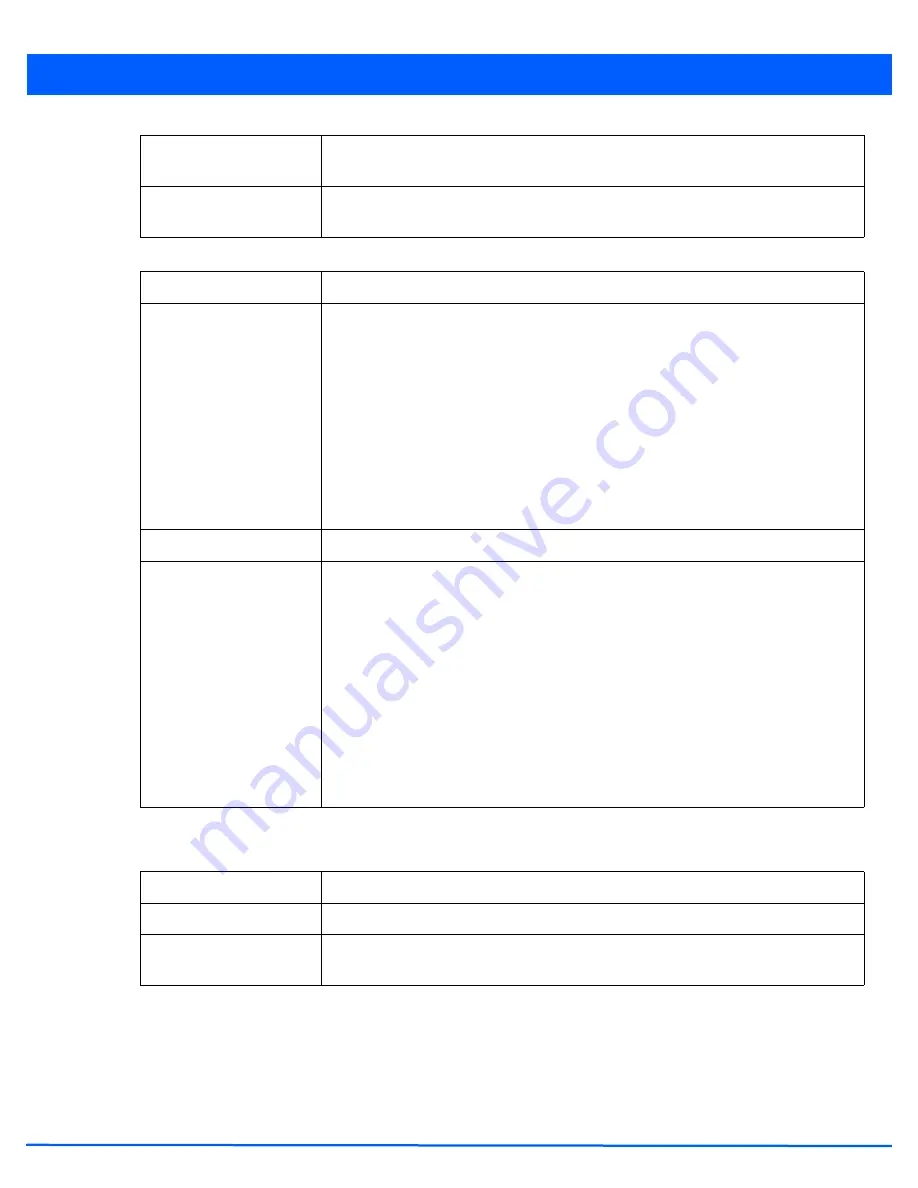
Wireless Configuration 6 - 79
10. Set the following
Channel Settings
for the access point’s 5.0 GHz and 2.4 GHz radio bands:
11. Select the
+Add Row
button to add
Area Based Channel Settings
.
12. Set the following
Area Based Channel Settings
for the access point:
13. Select
OK
to update the Smart RF Channel and Power settings for this policy. Select
Reset
to revert to the last saved
configuration. The Smart RF policy can be invoked at any point in the configuration process by selecting
Activate SMART
RF Policy
from the upper, left-hand side, of the access point user interface.
14. Select
Scanning Configuration
. Ensure
Activate SMART RF Policy
remains selected so the screen’s parameters can
be updated. Additionally, the Smart RF configuration cannot be applied to the access point profile unless this setting
remains selected.
2.4 GHz Minimum Power
Use the spinner control to select a 1 - 20 dBm minimum power level Smart RF can assign
a radio in the 2.4 GHz band. The default setting is 4 dBm.
2.4 GHz Maximum Power
Use the spinner control to select a 1 - 20 dBm maximum power level Smart RF can assign
a radio in the 2.4 GHz band. The default setting is 17 dBm.
5 GHz Channels
Use the
Select
drop-down menu to select the 5.0 GHz channels used in Smart RF scans.
5 Channel Width
20 MHz and 40 MHz channel widths are supported by the 802.11a radio. 20/40 MHz
operation (the default setting for the 5 GHz radio) allows the access point to receive
packets from clients using 20 MHz of bandwidth while transmitting a packet using 40 MHz
bandwidth. This mode is supported for 11n users on both 2.4 GHz and 5.0 GHz radios. If
an 11n user selects two channels (a Primary and Secondary channel), the system is
configured for dynamic 20/40 operation. When 20/40 is selected, clients can take
advantage of “wider channels.” 802.11n clients experience improved throughput using
40 MHz while legacy clients (either 802.11a or 802.11b/g depending on the radio selected)
can still be serviced without interruption using 20 MHz. Select Automatic to enable the
automatic assignment of channels to working radios to avoid channel overlap and avoid
interference from external RF sources. The default setting is 40 MHz.
2.4 GHz Channels
Use the
Select
drop-down menu to select the 2.4 GHz channels used in Smart RF scans.
2.4 GHz Channel Width
20 and 40 MHz channel widths are supported by the 802.11a radio. 20 MHz is the default
setting for 2.4 GHz radios. 20/40 MHz operation (the default setting for the 5 GHz radio)
allows the access point to receive packets from clients using 20 MHz of bandwidth while
transmitting a packet using 40 MHz bandwidth. This mode is supported for 11n users on
both 2.4 GHz and 5.0 GHz radios. If an 11n user selects two channels (a Primary and
Secondary channel), the system is configured for dynamic 20/40 operation. When 20/40
is selected, clients can take advantage of “wider channels.” 802.11n clients experience
improved throughput using 40 MHz while legacy clients (either 802.11a or 802.11b/g
depending on the radio selected) can still be serviced without interruption using 20 MHz.
Select Automatic to enable automatic assignment of channels to working radios to avoid
channel overlap and avoid interference from external RF sources. 20 MHz is the default
setting.
Area
Use the text area to provide a name for the area being configured.
Band
Use the drop-down menu to select the radio band to use in the area being configured.
Channel List
Use the
Select
drop-down menu to select the channels used in Smart RF area based
channel settings.
Summary of Contents for AP-7131 Series
Page 1: ...Motorola Solutions WiNG 5 5 ACCESS POINT SYSTEM REFERENCE GUIDE ...
Page 2: ......
Page 14: ...x WiNG 5 5 Access Point System Reference Guide ...
Page 22: ...8 WiNG 5 5 Access Point System Reference Guide ...
Page 26: ...1 4 WiNG 5 5 Access Point System Reference Guide ...
Page 74: ...3 36 WiNG 5 5 Access Point System Reference Guide ...
Page 428: ...6 2 WiNG 5 5 Access Point System Reference Guide Figure 6 1 Configuration Wireless menu ...
Page 528: ...6 102 WiNG 5 5 Access Point System Reference Guide ...
Page 610: ...8 40 WiNG 5 5 Access Point System Reference Guide ...
Page 615: ...Services Configuration 9 5 Figure 9 2 Captive Portal Policy screen Basic Configuration tab ...
Page 656: ...9 46 WiNG 5 5 Access Point System Reference Guide ...
Page 670: ...10 14 WiNG 5 5 Access Point System Reference Guide ...
Page 682: ...11 12 WiNG 5 5 Access Point System Reference Guide ...
Page 721: ...Operations 12 39 Figure 12 40 Certificate Management Import New Trustpoint screen ...
Page 738: ...12 56 WiNG 5 5 Access Point System Reference Guide ...
Page 890: ...A 2 WiNG 5 5 Access Point System Reference Guide ...
Page 952: ...B 62 WiNG 5 5 Access Point System Reference Guide ...
Page 953: ......
















































