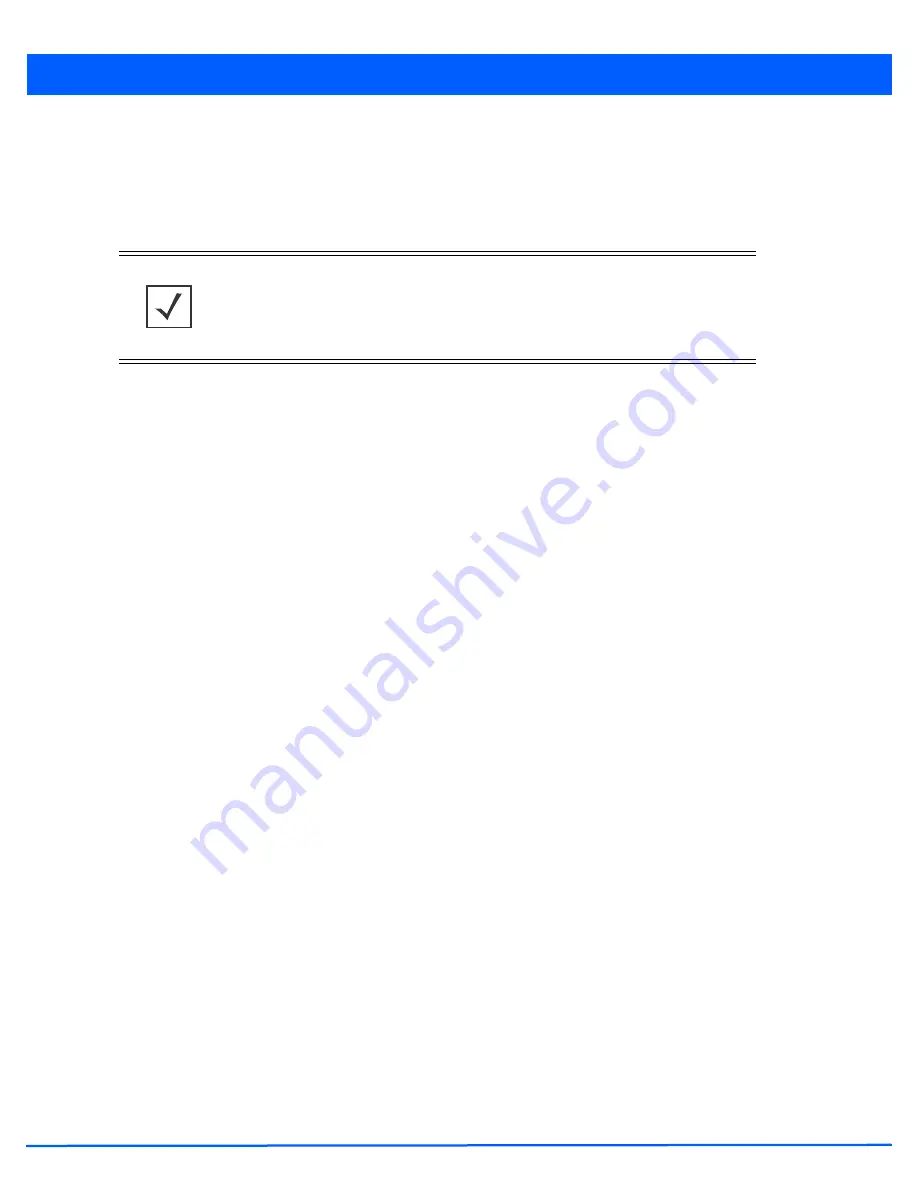
6 - 12 WiNG 5.5 Access Point System Reference Guide
6.1.2.3 PSK / None
Configuring WLAN Security
Open-system authentication can be referred to as no authentication, since no actual authentication and user credential
validation takes place. When selecting PSK/None, a client requests (and is granted) authentication with no credential
exchange.
6.1.2.4 Captive Portal
Configuring WLAN Security
A
captive portal
is guest access policy that provides temporary and restrictive access to the wireless network. The primary
means of securing such guest access is the use of a captive portal. For an overview of the captive portal process and
information on how to define a captive portal policy that can be applied to a WLAN, see
Configuring Captive Portal Policies on
page 9-2
.
To assign a captive portal policy to a WLAN:
1. Select the
Configuration
tab from the Web UI.
2. Select
Wireless.
3. Select
Wireless LANs
to display a high level display of existing WLANs.
4. Select the
Add
button to create an additional WLAN or select an existing WLAN and
Edit
to modify the properties of an
existing WLAN.
5. Select
Security
.
6. Refer to the
Captive Portal
field within the WLAN security screen.
Select the
Captive Portal Enable
option if authenticated guess access is required with the selected WLAN. This feature
is disabled by default.
7. Select the
Captive Portal if Primary Authentication Fails
option to enable the captive portal policy if the primary
authentication is unavailable
8. Select the
Captive Portal Policy
to use with the WLAN from the drop-down menu. If no relevant policies exist, select the
Create
icon to define a new policy to use with this WLAN or the
Edit
icon to update the configuration of an existing captive
portal policy. For more information, see
Configuring Captive Portal Policies on page 9-2
.
9. Select
OK
when completed to update the captive portal configuration. Select
Reset
to revert the screen back to the last
saved configuration.
6.1.2.5 Passpoint Policy
Configuring WLAN Security
A Passpoint policy provides an interoperable platform for streamlining Wi-Fi access to access points deployed as public
hotspots. Passpoint is supported across a wide range of wireless network deployment scenarios and client devices.
1. Select the
Configuration
tab from the Web UI.
2. Select
Wireless.
3. Select
Wireless LANs
to display a high level display of existing WLANs.
NOTE:
Although
None
implies no authentication, this option is also used when
pre-shared keys are used for encryption (thus the /PSK in the description).
Summary of Contents for AP-7131 Series
Page 1: ...Motorola Solutions WiNG 5 5 ACCESS POINT SYSTEM REFERENCE GUIDE ...
Page 2: ......
Page 14: ...x WiNG 5 5 Access Point System Reference Guide ...
Page 22: ...8 WiNG 5 5 Access Point System Reference Guide ...
Page 26: ...1 4 WiNG 5 5 Access Point System Reference Guide ...
Page 74: ...3 36 WiNG 5 5 Access Point System Reference Guide ...
Page 428: ...6 2 WiNG 5 5 Access Point System Reference Guide Figure 6 1 Configuration Wireless menu ...
Page 528: ...6 102 WiNG 5 5 Access Point System Reference Guide ...
Page 610: ...8 40 WiNG 5 5 Access Point System Reference Guide ...
Page 615: ...Services Configuration 9 5 Figure 9 2 Captive Portal Policy screen Basic Configuration tab ...
Page 656: ...9 46 WiNG 5 5 Access Point System Reference Guide ...
Page 670: ...10 14 WiNG 5 5 Access Point System Reference Guide ...
Page 682: ...11 12 WiNG 5 5 Access Point System Reference Guide ...
Page 721: ...Operations 12 39 Figure 12 40 Certificate Management Import New Trustpoint screen ...
Page 738: ...12 56 WiNG 5 5 Access Point System Reference Guide ...
Page 890: ...A 2 WiNG 5 5 Access Point System Reference Guide ...
Page 952: ...B 62 WiNG 5 5 Access Point System Reference Guide ...
Page 953: ......






























