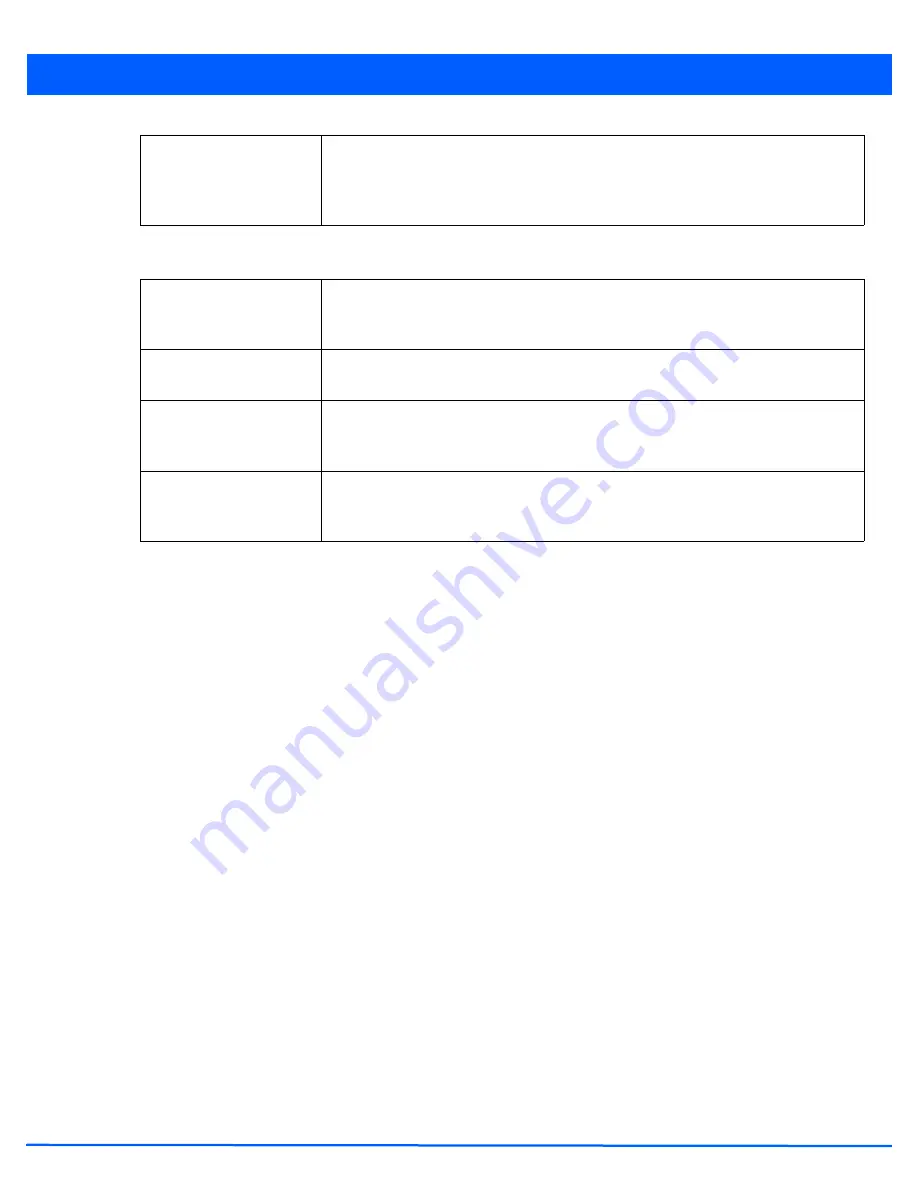
Services Configuration
9 - 7
9. Set the following
Client Settings
to define the duration clients are allowed captive portal access and when they’re timed
out due to inactivity:
10. Use the
DNS White List
drop-down menu to use a set of allowed destination IP addresses for the captive portal. These
allowed DNS destination IP addresses are called a
Whitelist
. If no whitelist entry exists with the correct set of IP addresses,
select the
Create
icon (to the right of the drop-down menu) and define a new whitelist. For more information, see
Setting
the DNS Whitelist Configuration on page 9-14
.
Each supported access point model can support up to 32 whitelists, with the exception of AP6511 and AP6521 models
which can only support up to 16 whitelists.
To effectively host captive portal pages on an external Web server, the IP address of the destination Web server(s) should
be in the whitelist.
Refer to the drop-down menu of existing
DNS White List
entries to select a policy to be applied to this captive portal
policy.
a. If creating a new whitelist, assign it a name up to 32 characters. Use the
+ Add Row
button to populate the whitelist
table with Host and IP Index parameters that must be defined for each whitelist entry.
Terms and Conditions
page
Select this option (with any access type) to include terms that must be adhered to for
captive portal access. These terms are included in the Terms and Conditions page when
No authentication required is selected as the access type, otherwise the terms appear in
the Login page. The default setting is disabled.
RADIUS VLAN
Assignment
Select this option to enable the RADIUS server to assign a VLAN post authentication.
Once a captive portal user is authenticated, the user is assigned the VLAN as configured
in the
Post Authentication VLAN
field.
Post Authentication
VLAN
Use the spinner control to define the VLAN that a captive portal user is assigned once
authenticated by a RADIUS server.
Client Access Time
Use the spinner control to define the duration wireless clients are allowed access to the
network using the captive portal policy. Set an interval from 30 - 10,800 minutes. The
default interval is 1,440 minutes.
Inactivity Timeout
Use the drop-down menu to specify an interval in either
Minutes
(5 - 30) or
Seconds
(300
- 1,800) that, when exceeded, times out clients that have not transmitted a packet within
the captive portal.
Summary of Contents for AP-7131 Series
Page 1: ...Motorola Solutions WiNG 5 5 ACCESS POINT SYSTEM REFERENCE GUIDE ...
Page 2: ......
Page 14: ...x WiNG 5 5 Access Point System Reference Guide ...
Page 22: ...8 WiNG 5 5 Access Point System Reference Guide ...
Page 26: ...1 4 WiNG 5 5 Access Point System Reference Guide ...
Page 74: ...3 36 WiNG 5 5 Access Point System Reference Guide ...
Page 428: ...6 2 WiNG 5 5 Access Point System Reference Guide Figure 6 1 Configuration Wireless menu ...
Page 528: ...6 102 WiNG 5 5 Access Point System Reference Guide ...
Page 610: ...8 40 WiNG 5 5 Access Point System Reference Guide ...
Page 615: ...Services Configuration 9 5 Figure 9 2 Captive Portal Policy screen Basic Configuration tab ...
Page 656: ...9 46 WiNG 5 5 Access Point System Reference Guide ...
Page 670: ...10 14 WiNG 5 5 Access Point System Reference Guide ...
Page 682: ...11 12 WiNG 5 5 Access Point System Reference Guide ...
Page 721: ...Operations 12 39 Figure 12 40 Certificate Management Import New Trustpoint screen ...
Page 738: ...12 56 WiNG 5 5 Access Point System Reference Guide ...
Page 890: ...A 2 WiNG 5 5 Access Point System Reference Guide ...
Page 952: ...B 62 WiNG 5 5 Access Point System Reference Guide ...
Page 953: ......






























