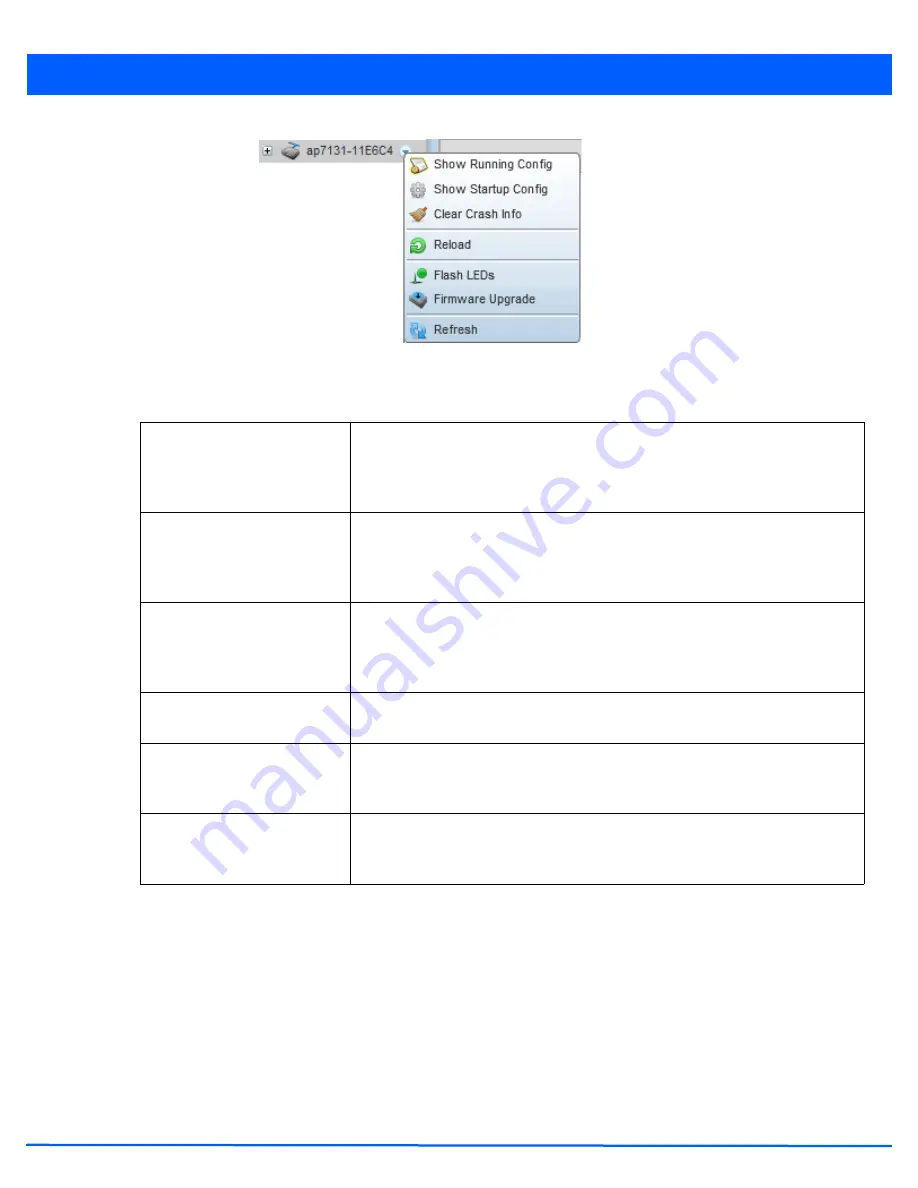
Operations 12 - 3
Figure 12-2
Device Browser - Options for an AP7131
Refer to the drop-down menu on the lower, left-hand side, of the UI. The following tasks and displays are available in respect
to device firmware for the selected device:
For information on conducting a device firmware upgrade, see
Upgrading Device Firmware on page 12-12
. For information on
file transfers, see
File Management on page 12-23
.
12.1.1.1 Managing Running Configuration
Managing Firmware and Configuration Files
Running configuration is the current configuration of the selected device. To view and manage the running configuration:
1. Select a target device from the left-hand side of the UI.
Show Running Config
Select this option to display the running configuration of the selected device. The
running configuration is displayed in a separate window. Select
Execute
to perform
the function. For more information on viewing and managing the running
configuration, see
Managing Running Configuration on page 12-3
.
Show Startup Config
Select this option to display the startup configuration of the selected device. The
startup configuration is displayed in a separate window. Select
Execute
to perform
the function. For more information on viewing and managing the startup
configuration, see
Managing Startup Configuration on page 12-6
.
Clear Crash Info
Select this option to clear the crash dump files stored on the selected device. A
screen displays listing the crash dump files stored on the selected device. From the
screen, a crash dump file can be deleted or copied elsewhere. For more information
on managing the crash dump files, see
Managing Crash Dump Files on page 12-9
Reload
Select this option to reload the selected device. Clicking this option reboots the
selected device.
Flash LEDs
Select this option to flash the selected device’s LEDs. Use this option when it is
required to identify the physical location of the device. For more information, see
Locating a Device on page 12-11
.
Firmware Upgrade
Select this option to upgrade the selected device’s firmware. For information on
conducting a device firmware upgrade, see
Upgrading Device Firmware on page 12-
12
.
Summary of Contents for AP-7131 Series
Page 1: ...Motorola Solutions WiNG 5 5 ACCESS POINT SYSTEM REFERENCE GUIDE ...
Page 2: ......
Page 14: ...x WiNG 5 5 Access Point System Reference Guide ...
Page 22: ...8 WiNG 5 5 Access Point System Reference Guide ...
Page 26: ...1 4 WiNG 5 5 Access Point System Reference Guide ...
Page 74: ...3 36 WiNG 5 5 Access Point System Reference Guide ...
Page 428: ...6 2 WiNG 5 5 Access Point System Reference Guide Figure 6 1 Configuration Wireless menu ...
Page 528: ...6 102 WiNG 5 5 Access Point System Reference Guide ...
Page 610: ...8 40 WiNG 5 5 Access Point System Reference Guide ...
Page 615: ...Services Configuration 9 5 Figure 9 2 Captive Portal Policy screen Basic Configuration tab ...
Page 656: ...9 46 WiNG 5 5 Access Point System Reference Guide ...
Page 670: ...10 14 WiNG 5 5 Access Point System Reference Guide ...
Page 682: ...11 12 WiNG 5 5 Access Point System Reference Guide ...
Page 721: ...Operations 12 39 Figure 12 40 Certificate Management Import New Trustpoint screen ...
Page 738: ...12 56 WiNG 5 5 Access Point System Reference Guide ...
Page 890: ...A 2 WiNG 5 5 Access Point System Reference Guide ...
Page 952: ...B 62 WiNG 5 5 Access Point System Reference Guide ...
Page 953: ......






























