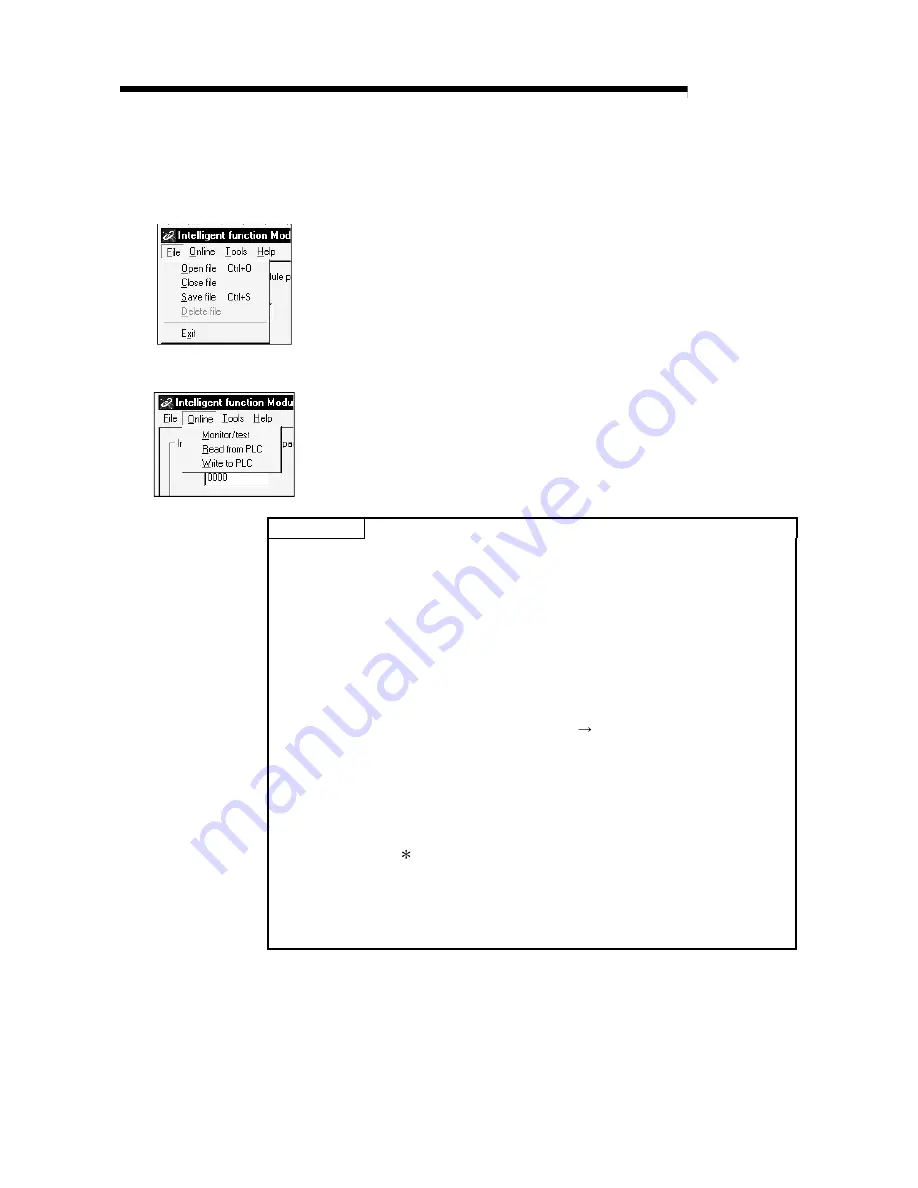
6 - 10 6 - 10
MELSEC-Q
6 UTILITY PACKAGE (GX Configurator-PT)
(3) Menu bar
(a) File items
File operations are performed for the intelligent module parameters for the
project opened by GX Developer.
[Open file]
: Opens the parameter file.
[Close file]
: Closes the parameter file. If changes have been made,
the dialog box asking whether to save the file appears.
[Save file]
: Saves the parameter file.
[Delete file]
: Deletes the parameter file.
[Exit]
: Ends the intelligent module parameter setting module
selection screen.
(b) Online items
[Monitor/test]
: Starts the select monitor/test module screen.
[Read from PLC] : Reads the intelligent module parameters from the CPU
module.
[Write to PLC]
: Writes the intelligent module parameters to the CPU
module.
POINT
(1) Saving the intelligent module parameter files
Since these files cannot be saved using the GX Developer's project save
operation, save the files using the intelligent module parameter setting
module selection screen mentioned above.
(2) Reading and writing the intelligent module parameters to and
from a PLC using GX Developer.
(a) Once the intelligent module parameters are saved in a file, they can be
read from and written to the PLC.
(b) Set the target PLC CPU using [Online] [Transfer setup] of GX
Developer.
(c) When the QD70 is mounted to the remote I/O station, use “Read from
PLC” and “Write to PLC” of GX Developer.
(3) Checking for the required utility
The head I/O is displayed in the Intelligent function module utility setting
screen, but a " " may be displayed for the model name.
This means that either the required utility is not installed or that the utility
cannot be started from the GX Developer.
Check for the required utility in [Tools] - [Intelligent function utility] - [Utility
list...] in GX Developer, and set it.
Summary of Contents for GX Configurator-PT
Page 13: ...MEMO SECTION 1...
Page 127: ...7 20 7 20 MELSEC Q 7 SEQUENCE PROGRAM USED FOR POSITIONING CONTROL MEMO...
Page 129: ...MEMO SECTION 2...
Page 221: ...Index 5 Index 5 MEMO...
















































