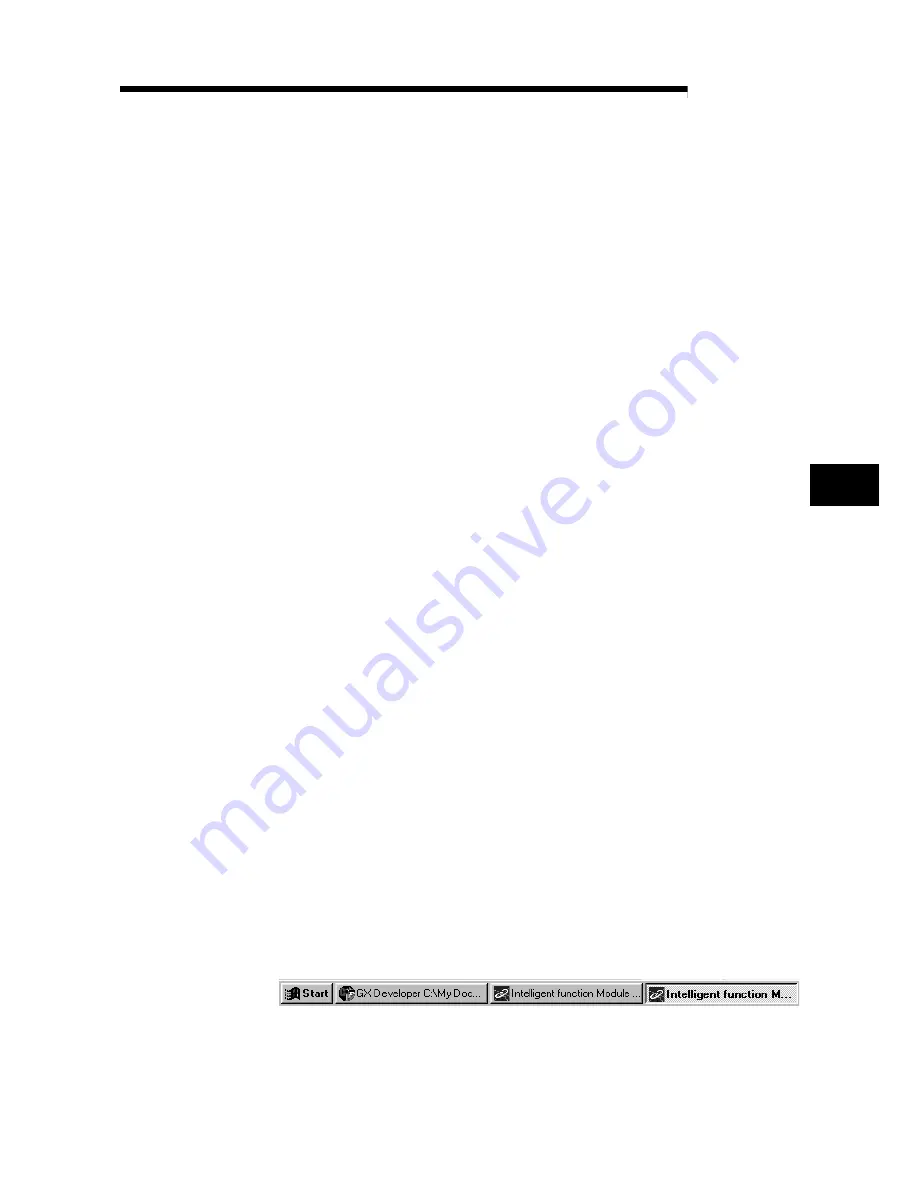
6 - 2 6 - 2
MELSEC-Q
6 UTILITY PACKAGE (GX Configurator-PT)
6.2 Installing and uninstalling the utility package
For installing and uninstalling the utility package (SW0D5C-QCTU-E), see the GPP
Function Software for Windows SW4D5C-GPPW-E (V) Operating Manual (Startup).
6.2.1 User precautions
The following explains the precautions on using the Utility package:
(1) Important safety information
Since the utility is add-in software for GX Developer, make sure to read "Safety
Precautions" and the basic operating procedures in the GX Developer Operating
Manual.
(2) About installation
GX Configurator-PT is an add-in software package for SW4D5C-GPPW-E or
later versions. Therefore, install GX Configurator-PT in a peripheral device in
which SW4D5C-GPPW-E or later version has been installed.
(3) About display screen errors while using the intelligent function
module utility
There may be cases in which the screen will not properly display while the
intelligent function module utility is being used, due to a lack of system resources.
If this occurs, close the intelligent function module utility first, and then close GX
Developer (program, comments, etc.) and other applications. Next, restart GX
Developer and the intelligent function module utility.
(4) To start the intelligent function module utility
(a) In GX Developer, select "QCPU (Q mode)" for the PLC series and specify the
project. If anything other than "QCPU (Q mode)" is selected for the PLC
series, or if no project is specified, the intelligent function module utility will not
start.
(b) Multiple intelligent function module utilities can be started.
However, the [Open file]/[Save file] parameter operations of the intelligent
function module can only be performed by a single intelligent function
module utility. Other intelligent function module utilities can perform the
[Monitor/test] operation only.
(5) How to switch screens when two or more intelligent function
module utilities are started
When two or more intelligent function module utility screens cannot be displayed
side by side, use the task bar to display the desired intelligent function module
utility screen on top of other screens.
6
Summary of Contents for GX Configurator-PT
Page 13: ...MEMO SECTION 1...
Page 127: ...7 20 7 20 MELSEC Q 7 SEQUENCE PROGRAM USED FOR POSITIONING CONTROL MEMO...
Page 129: ...MEMO SECTION 2...
Page 221: ...Index 5 Index 5 MEMO...
















































